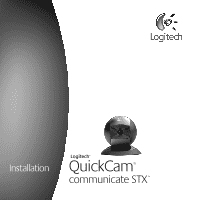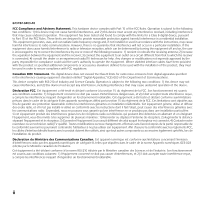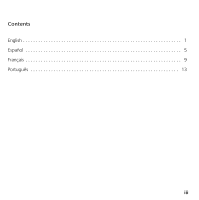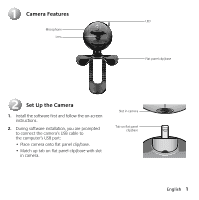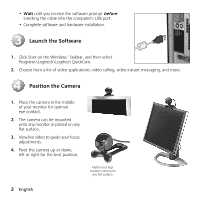Logitech 961464-0215 Manual - Page 6
Launch the Software, Position the Camera
 |
UPC - 097855039484
View all Logitech 961464-0215 manuals
Add to My Manuals
Save this manual to your list of manuals |
Page 6 highlights
• Wait until you receive the software prompt before inserting the cable into the computer's USB port. • Complete software and hardware installation. 3 Launch the Software 1. Click Start on the Windows® Taskbar, and then select Programs\Logitech\Logitech QuickCam. 2. Choose from a list of video applications: video calling, video instant messaging, and more. 4 Position the Camera 1. Place the camera in the middle of your monitor for optimal eye contact. 2. The camera can be mounted onto any monitor or placed on any flat surface. 3. View live video to guide your focus adjustments. 4. Pivot the camera up or down, left or right for the best position. Flatten out legs to place camera on any flat surface. 2 English

2
English
•
Wait
until you receive the software prompt
before
inserting the cable into the computer’s USB port.
•
Complete software and hardware installation.
Launch the Software
1.
Click Start on the Windows
®
Taskbar, and then select
Programs\Logitech\Logitech QuickCam.
2.
Choose from a list of video applications: video calling, video instant messaging, and more.
Position the Camera
1.
Place the camera in the middle
of your monitor for optimal
eye contact.
2.
The camera can be mounted
onto any monitor or placed on any
flat surface.
3.
View live video to guide your focus
adjustments.
4.
Pivot the camera up or down,
left or right for the best position.
3
Flatten out legs
to place camera on
any flat surface.
4