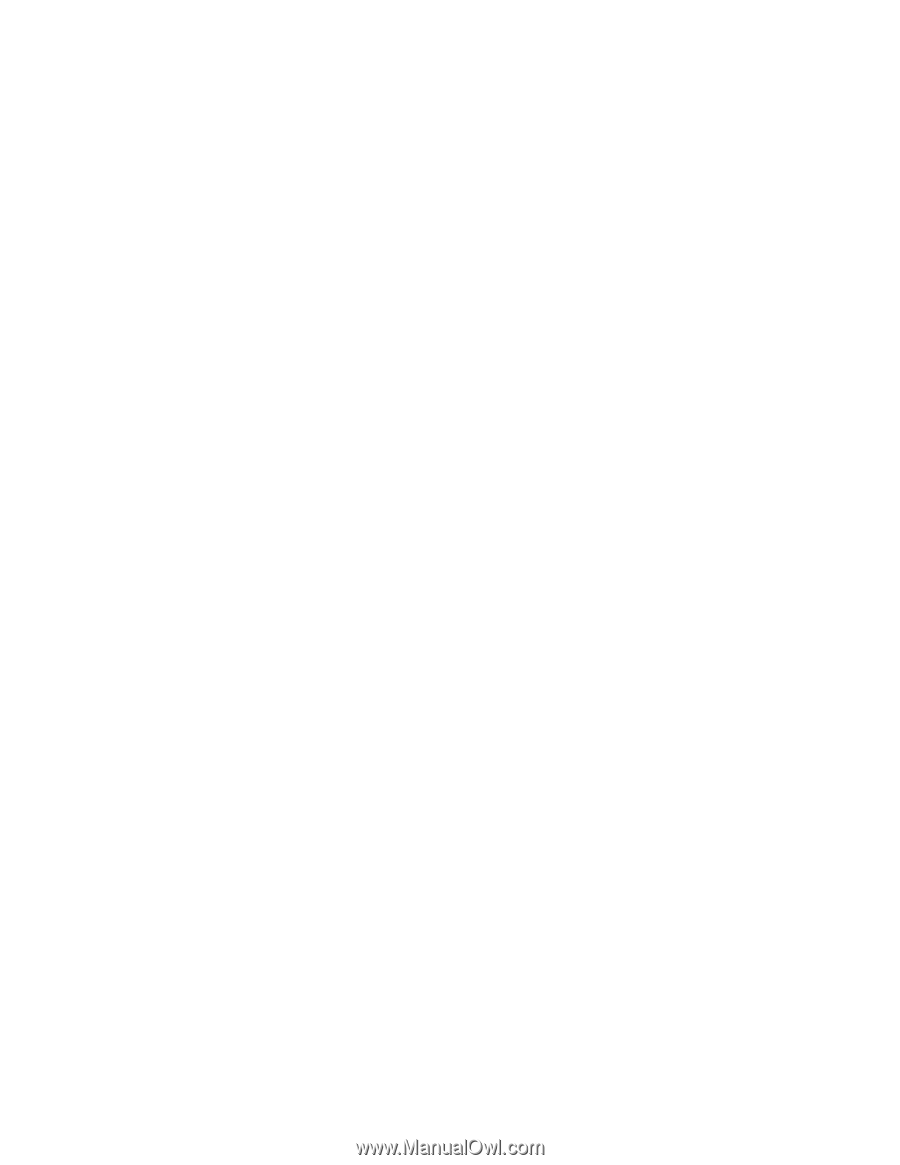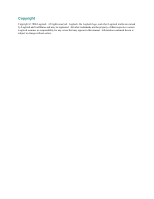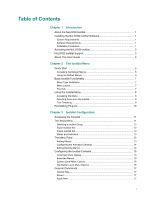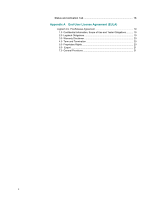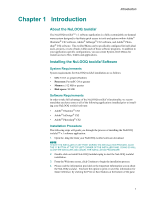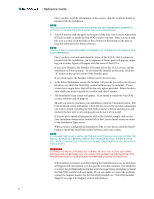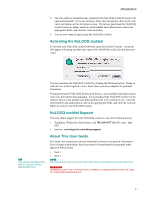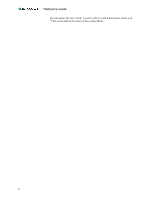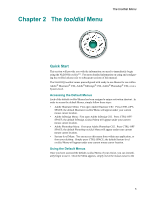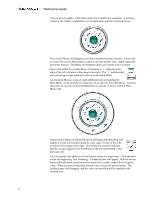Logitech 965162-0403 Reference Manual - Page 5
Introduction
 |
UPC - 097855039194
View all Logitech 965162-0403 manuals
Add to My Manuals
Save this manual to your list of manuals |
Page 5 highlights
Introduction Chapter 1 Introduction About the NuLOOQ tooldial The NuLOOQ tooldialTM v.1 software application is a fully customizable on-demand menu system designed to facilitate quick access to tools and options within Adobe® Illustrator® CS2 software, Adobe® InDesign® CS2 software, and Adobe® Photoshop® CS2 software. The tooldial Menu can be specifically configured for individual users, projects, or sets of tasks within each of these software programs. In addition to your application-specific configurations, you can create System-level Menus for instant access to files, folders and applications. Installing the NuLOOQ tooldial Software System Requirements System requirements for NuLOOQ tooldial installation are as follows: • O/S: V10.3 or greater (Panther) • Processor: PowerPC G4 or greater • Memory: 512 MB or greater • Disk space: 50 MB Software Requirements In order to take full advantage of the NuLOOQ tooldial's functionality, we recommend that you have some or all of the following applications installed prior to installing your NuLOOQ tooldial software: • Adobe® Illustrator® CS2 • Adobe® InDesign® CS2 • Adobe® Photoshop® CS2 Installation Procedure The following steps will guide you through the process of installing the NuLOOQ tooldialTM v.1 software application: 1. Open the .dmg file from your NuLOOQ tooldial software download. NOTE TO EXIT THE INSTALLER AT ANY POINT DURING THE INSTALLATION PROCESS, CLICK THE "X" BUTTON AT THE TOP LEFT CORNER OF THE INSTALLER PANE. DOING SO WILL CLOSE THE INSTALLER AND CANCEL THE INSTALLATION PROCEDURE. 2. Double-click on Install NuLOOQ tooldial.mpkg to start the NuLOOQ tooldial installation. 3. From the Welcome screen, click Continue to begin the installation process. 4. Please read the information provided on the Important Information screen about the NuLOOQ tooldial. You have the option to print or save this information for future reference, by clicking the Print or Save buttons at the bottom of the pane. 1