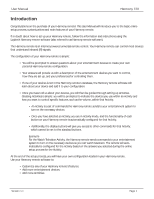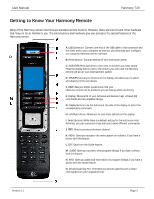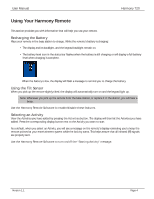Logitech 966207-0403 Harmony 720 User Manual - Page 8
Controlling Individual Devices
 |
UPC - 097855037756
View all Logitech 966207-0403 manuals
Add to My Manuals
Save this manual to your list of manuals |
Page 8 highlights
User Manual Harmony 720 2. Answer the questions on the remote's display by selecting Yes or No. If you answer no to any question, the Harmony remote will resend the necessary command and ask you the same question again. When you are done, the Harmony remote will be "synchronized" with your devices again. Types of Help Available You can customize the Help button on your Harmony remote to provide one of the following types of help: • Smart help Asks questions about the devices that are on during a specific Activity. • Full help Asks questions about all the devices in your system. Select Full help if you find devices aren't being controlled the way you want them to and the help on the remote is not asking you questions about these devices. Use the Harmony Remote Software to select the type of help you want. Using the Remote Assistant Extra help is available from your remote by turning on the Remote Assistant. While the Help button helps you solve device problems within an Activity, the Remote Assistant teaches you how to use your Harmony remote. The following is an example of the type of help the Remote Assistant offers: Example If any devices are not set up correctly, press "Help" now. Use the Harmony Remote Software to turn on/off this feature. Controlling Individual Devices This section provides you with an overview of three modes you can use to access the specific features of each device. Device Mode Press Devices to enter device mode. Device mode gives you access to all the possible commands for each device included in your Harmony remote configuration. To access device mode you do not need to be in an Activity. However, you should never need to use Device mode during normal use of your Harmony remote. This mode should only be used to send a specific command to a specific device. You can eliminate the use of device mode by customizing your Activities. Version 1.1 Page 6