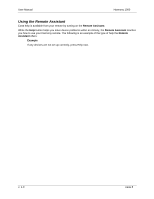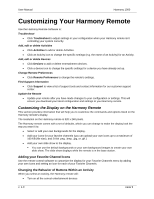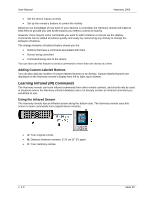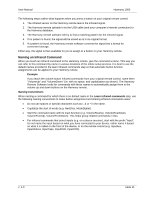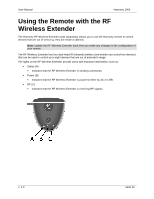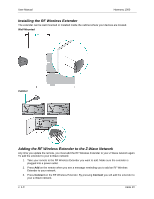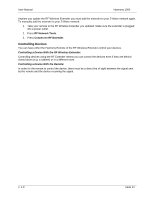Logitech 966230-0403 User Manual - Page 15
Installing the RF Wireless Extender, Adding the RF Wireless Extender to the Z-Wave Network
 |
UPC - 097855042224
View all Logitech 966230-0403 manuals
Add to My Manuals
Save this manual to your list of manuals |
Page 15 highlights
User Manual Harmony 1000 Installing the RF Wireless Extender The extender can be wall-mounted or installed inside the cabinet where your devices are located. Wall-Mounted Cabinet Adding the RF Wireless Extender to the Z-Wave Network Any time you update the remote, you must add the RF Wireless Extender to your Z-Wave network again. To add the extender to your Z-Wave network: 1. Take your remote to the RF Wireless Extender you want to add. Make sure the extender is plugged into a power outlet. 2. Press Add on the remote when you see a message reminding you to add an RF Wireless Extender to your network. 3. Press Connect on the RF Wireless Extender. By pressing Connect you will add the extender to your Z-Wave network. v. 1.0 page 13
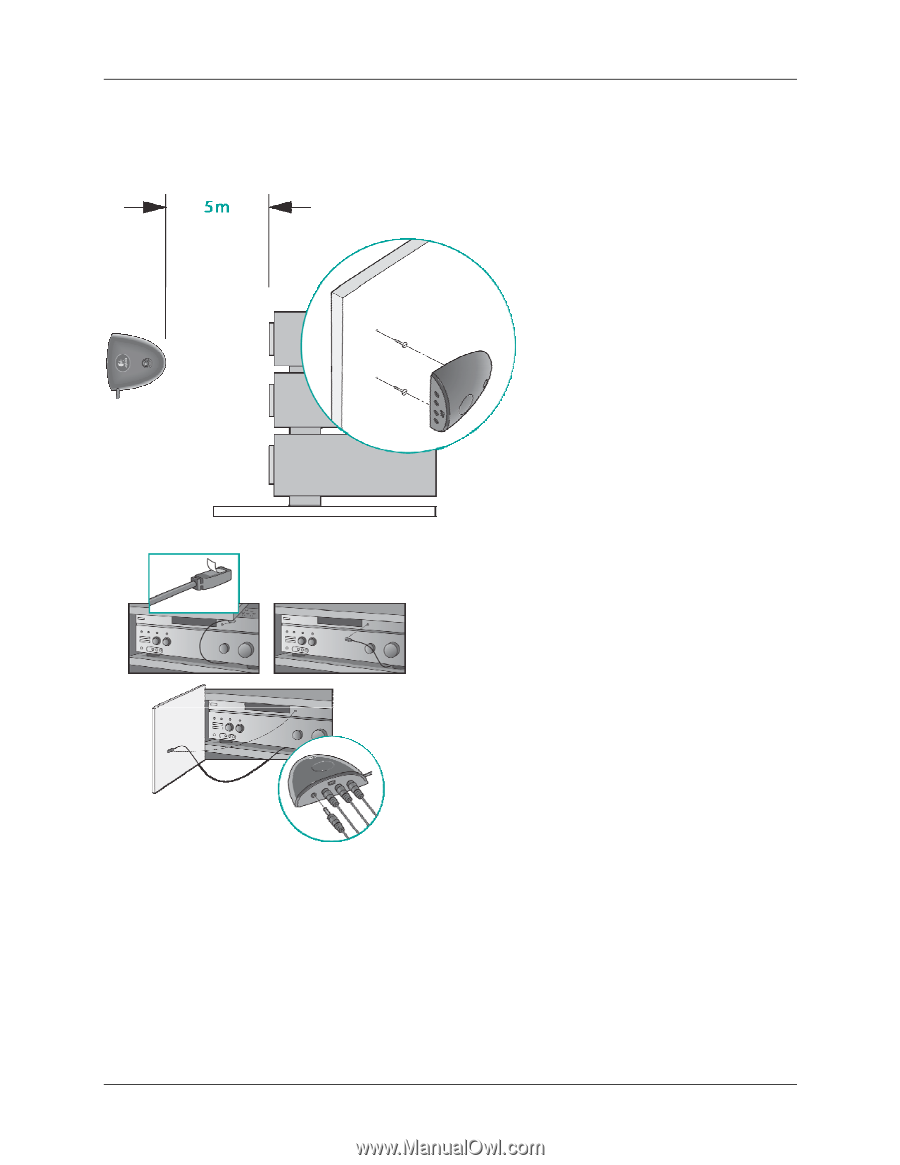
User Manual
Harmony 1000
Installing the RF Wireless Extender
The extender can be wall-mounted or installed inside the cabinet where your devices are located.
Wall-Mounted
Cabinet
Adding the RF Wireless Extender to the Z-Wave Network
Any time you update the remote, you must add the RF Wireless Extender to your Z-Wave network again.
To add the extender to your Z-Wave network:
1.
Take your remote to the RF Wireless Extender you want to add. Make sure the extender is
plugged into a power outlet.
2. Press
Add
on the remote when you see a message reminding you to add an RF Wireless
Extender to your network.
3. Press
Connect
on the RF Wireless Extender. By pressing
Connect
you will add the extender to
your Z-Wave network.
v. 1.0
page 13