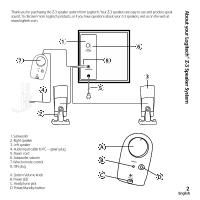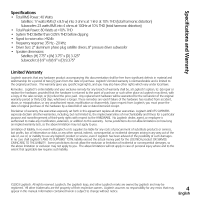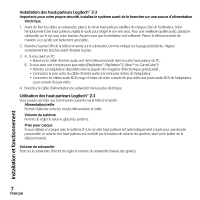Logitech 970085-0403 Installation Guide - Page 4
Setup and Operation
 |
UPC - 097855016997
View all Logitech 970085-0403 manuals
Add to My Manuals
Save this manual to your list of manuals |
Page 4 highlights
Setting up your Logitech® Z-3 speakers Important: For your safety, set up the system before plugging it into a power source. 1. Before attaching the cables to the subwoofer, position the two satellite speakers on either side of your computer. Depending on where you place your speakers, adjust them to direct the sound toward you. For best sound quality, place the subwoofer on the floor beneath your desk. Be sure to allow for adequate ventilation around it. Place the remote control within easy reach. 2. Connect the DIN plug from the remote control to the subwoofer as shown on the previous page. Carefully align the pins before inserting the plug. 3. A. If you have a PC: • Plug the green audio input cable from the remote control into the speaker output on your PC. B. If you have a video game console (PlayStation®, PlayStation®2, Xbox™, or GameCube®): • Purchase a game console adapter, available at many consumer electronic stores. • Connect the green plug from the audio input cable to the stereo-mini jack on the game console adapter. • Connect the red and white RCA audio cables from your video game console to the RCA audio jacks on the game console adapter. 4. Plug the subwoofer's power cord into an electrical outlet. Enjoying your Logitech® Z-3 speakers Access these controls on the remote control: Power/Standby Toggles between power on and standby mode. System Volume Adjusts the overall system volume. Headphone Jack When headphones are used with your Z-3 system, the speakers will mute automatically for private listening. Headphone volume is controlled by the system volume knob on your remote control pod. Subwoofer Volume Located on the subwoofer. Use to adjust subwoofer volume (bass level). 3 English Setup and Operation