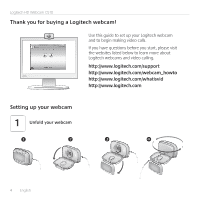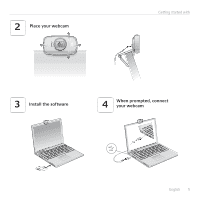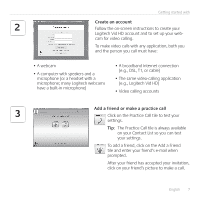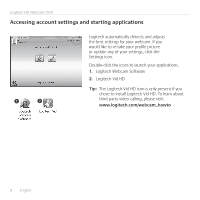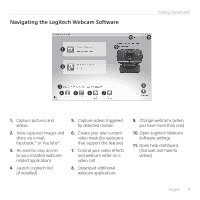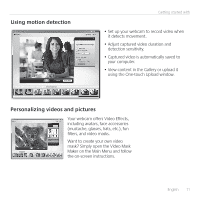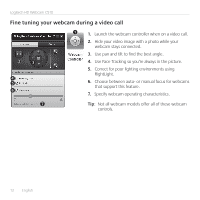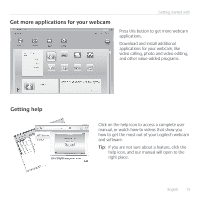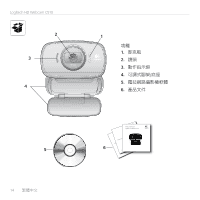Logitech C510 Getting Started Guide - Page 9
Navigating the Logitech Webcam Software - software download
 |
View all Logitech C510 manuals
Add to My Manuals
Save this manual to your list of manuals |
Page 9 highlights
Navigating the Logitech Webcam Software Getting started with 1. Capture pictures and videos 2. View captured images and share via e-mail, Facebook,® or YouTube®. 3. An area for easy access to your installed webcamrelated applications 4. Launch Logitech Vid (if installed) 5. Capture videos triggered by detected motion 6. Create your own custom video mask (for webcams that support this feature) 7. Control your video effects and webcam while on a video call 8. Download additional webcam applications 9. Change webcams (when you have more than one) 10. Open Logitech Webcam Software settings 11. Open help dashboard (manuals and how-to videos) English 9
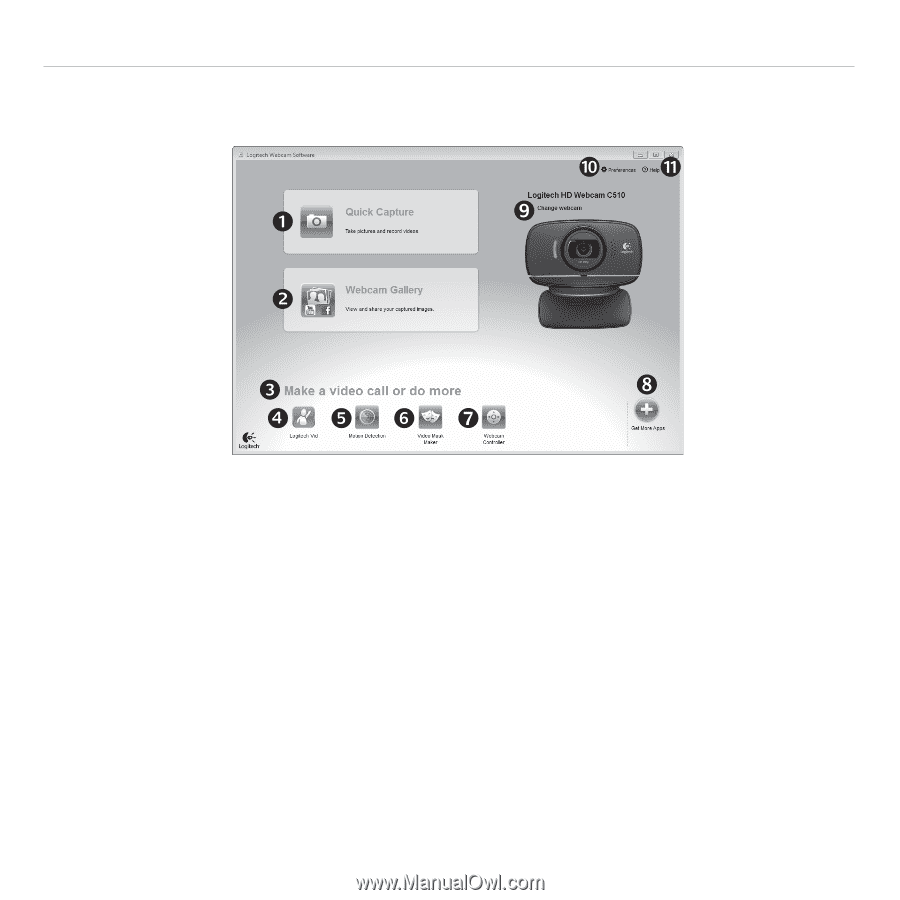
English
9
Getting started with
Navigating the Logitech Webcam Software
1.
Capture pictures and
videos
2.
View captured images and
share via e-mail,
Facebook,® or YouTube®°
3.
An area for easy access
to your installed webcam-
related applications
4.
Launch Logitech Vid
(if installed)
5.
Capture videos triggered
by detected motion
6.
Create your own custom
video mask (for webcams
that support this feature)
7.
Control your video effects
and webcam while on a
video call
8.
Download additional
webcam applications
9.
Change webcams (when
you have more than one)
10.
Open Logitech Webcam
Software settings
11.
Open help dashboard
(manuals and how-to
videos)