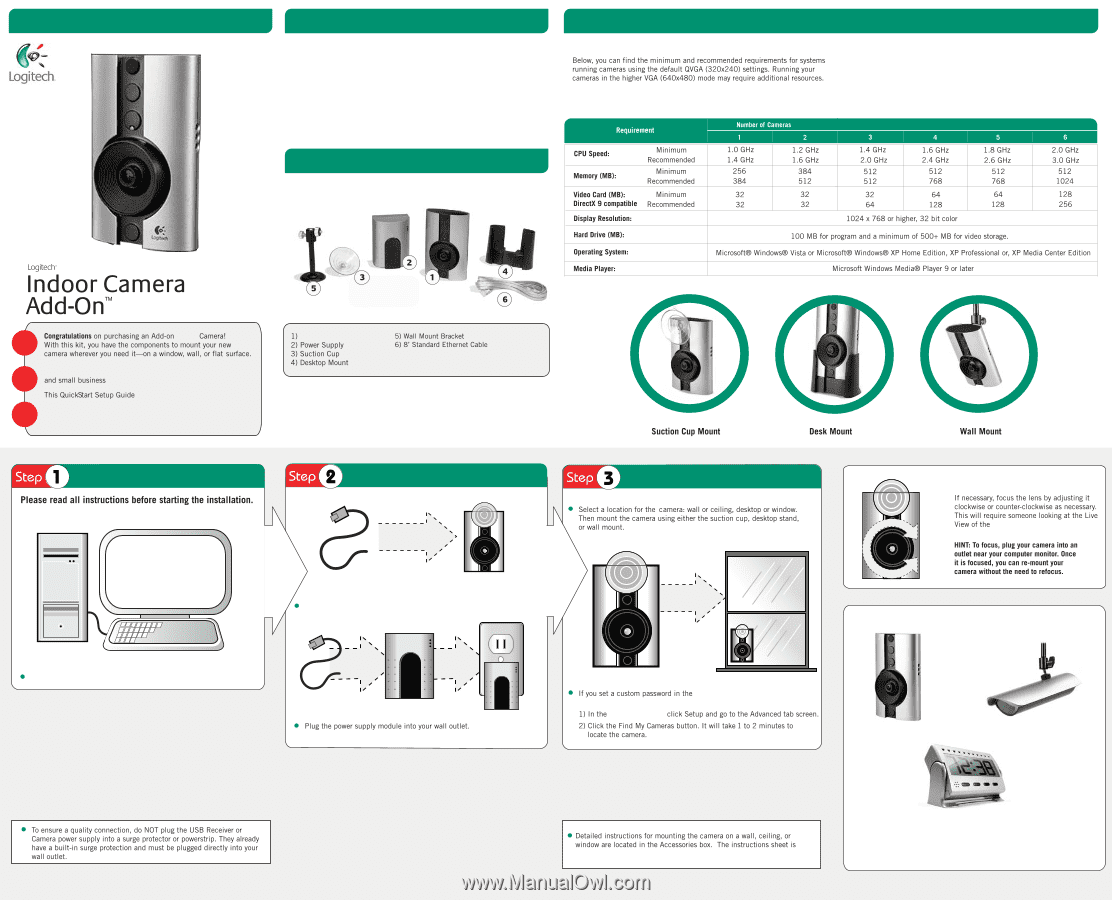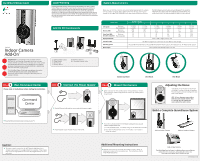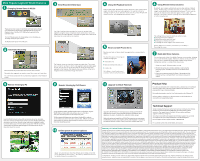Logitech DLC-810i Quick Start Guide - Page 1
Logitech DLC-810i Manual
 |
View all Logitech DLC-810i manuals
Add to My Manuals
Save this manual to your list of manuals |
Page 1 highlights
QuickStart Setup Guide Legal Warning Logitech digital video security camera products are intended to be used in a lawful manner. Please note that certain uses of security camera products are prohibited or severely restricted by national, state and local laws, such as employee monitoring, surreptitious viewing and recording of images or sound, or the use, publication or distribution of image and sound recordings. Before using Logitech digital video security camera products you should become familiar with all applicable laws in your country. If you have any concern about certain uses of our products, kindly consult local authorities or local legal counsel. System Requirements Add-On Kit Components The WiLife Video Security System uses your Windows PC to record the video from your cameras and serve video to your remote devices. You need to have your PC on and running for the Wilife system to operate. Indoor Your WiLife Video Security System can manage up to six cameras, giving you more power, ease, and extensibility for a reliable home security system. helps you add your new camera to the WiLife Video Security System. Simply follow the instructions and you will be viewing live video from your new camera in minutes. Run Command Center Command Center Have the WiLife Command Center running on your PC. Add-on Indoor Camera Connect the Power Supply Mount the Camera Adjusting the Focus software. Plug the Ethernet cable into the camera and into the power supply. Build a Complete Surveillance System need to complete these tasks: Command Center, WiLife Command Center, you will Add-on Indoor Camera Add-on Outdoor Camera Caution: Additional Mounting Instructions titled "WiLife Accessories." Add-on Spy Camera The WiLife Video Security System is available online at www.wilife.com and at other select retail stores and authorized resellers. Visit www.wilife.com to nd a store or reseller near you. 620-001004 rev 004