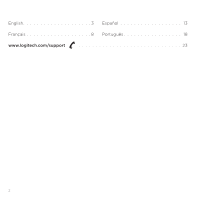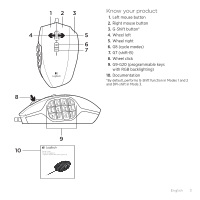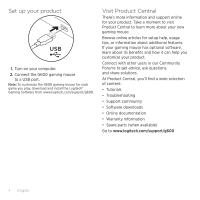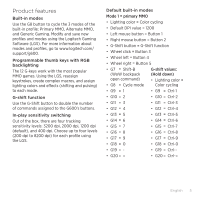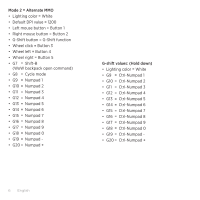Logitech G600 MMO Getting Started Guide
Logitech G600 MMO Manual
 |
View all Logitech G600 MMO manuals
Add to My Manuals
Save this manual to your list of manuals |
Logitech G600 MMO manual content summary:
- Logitech G600 MMO | Getting Started Guide - Page 1
Setup Guide Guide d'installation Logitech® G600 MMO Gaming Mouse - Logitech G600 MMO | Getting Started Guide - Page 2
English 3 Español 13 Français 8 Português 18 www.logitech.com/support 23 2 - Logitech G600 MMO | Getting Started Guide - Page 3
6. G8 (cycle modes) 7. G7 (shift-B) 8. Wheel click 9. G9-G20 (programmable keys with RGB backlighting) 10. Documentation *By default, performs G-Shift function in Modes 1 and 2 and DPI-shift in Mode 3. 10 9 Setup Guide Guide d'installation Logitech® G600 MMO Gaming Mouse English 3 - Logitech G600 MMO | Getting Started Guide - Page 4
, download and install the Logitech® Gaming Software from www.logitech.com/support/g600. Visit Product Central There's more information and support online for your product. Take a moment to visit Product Central to learn more about your new gaming mouse. Browse online articles for setup help, usage - Logitech G600 MMO | Getting Started Guide - Page 5
the 3 modes of the built-in profile: Primary MMO, Alternate MMO, and Generic Gaming. Modify and save new profiles and modes using the Logitech Gaming Software (LGS). For more information about modes and profiles, go to www.logitech.com/ support/g600. Programmable thumb keys with RGB backlighting - Logitech G600 MMO | Getting Started Guide - Page 6
Mode 2 = Alternate MMO • Lighting color = White • Default DPI value = 1200 • Left mouse button = Button 1 • Right mouse button = Button 2 • G-Shift button = G-Shift function • Wheel click = Button 3 • Wheel left = Button 4 • Wheel right = Button 5 • G7 = Shift-B (WoW backpack open command) • G8 = - Logitech G600 MMO | Getting Started Guide - Page 7
another USB port on your computer. • Reboot your system. Need help programming the mouse buttons and keys • Download and install the Logitech Gaming Software. • Launch the software. • Select Help (question mark) for assistance. • To download the software, go to www.logitech.com/support/g600. What - Logitech G600 MMO | Getting Started Guide - Page 8
rétroéclairage RVB) 10. Documentation *Par défaut, il permet d'actionner le sélecteur G dans les modes 1 et 2 et le changement de résolution dans le mode 3. 10 9 Setup Guide Guide d'installation Logitech® G600 MMO Gaming Mouse 8 Français - Logitech G600 MMO | Getting Started Guide - Page 9
sous tension. 2. Connectez la souris de jeu G600 à un port USB. Remarque: pour personnaliser votre souris de jeu G600 pour chacun de vos jeux, téléchargez et installez le l'assistant pour jeux vidéo de Logitech® sur www.logitech.com/support/g600. Pages Produits Des informations et une assistance - Logitech G600 MMO | Getting Started Guide - Page 10
modes du profil intégré: MMO principal, MMO alternatif et jeu générique. Modifiez et enregistrez de nouveaux profils et modes grâce à l'assistant pour jeux vidéo de Logitech. Pour plus d'informations sur les modes et les profils, rendez-vous sur www.logitech.com/ support/g600. Touches programmables - Logitech G600 MMO | Getting Started Guide - Page 11
Mode 2 = MMO alternatif • Couleur d'éclairage = blanc • Résolution par défaut = 1200 • Bouton gauche de la souris = bouton 1 • Bouton droit de la souris = bouton 2 • Bouton Sélecteur G = fonction Sélecteur G • Clic - Logitech G600 MMO | Getting Started Guide - Page 12
souris de jeu ne fonctionne pas • Vérifiez la connexion USB. • N'utilisez pas de hub USB. • Essayez un autre port USB sur l'ordinateur. • Redémarrez le système. • Pour télécharger le logiciel, rendez-vous sur www.logitech.com/support/g600. Qu'en pensez-vous? Veuillez prendre quelques minutes pour - Logitech G600 MMO | Getting Started Guide - Page 13
ús-B) 8. Click con botón rueda 9. G9-G20 (teclas programables con retroiluminación RGB) 10. Documentación *De forma predeterminada, realiza la función G-Alt en los modos 1 y 2, y cambio de DPI en el modo 3. 10 9 Setup Guide Guide d'installation Logitech® G600 MMO Gaming Mouse Español 13 - Logitech G600 MMO | Getting Started Guide - Page 14
1. Enciende la computadora. 2. Conecta el mouse para juegos G600 a un puerto USB. Nota: para personalizar el mouse G600 para cada juego, descarga e instala el Software Logitech® para juegos de www.logitech.com/support/g600. Visita a Central de productos Encontrarás más información y asistencia en - Logitech G600 MMO | Getting Started Guide - Page 15
entre los 3 modos del perfil integrado: MMO principal, MMO alternativo y juegos genéricos. Modifica y guarda perfiles y modos nuevos mediante el Software Logitech para juegos. Si deseas más información sobre modos y perfiles, ve a www.logitech.com/ support/g600. Teclas programables para uso con el - Logitech G600 MMO | Getting Started Guide - Page 16
Modo 2 = MMO alternativo • Color de iluminación = Blanco • Valor de DPI predeterminado = 1200 • Botón izquierdo del mouse = Botón 1 • Botón derecho del mouse = Botón 2 • Botón G-Alt = Función G-Alt • Click con botón rueda = Botón 3 • Botón rueda hacia la izquierda = Botón 4 • Botón rueda hacia la - Logitech G600 MMO | Getting Started Guide - Page 17
ayuda para programar los botones y las teclas del mouse • Descarga e instala el Software Logitech para juegos. • Inicia el software. • Selecciona Ayuda (signo de interrogación) para recibir asistencia. • Para descargar el software, ve a www.logitech.com/support/g600. ¿Cuál es tu opinión? Nos gustar - Logitech G600 MMO | Getting Started Guide - Page 18
) 7. G7 (shift-B) 8. Clique da roda 9. G9-G20 (teclas programáveis com luz de fundo RGB) 10. Documentação *Por padrão, executa a função G-Shift nos modos 1 e 2, e a função DPI-shift no modo 3. 10 9 Setup Guide Guide d'installation Logitech® G600 MMO Gaming Mouse 18 Português - Logitech G600 MMO | Getting Started Guide - Page 19
Configurar o produto USB 1. Ligue o computador. 2. Conecte o mouse para jogos G600 a uma porta USB. Observação: Para personalizar o mouse para jogo G600 para cada jogo, faça o download e instale o Logitech® Gaming Software a partir de www.logitech.com/ support/g600. Visitar a Central de Produtos - Logitech G600 MMO | Getting Started Guide - Page 20
percorrer os três modos do perfil integrado: MMO principal, MMO alternativo e jogo genérico. Modifique e salve novos perfis e modos usando o Logitech Gaming Software (LGS). Para obter mais informações sobre modos e perfis, visite www.logitech.com/ support/g600. Teclas do polegar programáveis com luz - Logitech G600 MMO | Getting Started Guide - Page 21
Modo 2 = MMO alternativo • Cor de iluminação = Branco • Valor de DPI padrão = 1200 • Botão esquerdo do mouse = Botão 1 • Botão direito do mouse = Botão 2 • Botão G-Shift = Função G-Shift • Clique da roda = Botão 3 • Roda para a esquerda = Botão 4 • Roda para a direita = Botão 5 • G7 = Shift-B ( - Logitech G600 MMO | Getting Started Guide - Page 22
para programar os botões e as teclas do mouse • Faça o download e instale o Logitech Gaming Software. • Inicie o software. • Para obter ajuda, selecione Ajuda (ponto de interrogação). • Para fazer o download do software, visite www.logitech.com/support/g600. O que acha? Reserve um momento para nos - Logitech G600 MMO | Getting Started Guide - Page 23
www.logitech.com/support/g600 Argentina. . . . . +0800 555 3284 Brasil 0800 891 4173 Canada 1-866-934-5644 Chile 1230 020 5484 Colombia . . . . . 01-800-913-6668 Latin America . . +1 800-578-9619 Mexico 01.800.800.4500 United States . . +1 646-454-3200 23 - Logitech G600 MMO | Getting Started Guide - Page 24
for any errors that may appear in this manual. Information contained herein is subject to change without notice. © 2012 Logitech. Tous droits réservés. Logitech, le logo Logitech et les autres marques Logitech sont la propriété exclusive de Logitech et sont susceptibles d'être des marques déposées

Setup Guide
Guide d’installation
Logitech® G600 MMO Gaming Mouse