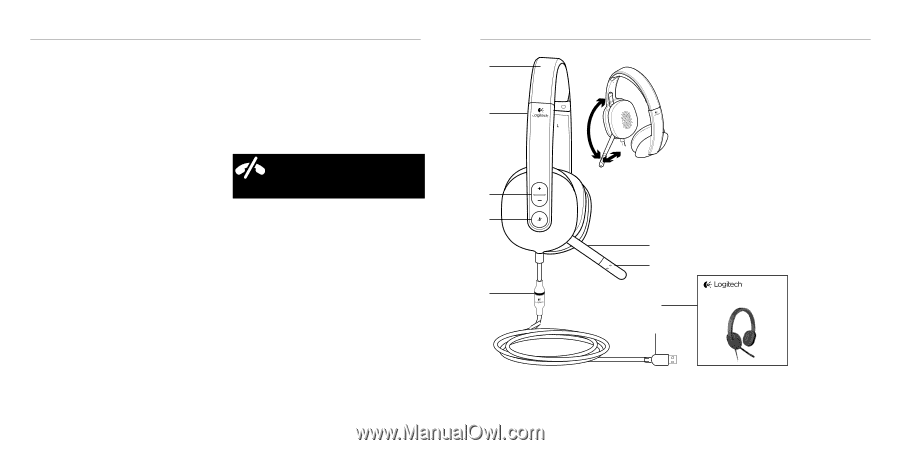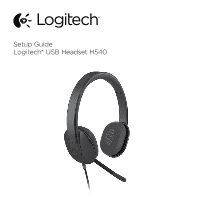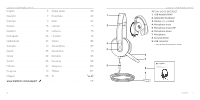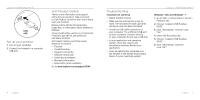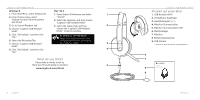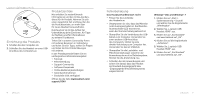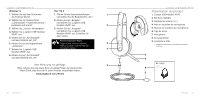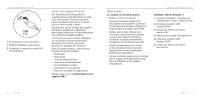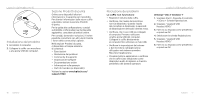Logitech H540 Getting Started Guide - Page 4
What do you think?, Produkt auf einen Blick - mac
 |
View all Logitech H540 manuals
Add to My Manuals
Save this manual to your list of manuals |
Page 4 highlights
Logitech USB Headset H540 Windows®8 Mac® OS X 1. From Start Menu, select Desktop tile 1. Open System Preferences and select 1 2. From Charms menu, select "Sound." Settings>Control Panel>Hardware and Sound 2. Select the Input tab, and then choose "Logitech USB Headset H540." 3. Go to Sound>Playback tab 3. Select the Output tab, and then 2 4. Choose "Logitech USB Headset H540." choose the "Logitech USB Headset H540." Close the window. 5. Click "Set Default," and then click "OK." 6. Select the Recording Tab. 7. Choose "Logitech USB Headset H540." 8. Click "Set Default," and then click "OK." No emergency calls with Skype Skype is not a replacement for your ordinary telephone and can't be used for emergency calling. 3 4 What do you think? Please take a minute to tell us. Thank you for purchasing our product. 5 www.logitech.com/ithink 6 English Logitech USB Headset H540 Produkt auf einen Blick 1. USB Headset H540 2. Verstellbarer Kopfbügel 3. Lautstärkeregler (+/-) 4. Mikrofon-Stummschalter 5. Mikrofon-Stummschalter-LED1 6. Mikrofonbügel 7. Mikrofon 8. Bedienungsanleitung 9. USB-Stecker 1 Leuchtet rot, wenn das Mikrofon stummgeschaltet ist. 6 7 8 9 Setup Guide Guide d'installation Logitech® USB Headset H540 Deutsch 7