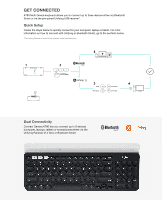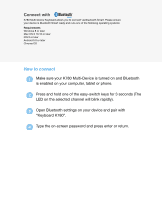Logitech K780 Setup Guide - Page 5
How to connect - pairing
 |
View all Logitech K780 manuals
Add to My Manuals
Save this manual to your list of manuals |
Page 5 highlights
Connect with K780 Multi-Device Keyboard allows you to connect via Bluetooth Smart. Please ensure your device is Bluetooth Smart ready and runs one of the following operating systems: Requirements Windows 8 or later Mac OS X 10.10 or later iOS 5 or later Android 5.0 or later Chrome OS How to connect 1 Make sure your K780 Multi-Device is turned on and Bluetooth is enabled on your computer, tablet or phone. 2 Press and hold one of the easy-switch keys for 3 seconds (The LED on the selected channel will blink rapidly). 3 Open Bluetooth settings on your device and pair with "Keyboard K780". 4 Type the on-screen password and press enter or return.
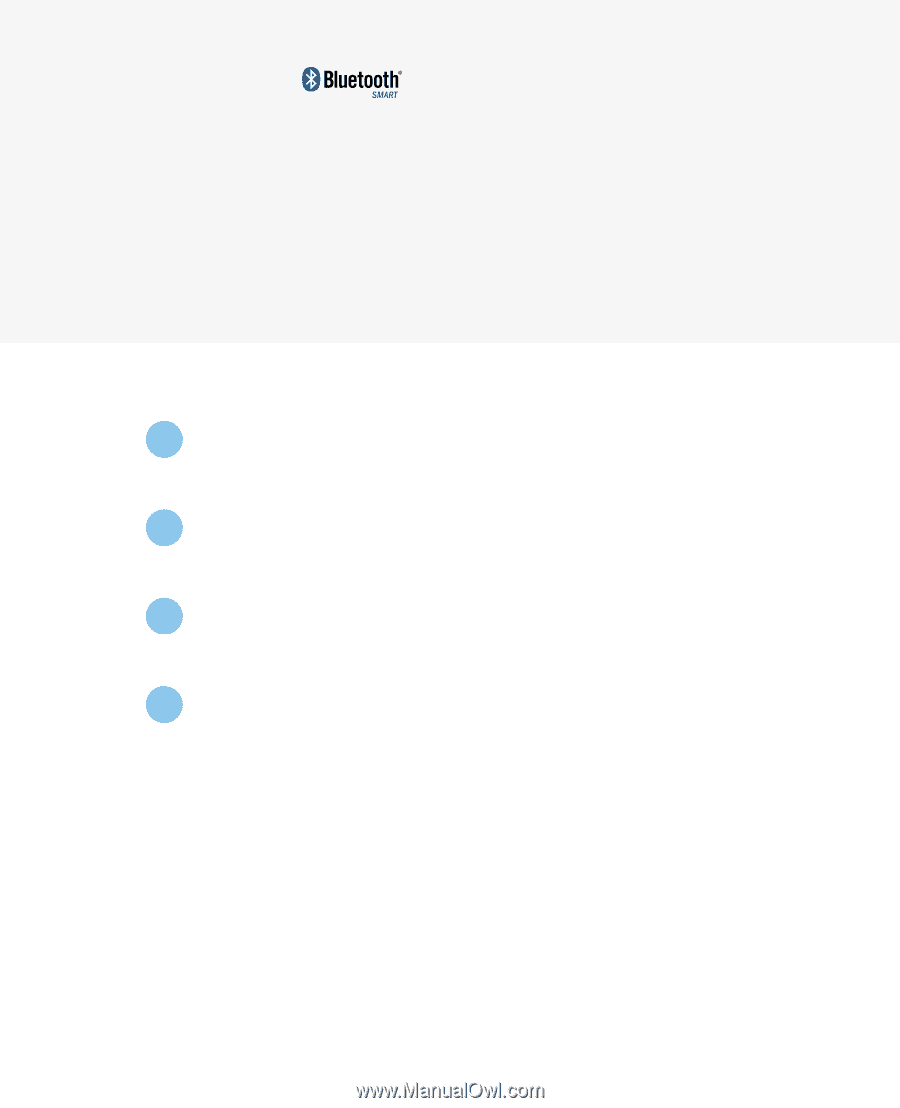
Connect with
K780 Multi-Device Keyboard allows you to connect via Bluetooth Smart. Please ensure
your device is Bluetooth Smart ready and runs one of the following operating systems:
Requirements
Windows 8 or later
Mac OS X 10.10 or later
iOS 5 or later
Android 5.0 or later
Chrome OS
How to connect
1
Make sure your K780 Multi-Device is turned on and Bluetooth
is enabled on your computer, tablet or phone.
2
Press and hold one of the easy-switch keys for 3 seconds (The
LED on the selected channel will blink rapidly).
3
Open Bluetooth settings on your device and pair with
“Keyboard K780”.
4
Type the on-screen password and press enter or return.