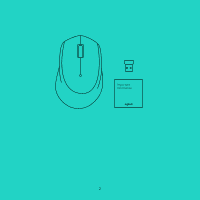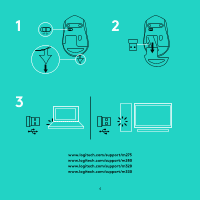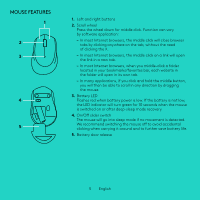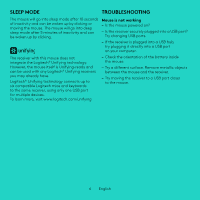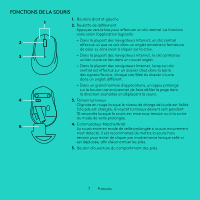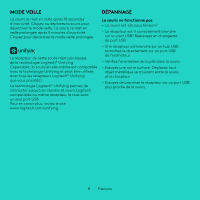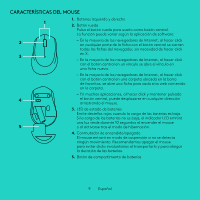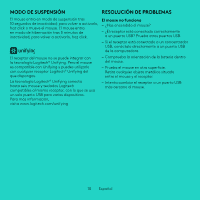Logitech M331 Setup Guide - Page 6
Sleep Mode, Troubleshooting - unifying
 |
View all Logitech M331 manuals
Add to My Manuals
Save this manual to your list of manuals |
Page 6 highlights
SLEEP MODE TROUBLESHOOTING The mouse will go into sleep mode after 10 seconds Mouse is not working of inactivity and can be woken up by clicking or - Is the mouse powered on? moving the mouse. The mouse will go into deep sleep mode after 5 minutes of inactivity and can - Is the receiver securely plugged into a USB port? be woken up by clicking. Try changing USB ports. - If the receiver is plugged into a USB hub, try plugging it directly into a USB port on your computer. The receiver with this mouse does not integrate the Logitech® Unifying technology. However, the mouse itself is Unifying-ready and can be used with any Logitech® Unifying receivers you may already have. Logitech® Unifying technology connects up to six compatible Logitech mice and keyboards to the same receiver, using only one USB port for multiple devices. To learn more, visit www.logitech.com/unifying - Check the orientation of the battery inside the mouse. - Try a different surface. Remove metallic objects between the mouse and the receiver. - Try moving the receiver to a USB port closer to the mouse. 6 English