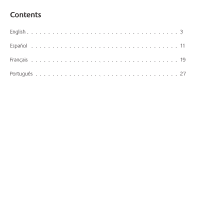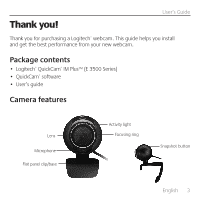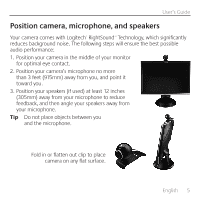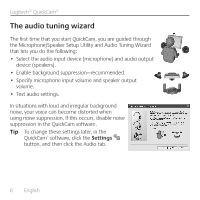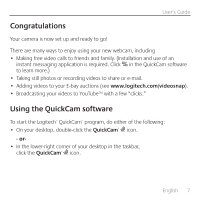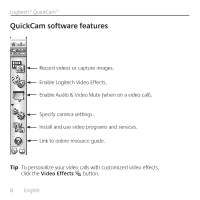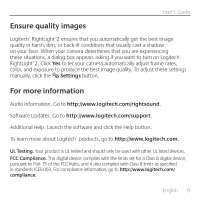Logitech QuickCam E 3500 Manual - Page 4
Install the software first, Camera setup - quickcam
 |
View all Logitech QuickCam E 3500 manuals
Add to My Manuals
Save this manual to your list of manuals |
Page 4 highlights
Logitech® QuickCam® Install the software first Install the software before plugging in the camera. Many of your camera's extended features will not operate properly without the complete software installation. Insert the installation CD into your CD-ROM/. DVD-ROM drive. Your CD should start automatically. If it does not, follow the steps below: 1. Double-click the My computer icon. Alternatively, click start My computer. 2. Right-click the CD-ROM/DVD-ROM drive icon, and then click Autoplay. Camera setup During the Camera Setup step of the installation process, you will be prompted to connect . the camera to a USB port on your computer. Important Do NOT connect the camera until you are prompted to do so. 64# 4 English
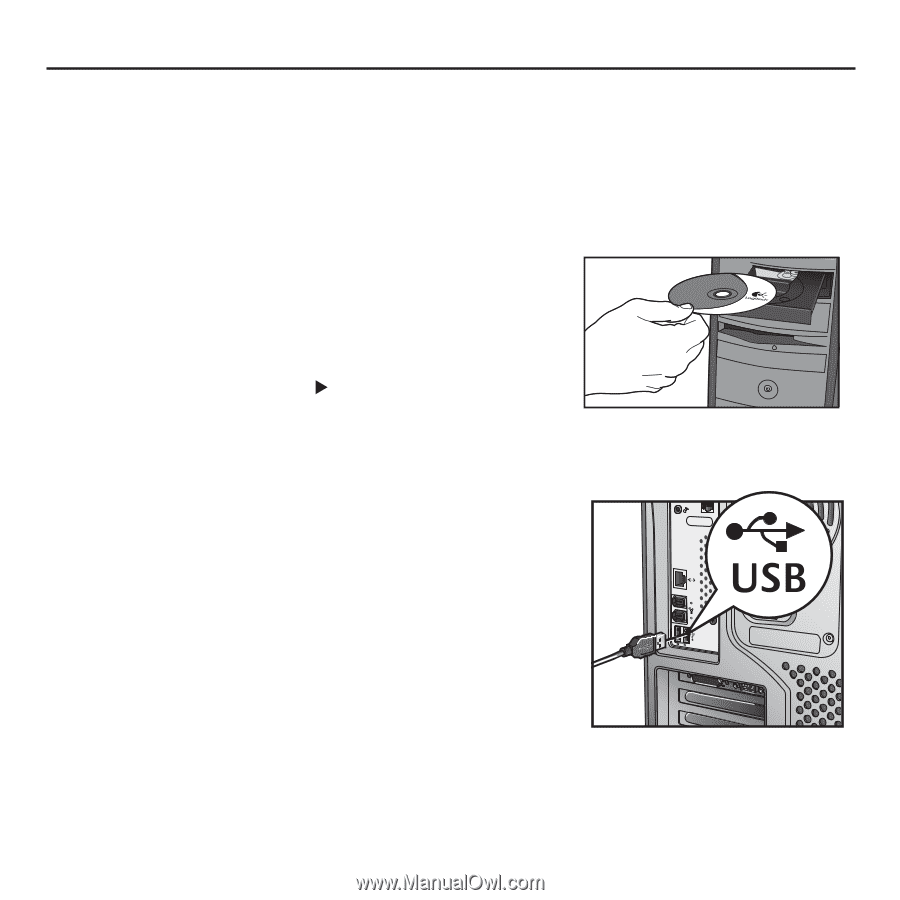
4
English
Logitech®.QuickCam®
Install the software first
Install.the.software.
before
.plugging.in.the.camera°.Many.of.your.camera’s.
extended.features.will.not.operate.properly.without.the.complete.software.
installation°
Insert.the.installation.CD.into.your.CD-ROM/.
DVD-ROM.drive°.Your.CD.should.start.automatically°.
If.it.does.not,.follow.the.steps.below:
Double-click.the.
1°.
My computer
.icon°.
Alternatively,.click.
start
My computer
°
Right-click.the.
2°.
CD-ROM/DVD-ROM
drive.icon,.
and.then.click.
Autoplay
°
Camera setup
During.the.Camera.Setup.step.of.the.installation.
process,.you.will.be.prompted.to.connect..
the.camera.to.a.USB.port.on.your.computer°.
Important
Do NOT connect the camera until
you are prompted to do so.