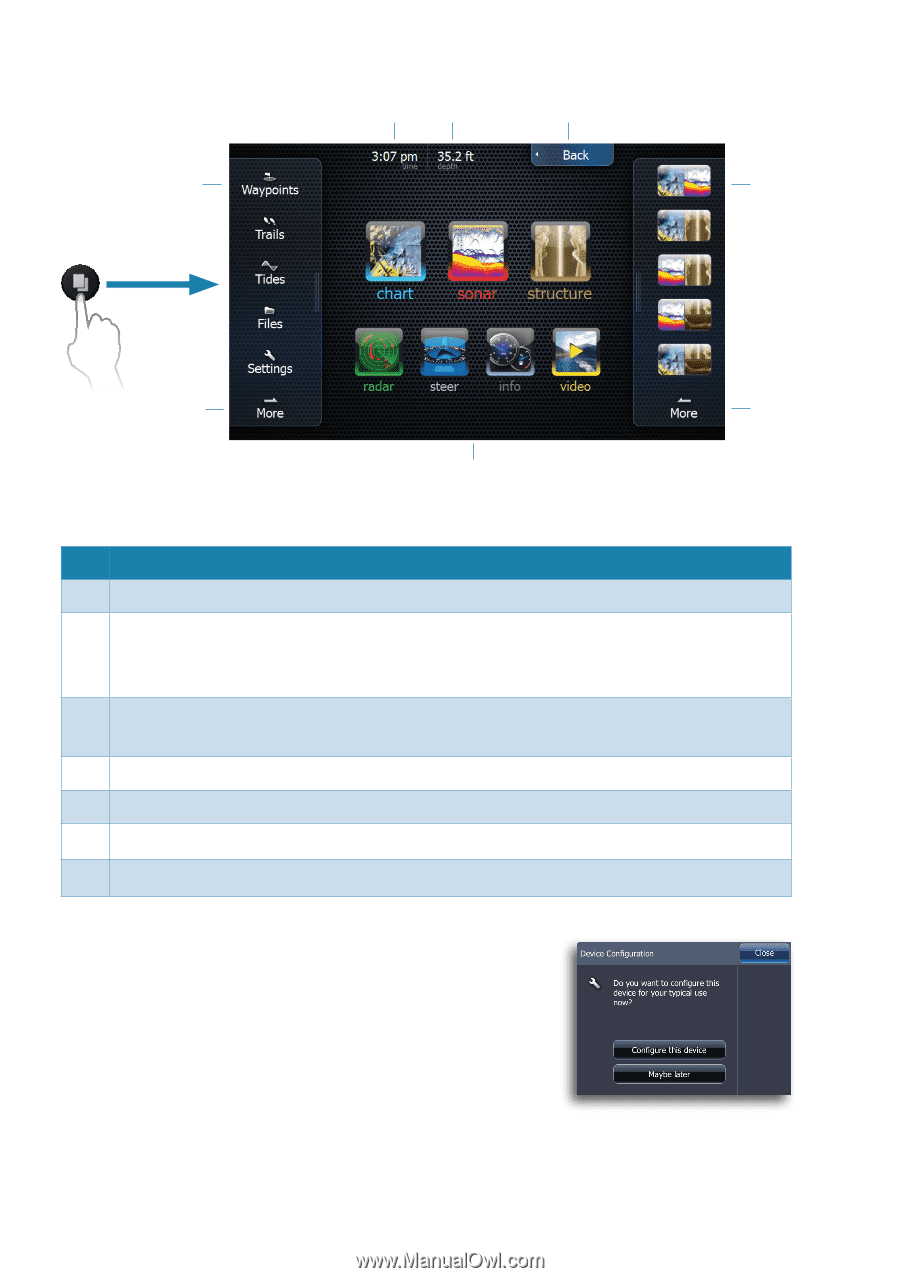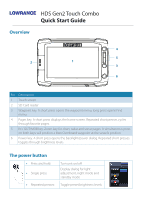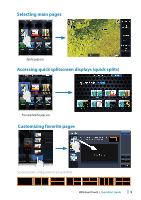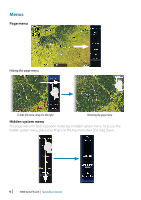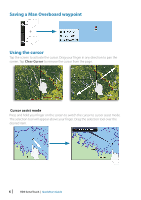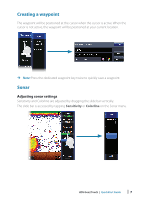Lowrance HDS-7 Gen2 Touch Quick Guide - Page 2
The homescreen, Device configuration
 |
View all Lowrance HDS-7 Gen2 Touch manuals
Add to My Manuals
Save this manual to your list of manuals |
Page 2 highlights
The homescreen 67 5 1 2 4 4 3 ¼¼ Note: video is only available on HDS Gen2 Touch 9" and 12" units. No. Description 1 Utilities panel. Tap an icon to access utility data. 2 Favorites panel. You can display Favorite pages, save new Favorites or clear previously configured pages. Repeatedly tapping the Pages key will cycle through favorite pages. 3 Main icons. Tap an icon to view a page full screen. Press and hold an icon to view quick split combo page options. 4 More. Tap to see the full menu. 5 Back. Tap to exit the homescreen and return to previous active page 6 Local time. 7 Water depth. Device configuration The device configuration dialog appears when you start up the unit for the first time. It will reappear at the next restart if you select Maybe later. Tap Close to manually configure settings. 2 | HDS Gen2 Touch | QuickStart Guide