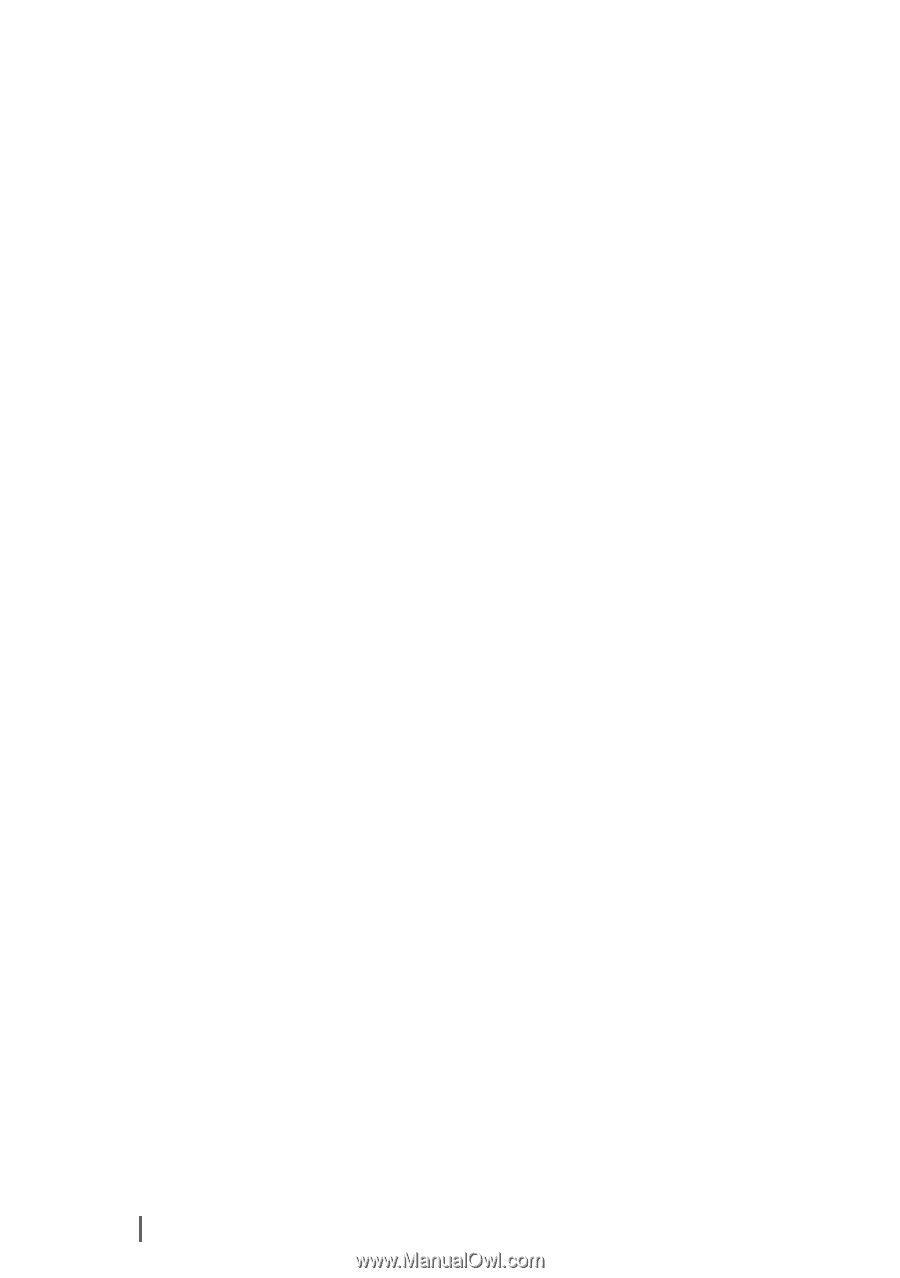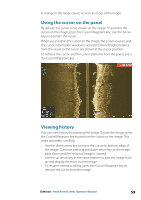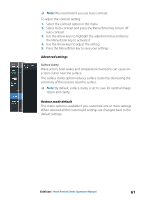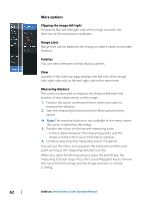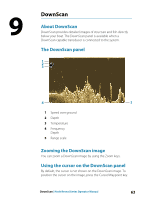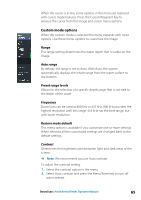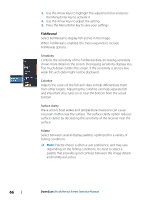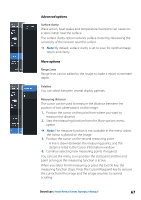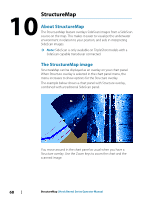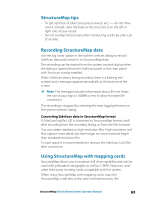Lowrance HOOK Reveal 7 SplitShot HOOK Reveal Series Operator Manual - Page 64
Goto cursor, Viewing DownScan history, Recording DownScan data, Customize the image settings
 |
View all Lowrance HOOK Reveal 7 SplitShot manuals
Add to My Manuals
Save this manual to your list of manuals |
Page 64 highlights
Use the Arrow keys to position the cursor. When you position the cursor on a DownScan image, the screen pauses, and the cursor information window is activated. The distance from the vessel to the cursor is shown in the bottom row of the cursor information window. The cursor depth is shown to the left of the cursor position. To remove the cursor and the cursor elements from the panel, press the Cursor/Waypoint key. Goto cursor You can navigate to a selected position on the image by positioning the cursor on the panel, then using the Goto cursor option in the menu. Viewing DownScan history You can view DownScan history by panning the image. To pan the image, press the Cursor/Waypoint key to position the cursor on the image. This stops automatic scrolling. • Use the left Arrow key to move the cursor to left edge of the image. Continue pressing the left Arrow key so the image pans to the left and the historical image is viewed. • Use the right Arrow key in the same manner to pan the image back to the right and display the most current image. • To resume normal scrolling, press the Cursor/Waypoint key to remove the cursor from the image. Recording DownScan data DownScan data can be recorded by selecting the correct file format in the record dialog. Refer to "Start recording sonar data" on page 48. Customize the image settings By default the unit is set to Auto mode, and most settings are automated. It is recommended that only experienced sonar users use the customize settings to further customize the sonar image. Select Auto in the menu and change to custom mode to customize image settings. Additional options are available for the Auto and Custom modes. Refer to "More options" on page 67. 64 DownScan | Hook Reveal Series Operator Manual