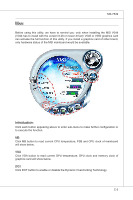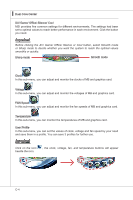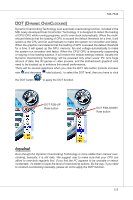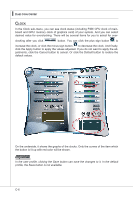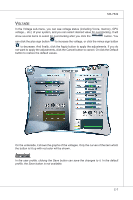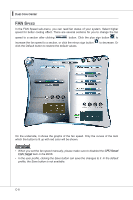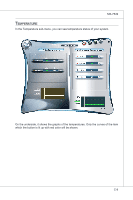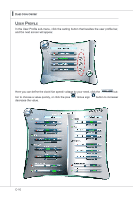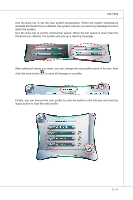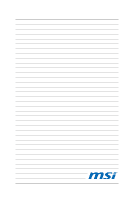MSI 785GTM-E45 User Guide - Page 102
fan S
 |
UPC - 816909062533
View all MSI 785GTM-E45 manuals
Add to My Manuals
Save this manual to your list of manuals |
Page 102 highlights
▍ Dual Core Center FAN Speed In the FAN Speed sub-menu, you can read fan status of your system. Select higher speed for better cooling effect. There are several sections for you to change the fan speed to a section after clicking button. Click the plus sign button to increase the fan speed to a section, or click the minus sign button click the Default button to restore the default values. to decrease. Or On the underside, it shows the graphs of the fan speed. Only the curves of the item which the button is lit up with red color will be shown. Important • When you set the fan speed manually, please make sure to disabled the CPU Smart FAN Target item in the BIOS. • In the user profile, clicking the Save button can save the changes to it. In the default profile, the Save button is not available. C-8