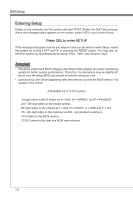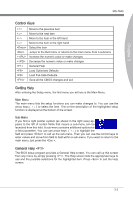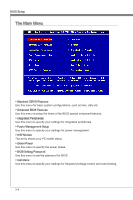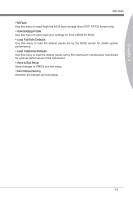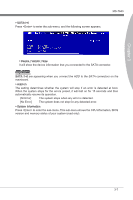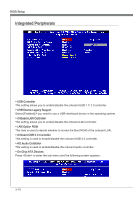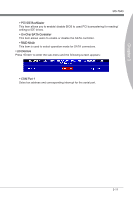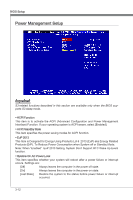MSI 890FXA User Guide - Page 43
MS-7640, SATA1~6, Hold on, All Error], No Error], The system does not stop for any detected error.,
 |
View all MSI 890FXA manuals
Add to My Manuals
Save this manual to your list of manuals |
Page 43 highlights
Chapter 3 ▶ SATA1~6 Press to enter the sub-menu, and the following screen appears. MS-7640 ▶ Device / Vendor / Size It will show the device information that you connected to the SATA connector. Important SATA 1~6 are appearing when you connect the HDD to the SATA connectors on the mainboard. ▶ Hold on The setting determines whether the system will stop if an error is detected at boot. When the system stops for the errors preset, it will halt on for 15 seconds and then automatically resume its operation. [All Error] The system stops when any error is detected. [No Error] The system does not stop for any detected error. ▶ System Information Press to enter the sub-menu. This sub-menu shows the CPU information, BIOS version and memory status of your system (read only). 3-7