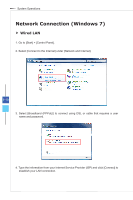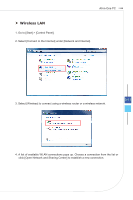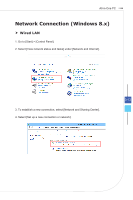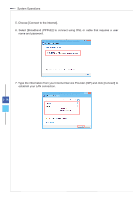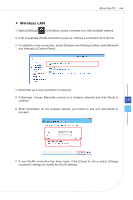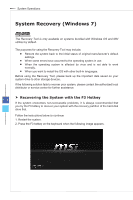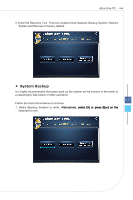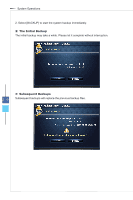MSI AG270 User Guide - Page 37
MSI AG270 Manual
 |
View all MSI AG270 manuals
Add to My Manuals
Save this manual to your list of manuals |
Page 37 highlights
All-in-One PC Wireless LAN 1. Select [Settings] on Desktop, locate a wireless icon with available network. 2. A list of available WLAN connections pops up. Choose a connection from the list. 3. To establish a new connection, select [Network and Sharing Center] under [Network and Internet] in [Control Panel]. 4. Select [Set up a new connection or network]. 5. Followingly, choose [Manually connect to a wireless network] and click [Next] to continue. 6. Enter information for the wireless network you intend to add and click [Next] to proceed. 3-15 7. A new WLAN connection has been made. Click [Close] to exit or select [Change connection settings] to modify the WLAN settings.

3-15
All-in-One PC
Wireless LAN
1� Select [Settings]
on Desktop, locate a wireless icon with available network�
2� A list of available WLAN connections pops up� Choose a connection from the list�
3� To establish a new connection, select [Network and Sharing Center] under [Network
and Internet] in [Control Panel]�
4� Select [Set up a new connection or network]�
5� Followingly, choose [Manually connect to a wireless network] and click [Next] to
continue�
6� Enter information for the wireless network you intend to add and click [Next] to
proceed�
7� A new WLAN connection has been made� Click [Close] to exit or select [Change
connection settings] to modify the WLAN settings�