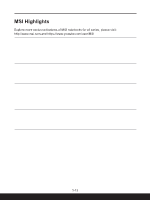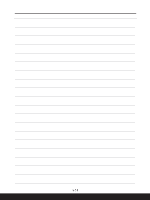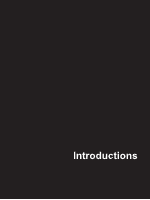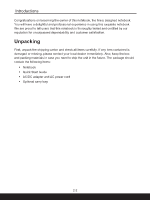MSI Alpha 15 AMD Ryzen 4000 series User Manual - Page 18
Power Button / Power LED/ GPU Mode LED, Power, Power Button, Power LED/ GPU Mode LED, Quick Launch
 |
View all MSI Alpha 15 AMD Ryzen 4000 series manuals
Add to My Manuals
Save this manual to your list of manuals |
Page 18 highlights
Introductions 1. Power Button / Power LED/ GPU Mode LED Power Power Button • Press this button to turn the notebook power ON. • While the notebook is turned on, press this button to force the computer into sleep state. Press again to wake up the system from sleep state. • Long press this key to force a shutdown, if needed. Power LED/ GPU Mode LED • Glowing white when the notebook power is turned on and in UMA GPU mode. • Glowing amber when it is in optionally supported discrete GPU mode. • LED flashes when the notebook goes to the sleep state. • LED goes off when the notebook is turned off. 2. Quick Launch Buttons Use the quick launch buttons to activate the specific applications or tools. The following quick launch buttons will only be functioning in the operating system with the necessary applications installed. SSE (optional) • This notebook may be pre-installed a unique keyboard manager application, SSE (SteelSeries Engine). With this application, users will be able to own several combinations of keyboard hot keys defined separately for specific occasions. • SSE function is only available on the notebook with per-key RGB illuminated keyboard. • Use this button to bring up the SSE profile. • Use this button repeatedly to switch between keyboard configurations. Dragon Center (optional) • This notebook may be pre-installed with a gaming utility, Dragon Center, providing users an astonished and efficient solution in game playing. • Use this button to bring up the Dragon Center application. 2-4