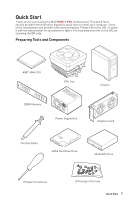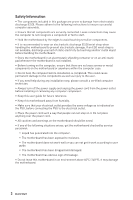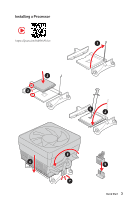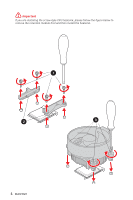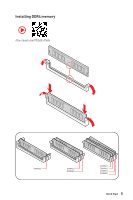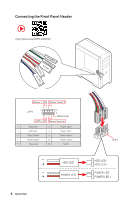MSI B550-A PRO User Manual
MSI B550-A PRO Manual
 |
View all MSI B550-A PRO manuals
Add to My Manuals
Save this manual to your list of manuals |
MSI B550-A PRO manual content summary:
- MSI B550-A PRO | User Manual - Page 1
Start Thank you for purchasing the MSI® B550-A PRO motherboard. This Quick Start section provides demonstration the URL by scanning the QR code. Preparing Tools and Components AMD® AM4 CPU CPU Fan DDR4 Memory Power Supply Unit Chassis Graphics Card Thermal Paste SATA Hard Disk Drive SATA DVD - MSI B550-A PRO | User Manual - Page 2
adhere to the following instructions to ensure successful motherboard checked by service personnel: ▪▪Liquid has penetrated into the computer. ▪▪The motherboard has been exposed to moisture. ▪▪The motherboard does not work well or you can not get it work according to user guide. ▪▪The motherboard - MSI B550-A PRO | User Manual - Page 3
Installing a Processor https://youtu.be/Xv89nhFk1vc 3 2 1 5 4 8 6 9 7 Quick Start 3 - MSI B550-A PRO | User Manual - Page 4
⚠⚠Important If you are installing the screw-type CPU heatsink, please follow the figure below to remove the retention module first and then install the heatsink. 1 2 3 4 Quick Start - MSI B550-A PRO | User Manual - Page 5
Installing DDR4 memory http://youtu.be/T03aDrJPyQs DIMMA2 DIMMA2 DIMMB2 DIMMA1 DIMMA2 DIMMB1 DIMMB2 Quick Start 5 - MSI B550-A PRO | User Manual - Page 6
Connecting the Front Panel Header http://youtu.be/DPELIdVNZUI POPWOEWRELREHLDD-EDDL+ED RESET SW POWER SW Power LED Power Switch - -+ -- ++ JFP1 2 1 + 10 9 Reserved HDD LED Reset Switch 1 HDD LED + 2 3 HDD - MSI B550-A PRO | User Manual - Page 7
Installing the Motherboard 1 2 ⚽ ⚽ https://youtu.be/wWI6Qt51Wnc Torque: 3 kgf·cm* 3 *3 kgf·cm = 0.3 N·m = 2.6 lbf·in Quick Start 7 - MSI B550-A PRO | User Manual - Page 8
Connecting the Power Connectors http://youtu.be/gkDYyR_83I4 ATX_PWR1 8 Quick Start CPU_PWR1 - MSI B550-A PRO | User Manual - Page 9
Installing SATA Drives http://youtu.be/RZsMpqxythc 1 2 3 5 4 Quick Start 9 - MSI B550-A PRO | User Manual - Page 10
Installing a Graphics Card http://youtu.be/mG0GZpr9w_A 1 3 2 5 10 Quick Start 4 6 - MSI B550-A PRO | User Manual - Page 11
Connecting Peripheral Devices Processor with Radeon™ Graphics Quick Start 11 - MSI B550-A PRO | User Manual - Page 12
Power On 1 2 3 4 12 Quick Start - MSI B550-A PRO | User Manual - Page 13
DDR4 memory 5 Connecting the Front Panel Header 6 Installing the Motherboard 7 Connecting the Power Connectors 8 Installing Connectors 35 JTPM1: TPM Module Connector 35 CPU_FAN1, PUMP_FAN1, SYS_FAN1~6: Fan Connectors 36 JCI1: Chassis Intrusion Connector 37 JCOM1: Serial Port Connector 38 - MSI B550-A PRO | User Manual - Page 14
JRAINBOW1~2: Addressable RGB LED connectors 40 EZ Debug LED...41 LED_SW1: EZ LED Control 41 Installing OS, Drivers & Utilities 42 Installing Windows® 10 42 Installing Drivers 42 Installing Creating Arrays...61 Deleting Arrays...62 Installing RAID Driver 63 Troubleshooting 64 14 Contents - MSI B550-A PRO | User Manual - Page 15
OC MODE ▫▫1DPC 1R max speed 4400 MHz ▫▫1DPC 2R max speed 3866 MHz ▫▫2DPC 1R max speed 4000 MHz ▫▫2DPC 2R max speed 3600 MHz ∙∙Dual channel memory architecture ∙∙Supports non-ECC UDIMM memory ∙∙Supports ECC UDIMM memory (non-ECC mode) ∙∙Supports un-buffered memory * Please refer www.msi.com for more - MSI B550-A PRO | User Manual - Page 16
M) ▪▪M2_1 slot (from AMD Processor) ▫▫Supports PCIe 4.0/ 3.0 x4* ▫▫Supports SATA 6Gb/s ▫▫Supports 2242/ 2260/ 2280/ 22110 storage devices ▪▪M2_2 slot (from AMD B550 chipset) ▫▫Supports PCIe 3.0x4 ▫▫Supports 2242/ 2260/ 2280 storage devices * The supported specification depends on installed processor - MSI B550-A PRO | User Manual - Page 17
) ∙∙2x USB 2.0 connectors (supports additional 4 USB 2.0 ports) ∙∙1x 4-pin CPU fan connector ∙∙1x 4-pin water-pump fan connector ∙∙6x 4-pin system fan connectors ∙∙1x Front panel audio connector ∙∙2x System panel connectors ∙∙1x Chassis Intrusion connector ∙∙1x 4-pin RGB LED connector ∙∙2x 3-pin - MSI B550-A PRO | User Manual - Page 18
fan speed control ∙∙ATX Form Factor ∙∙12 in. x 9.6 in. (30.5 cm x 24.4 cm) ∙∙1x 256 Mb flash ∙∙UEFI AMI BIOS ∙∙ACPI 6.0, SMBIOS 2.8 ∙∙ Multi-language ∙∙ Drivers ∙∙DRAGON CENTER ∙∙MSI APP Player (BlueStacks) ∙∙Open Broadcaster Software (OBS) ∙∙CPU-Z MSI download.msi. com/manual/mb/DRAGONCENTER2. - MSI B550-A PRO | User Manual - Page 19
∙∙ Audio ▪▪Audio Boost ∙∙ Storage ▪▪Lightning Gen4 M.2 ∙∙ Cooling ▪▪All Aluminum Design ▪▪Extended Heatsink Design ▪▪Pump Fan ▪▪Smart Fan Control ∙∙ LED ▪▪Mystic Light Extension (RAINBOW/RGB) ▪▪Mystic Light SYNC ▪▪Ambient Link ▪▪EZ LED Control ▪▪EZ DEBUG LED ∙∙ Protection ▪▪M.2 Shield ▪▪PCI-E Steel - MSI B550-A PRO | User Manual - Page 20
of your motherboard package. It should contain: Motherboard Cable Accessories Application Documentation B550-A PRO SATA 6G cables (2 cables/pack) 1 M.2 screws (3 pcs./pack) 1 Case badge 1 Product registration card 1 Driver DVD 1 Quick installation guide 1 MSI components compatibility - MSI B550-A PRO | User Manual - Page 21
Block Diagram 1x M.2 Switch 6x SATA 6Gb/s 8x USB 2.0 3x USB 3.2 Gen1 2 Channel DDR4 Memory Processor 1x M.2 PCIE PCH 2x USB 3.2 Gen1 2x USB 3.2 Gen2 Realtek ALC892 Front Audio Jacks Rear Audio Jacks NUVOTON 6687 2x PCIe x1 slots 1x Realtek 8111H LAN Block Diagram 21 - MSI B550-A PRO | User Manual - Page 22
Rear I/O Panel PS/2 Combo port Flash BIOS Button DisplayPort USB 3.2 Gen 2 (10Gbps) Type-A Audio Ports 1 Gbps LAN Flash BIOS Port USB 2.0 Type-A USB 3.2 Gen 1 (5Gbps) Type-A USB 2.0 Type-A USB 3.2 Gen 2 (10Gbps) Type-C ∙∙ Flash BIOS Port/ Button - Please refer to page 46 for Updating BIOS - MSI B550-A PRO | User Manual - Page 23
Realtek Audio Console After Realtek Audio Console is installed. You can use it to change sound settings to get better sound experience. Application Enhancement Device Selection Main Volume Connector Settings Jack Status ∙∙ Device Selection - allows you to select a audio output source to change - MSI B550-A PRO | User Manual - Page 24
Audio jacks to headphone and microphone diagram Audio jacks to stereo speakers diagram AUDIO INPUT Audio jacks to 7.1-channel speakers diagram AUDIO INPUT Front Center/ Subwoofer Rear Side 24 Rear I/O Panel - MSI B550-A PRO | User Manual - Page 25
Overview of Components CPU_PWR1 Processor Socket CPU_FAN1 PUMP_FAN1 JRAINBOW2 SYS_FAN1 SYS_FAN2 JTPM1 SYS_FAN6 M2_1 PCI_E1 JBAT1 PCI_E2 PCI_E3 M2_2 PCI_E4 ATX_PWR1 JUSB4 DIMMB2 DIMMB1 DIMMA1 SATA▼5▲6 SATA▼1▲2 SATA▼3▲4 SYS_FAN3 JRAINBOW1 JAUD1 JCI1 JRGB1 SYS_FAN5 JCOM1 LED_SW1 JFP1 JFP2 JUSB3 - MSI B550-A PRO | User Manual - Page 26
Port Name Port Type CPU_FAN1, PUMP_FAN1, SYS_FAN1~6 Fan Connectors CPU_PWR1, ATX_PWR1 Power Connectors DIMMA1, DIMMA2, DIMMB1 Port Connector JFP1, JFP2 Front Panel Connectors JRAINBOW1~2 Addressable RGB LED connectors JRGB1 RGB LED connector JTPM1 TPM Module Connector JUSB1~2 USB 2.0 - MSI B550-A PRO | User Manual - Page 27
and motherboard. Always make sure the cooling fans work motherboard is designed to support overclocking. Before attempting to overclock, please make sure that all other system components can tolerate overclocking. Any attempt to operate beyond product specifications is not recommended. MSI - MSI B550-A PRO | User Manual - Page 28
for full DIMMs installation or overclocking. ∙∙The stability and compatibility of installed memory module depend on installed CPU and devices when overclocking. ∙∙Please refer www.msi.com for more information on compatible memory. 28 Overview of Components - MSI B550-A PRO | User Manual - Page 29
: PCIe 3.0 x1 (PCH) ⚠⚠Important ∙∙If you install a large and heavy graphics card, you need to use a tool such as MSI Gaming Series Graphics Card Bolster to support its weight to prevent deformation of the slot. ∙∙For a single PCIe x16 expansion card installation with optimum performance, using the - MSI B550-A PRO | User Manual - Page 30
. ∙∙SATA cables have identical plugs on either sides of the cable. However, it is recommended that the flat connector be connected to the motherboard for space saving purposes. M2_1~2: M.2 Slots (Key M) ⚽⚽Video Demonstration Watch the video to learn how to Install M.2 module. M2_1 http://youtu.be - MSI B550-A PRO | User Manual - Page 31
1 2 1 3. Move and fasten the M.2 standoff to the appropriate position for your M.2 SSD, or remove the M.2 standoff if your M.2 SSD length is same as the length of M.2 heatsink to avoid damage to the M.2 SSD. 4. Insert your M.2 SSD into the M.2 slot at a 30-degree angle. 5. Secure the M.2 SSD in - MSI B550-A PRO | User Manual - Page 32
JFP1, JFP2: Front Panel Connectors These connectors connect to the switches and LEDs on the front panel. Power LED Power Switch - -+ -- ++ JFP1 2 1 + 10 9 Reserved HDD LED Reset Switch 1 HDD LED + 2 3 HDD LED - 4 5 Reset Switch 6 7 Reset Switch 8 9 Reserved 10 Power LED + - MSI B550-A PRO | User Manual - Page 33
+5V +5V Ground ⚠⚠Important Make sure that all the power cables are securely connected to a proper ATX power supply to ensure stable operation of the motherboard. Overview of Components 33 - MSI B550-A PRO | User Manual - Page 34
JUSB4: USB 3.2 Gen 1 5Gbps Type-C Connector This connector allows you to connect USB 3.2 Gen 1 5Gbps Type-C connector on the front panel. The connector possesses a foolproof design. When you connect the cable, be sure to connect it with the corresponding orientation. JUSB4 USB Type-C Cable USB - MSI B550-A PRO | User Manual - Page 35
your iPad,iPhone and iPod through USB ports, please install MSI® DRAGON CENTER utility. JTPM1: TPM Module Connector This connector is for TPM (Trusted Platform Module). Please refer to the TPM security platform manual for more details and usages. 12 11 2 1 1 SPI Power 2 3 - MSI B550-A PRO | User Manual - Page 36
However, you can follow the instruction below to adjust the fan connector to PWM or DC Mode manually. SYS_FAN6 CPU_FAN1 PUMP_FAN1 SYS_FAN1 SYS_FAN2 Connector CPU_FAN1 PUMP_FAN1 SYS_FAN1~6 Default fan mode Auto mode PWM mode DC mode Max. current 2A 3A 1A Max. power 24W 36W 12W SYS_FAN3 SYS_FAN5 - MSI B550-A PRO | User Manual - Page 37
JCI1: Chassis Intrusion Connector This connector allows you to connect the chassis intrusion switch cable. Normal (default) Trigger the chassis intrusion event Using chassis intrusion detector 1. Connect the JCI1 connector to the chassis intrusion switch/ sensor on the chassis. 2. Close the - MSI B550-A PRO | User Manual - Page 38
9 RI 10 No Pin JBAT1: Clear CMOS (Reset BIOS) Jumper There is CMOS memory onboard that is external powered from a battery located on the motherboard to save system configuration data. If you want to clear the system configuration, set the jumpers to clear the CMOS memory. Keep Data (default - MSI B550-A PRO | User Manual - Page 39
LED Fan ⚠⚠Important ∙∙The JRGB connector supports up to 2 meters continuous 5050 RGB LED strips (12V/G/R/B) with the maximum power rating of 3A (12V). ∙∙Always turn off the power supply and unplug the power cord from the power outlet before installing or removing the RGB LED strip. ∙∙Please use MSI - MSI B550-A PRO | User Manual - Page 40
3A (5V). In the case of 20% brightness, the connector supports up to 200 LEDs. ∙∙Always turn off the power supply and unplug the power cord from the power outlet before installing or removing the RGB LED strip. ∙∙Please use MSI's software to control the extended LED strip. 40 Overview of Components - MSI B550-A PRO | User Manual - Page 41
EZ Debug LED These LEDs indicate the debug status of the motherboard. CPU - indicates CPU is not detected or fail. DRAM - indicates DRAM is not detected or fail. EZ LED Control This switch is used to switch on/ off all the LEDs of motherboard. LED_OFF LED_ON (Default) Overview of Components 41 - MSI B550-A PRO | User Manual - Page 42
7. Follow the instructions on the screen to install Windows® 10. Installing Drivers 1. Start up your computer in Windows® 10. 2. Insert MSI® Drive Disc manually execute the DVDSetup.exe from the root path of the MSI Drive Disc. 4. The installer will find and list all necessary drivers in the Drivers - MSI B550-A PRO | User Manual - Page 43
it will completely replace BIOS in the future. The MSI UEFI BIOS uses UEFI as the default boot mode . ⚠⚠Important The term BIOS in this user guide refers to UEFI BIOS unless otherwise noted. UEFI ∙∙ 32-bit Windows operating system - this motherboard supports only Windows 10 64-bit operating system. - MSI B550-A PRO | User Manual - Page 44
BIOS Setup The default settings offer the optimal performance for system stability in normal conditions. You should always keep the default settings to avoid possible system damage or failure booting unless you are familiar with BIOS. ⚠⚠Important ∙∙BIOS items are continuously update for better - MSI B550-A PRO | User Manual - Page 45
problems. There are several ways to reset BIOS: ∙∙Go to BIOS and press F6 to load optimized defaults. ∙∙Short the Clear CMOS jumper on the motherboard. updating: Please download the latest BIOS file that matches your motherboard model from MSI website. And then save the BIOS file into the USB flash - MSI B550-A PRO | User Manual - Page 46
LAN driver is already installed and the internet connection is set properly. Updating BIOS: 1. Install and launch MSI DRAGON CENTER and go to Support page. the latest BIOS file that matches your motherboard model from the MSI® website. 2. Rename the BIOS file to MSI.ROM, and save it to the root - MSI B550-A PRO | User Manual - Page 47
CREATOR GENIE - click on it to toggle the CREATOR GENIE for performance optimization. This function is only available when both of the motherboard and CPU are supporting this function. ⚠⚠Important Please don't make any changes in OC menu and don't load defaults to keep the optimal performance and - MSI B550-A PRO | User Manual - Page 48
button shows ON . ⚠⚠Important The function buttons will vary with the motherboard you purchased. ∙∙ M-Flash - click on this button to enter on this button to enter the Hardware Monitor menu that allows you to manually control the fan speed by percentage. ∙∙ Favorites - click on this button or press - MSI B550-A PRO | User Manual - Page 49
▪▪To add a BIOS item to a favorite menu 1. Select a BIOS item not only on BIOS menu but also on search page. 2. Right-click or press F2 key. 3. Choose a favorite page and click on OK. ▪▪To delete a BIOS item from favorite menu 1. Select a BIOS item on favorite menu. 2. Right-click or press F2 key. - MSI B550-A PRO | User Manual - Page 50
to manage overclocking profiles. ▪▪HARDWARE MONITOR - allows you to set the speeds of fans and monitor voltages of system. ▪▪BOARD EXPLORER - provides the information of installed devices on this motherboard. ∙∙ Menu display - provides BIOS setting items and information to be configured. 50 UEFI - MSI B550-A PRO | User Manual - Page 51
SATA/ M.2 device is not displayed, turn off computer and re-check SATA/ M.2 cable and power cable connections of the device and motherboard. ▶▶System Information Shows detailed system information, including CPU type, BIOS version, and Memory (read only). ▶▶DMI Information Shows system information - MSI B550-A PRO | User Manual - Page 52
note that data of SSD will be erased after enabling Secure Erase+. ▶▶Realtek PCIe GbE Family Controller (MAC sub-menu This sub-menu shows driver information and configuration of the Ethernet controller parameter. ▶▶Boot sub-menu Use this menu to set the system boot states and the sequence of system - MSI B550-A PRO | User Manual - Page 53
but cause system un-stability. ⚠⚠Important ∙∙Overclocking your PC manually is only recommended for advanced users. ∙∙Overclocking is not guaranteed will be available when the installed processor, memory modules and motherboard support this function. ▶▶DRAM Frequency [Auto] Sets the DRAM frequency - MSI B550-A PRO | User Manual - Page 54
preset. This item will be available when the installed processor supports this function. ▶▶Memory Failure Retry [Enabled] Enables or set to Auto, BIOS will set these voltages automatically or you can set it manually. ▶▶DRAM Voltages control [Auto] These options allows you to set the voltages - MSI B550-A PRO | User Manual - Page 55
M-FLASH Menu M-FLASH provides the way to update BIOS with a USB flash drive. Please download the latest BIOS file that matches your motherboard model from MSI website, save the BIOS file into your USB flash drive. And then follow the steps below to update BIOS. 1. Insert the USB flash drive that - MSI B550-A PRO | User Manual - Page 56
OC PROFILE Menu ▶▶Overclocking Profile 1/ 2/ 3/ 4/ 5/ 6 Overclocking Profile 1/ 2/ 3/ 4/ 5/ 6 management. Press Enter to enter the sub-menu. ▶▶Set Name for Overclocking Profile 1/ 2/ 3/ 4/ 5/ 6 Name the current overclocking profile. ▶▶Save Overclocking Profile 1/ 2/ 3/ 4/ 5/ 6 Save the current - MSI B550-A PRO | User Manual - Page 57
you to adjust the fan speed manually and monitor CPU/ system voltage. Select a temperature curve line (white) to be showed in Fan operating window Select a fan mode for target fan Select a fan to be configured Click to enable the Smart Fan Smart Fan duty information Fan operating window Setting - MSI B550-A PRO | User Manual - Page 58
adjust and to display the fan duty curve line (yellow) in fan operating windows. 2. Click and drag the duty points to adjust the fan speed. Select a fan to be adjusted Duty points ⚠⚠Important The pictures in this section are for reference only and may vary from the motherboard you purchased. 58 UEFI - MSI B550-A PRO | User Manual - Page 59
AMD RAID Configuration The following are the RAID levels supported by RAIDXpert2. RAID 0 (Striping) breaks the data into blocks which are written to separate hard drives. Spreading the hard drive I/O load across independent channels greatly - MSI B550-A PRO | User Manual - Page 60
Disk Operations > Initialize Disk sub-menu. 3. Select desired disks by changing the Physical Disk setting to Enabled. 4. Select OK, then press Enter. 5. Review the warning message, if you want to proceed, select YES, then press Enter. 6. Initialization takes 10 to 15 seconds per disk. During - MSI B550-A PRO | User Manual - Page 61
the disks are initialized. ⚠⚠Important ∙∙For redundant arrays, the Create process is not started until after the operating system and AMD-RAID OS drivers have been installed and the system has booted to the operating system. However, the arrays are immediately available to use for either a bootable - MSI B550-A PRO | User Manual - Page 62
Utility > Array Management > Delete Array sub-menu. 3. Select the desired array and change the setting to Enabled. 4. Enter Delete Array(s) sub-menu. 5. Review the warning message, if you want to proceed, Select Confirm and change the setting to Enabled. 6. Select YES then press Enter. 62 AMD RAID - MSI B550-A PRO | User Manual - Page 63
you turn off the AutoPlay feature from the Windows Control Panel, you can still manually execute the DVDSetup. exe from the root path of the MSI Driver Disc. 4. Under the Drivers/Software tab, check the AMD RAID Drivers check-box. 5. Click the Install button. 6. When prompt you to restart, click OK - MSI B550-A PRO | User Manual - Page 64
motherboard for RMA repair, try to go over troubleshooting guide motherboard? ∙∙Some power supply units have a power button on the rear side, make sure the button is turned on. ∙∙Check if the power switch cable is connected to JFP1 pin header Make sure the network chipset driver has been installed. ∙∙ - MSI B550-A PRO | User Manual - Page 65
energy and, if not installed and used in accordance with the instructions, may cause harmful interference to radio communications. However, there is no European Harmonized Standards. The point of contact for regulatory matters is MSI, MSI-NL Eindhoven 5706 5692 ER Son. B B クラスB VCCI-B - MSI B550-A PRO | User Manual - Page 66
la communauté européenne. Par conséquent vous pouvez retourner localement ces matériels dans les points de collecte. MSI WEEE 2002/96/EC 13 2005 MSI MSI EC ESPAÑOL MSI como empresa comprometida con la protección del medio ambiente, recomienda: Bajo la directiva 2002/96/EC de la Uni - MSI B550-A PRO | User Manual - Page 67
Tyto výrobky můžete odevzdat v místních sběrnách. MAGYAR Annak érdekében, hogy környezetünket megvédjük, illetve környezetvédőként fellépve az MSI emlékezteti Önt, hogy ... Az Európai Unió („EU") 2005. augusztus 13-án hatályba lépő, az elektromos és elektronikus berendezések hulladékairól szóló 2002 - MSI B550-A PRO | User Manual - Page 68
a problem arises with your system and no solution can be obtained from the user guide, please contact your place of purchase or local distributor. Alternatively, please try the following help resources for further guidance. yy Visit the MSI website for technical guide, BIOS updates, driver updates
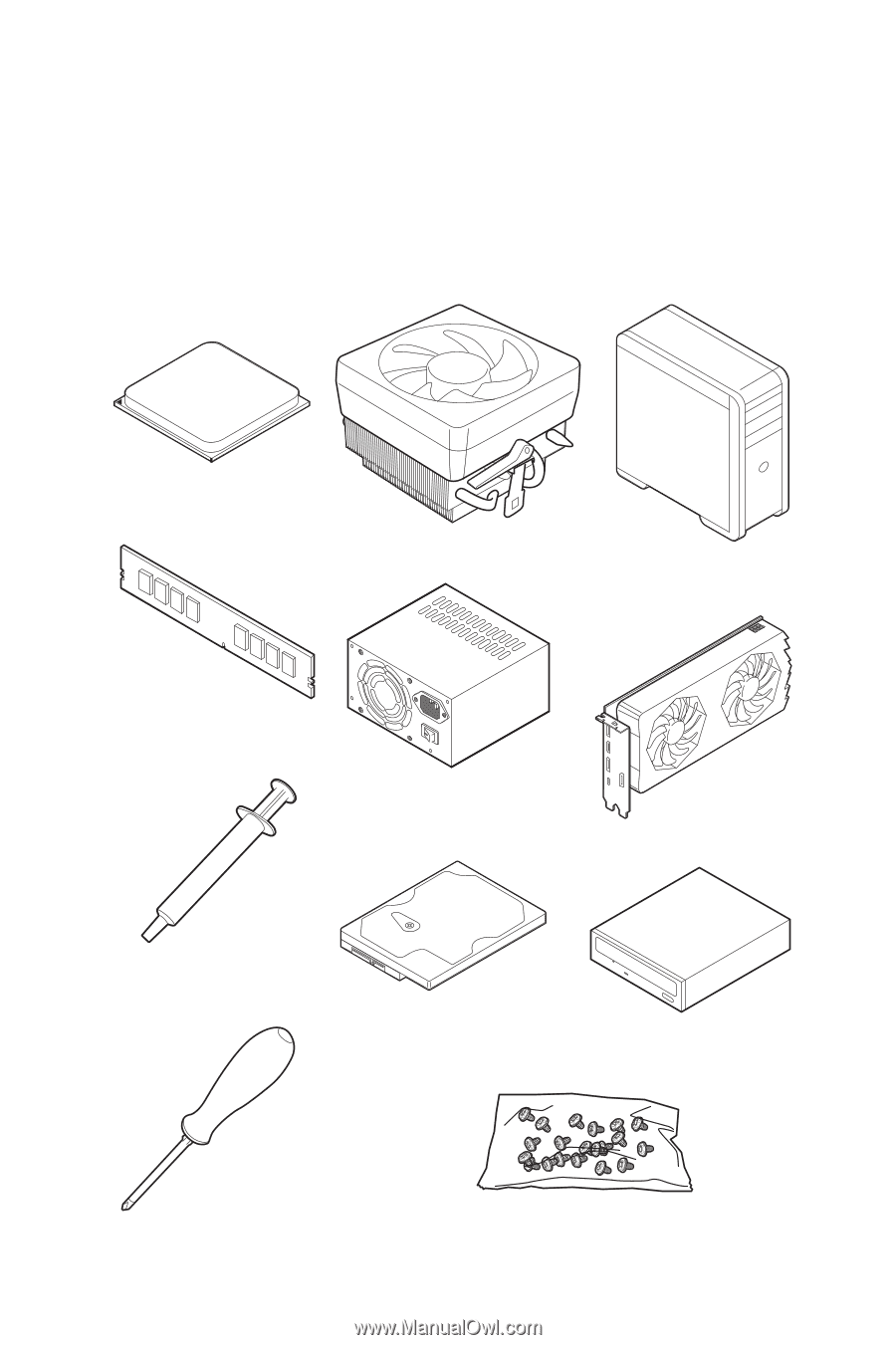
1
Quick Start
Quick Start
Thank you for purchasing the MSI®
B550-A PRO
motherboard. This Quick Start
section provides demonstration diagrams about how to install your computer. Some
of the installations also provide video demonstrations. Please link to the URL to watch
it with the web browser on your phone or tablet. You may have even link to the URL by
scanning the QR code.
Preparing Tools and Components
DDR4 Memory
Graphics Card
SATA Hard Disk Drive
SATA DVD Drive
Phillips Screwdriver
Chassis
Power Supply Unit
A Package of Screws
Thermal Paste
CPU Fan
AMD
®
AM4 CPU