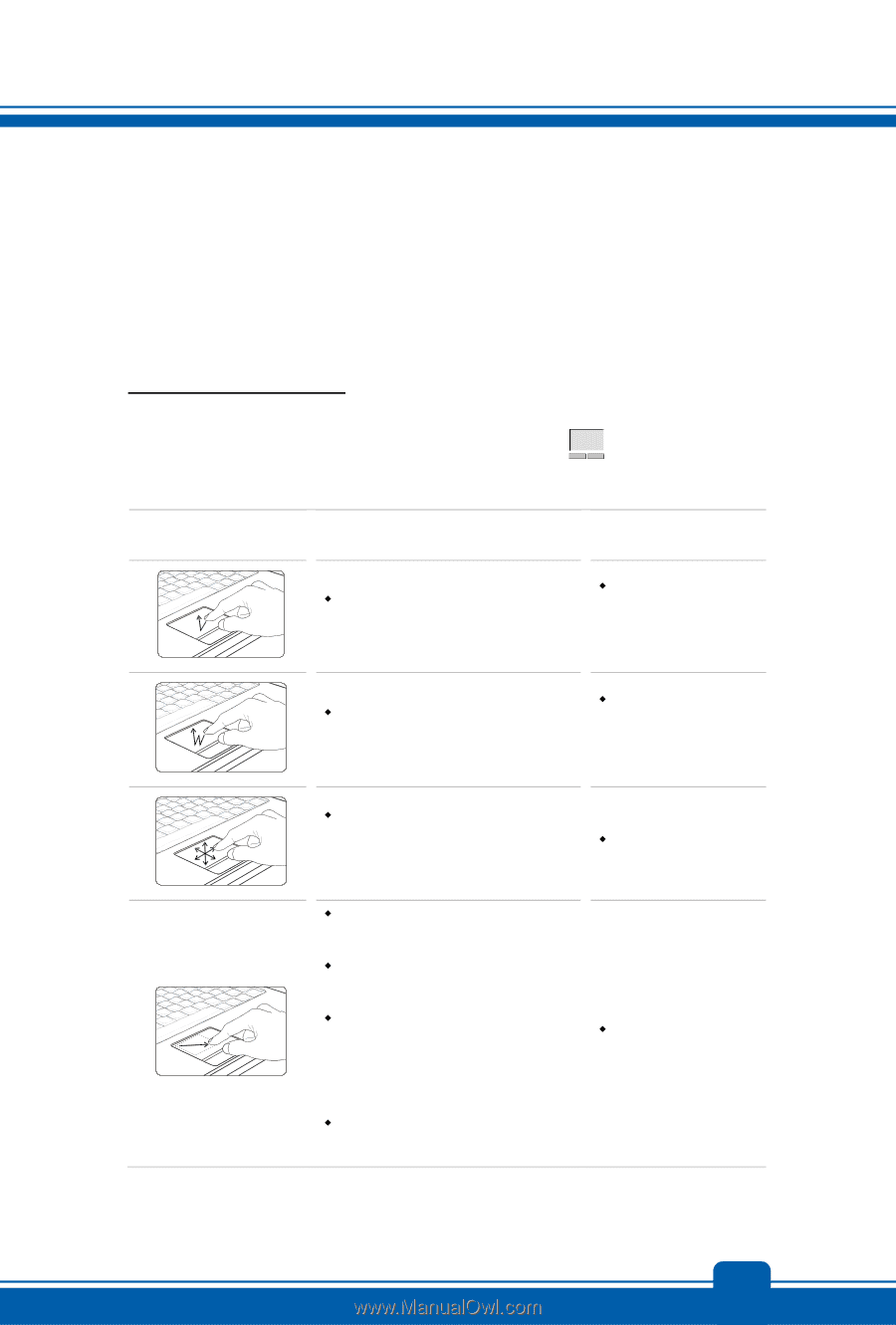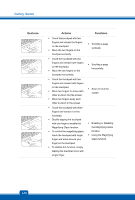MSI CR61 User Manual - Page 41
Knowing the Smart Pad, Gestures, Actions, Functions
 |
View all MSI CR61 manuals
Add to My Manuals
Save this manual to your list of manuals |
Page 41 highlights
Knowing the Smart Pad The Smart Pad integrated in your notebook allows users to perform various actions with multi-finger taps and gestures while operating the notebook, and is capable to detect the changes of the multi-finger movement performed by users precisely. This significant Smart Pad will surely bring users not only an efficient but also an enjoyable experience of using the notebook. Brief Usages to the Smart Pad For the further information on how to use the Smart Pad function specifically, please refer to the instructions of Smart Pad by double clicking the Smart Pad icon ( of the screen. ) on the lower right side Gestures Actions Functions Š Tapping the touchpad once with one finger. Š Single clicking the Left button of the mouse. Š Double tapping the touchpad with one finger. Š Double clicking the Left button of the mouse. Š Touch the touchpad with single finger and move around your finger on the touchpad. Š Move the cursor to a particular object with single finger. Š Select the object by tap the touchpad once Š Double tapping the selected object with single finger, and remain your finger on the touchpad. Š Move your finger to drag the selected object Š Cursor moving. Š Dragging an object. 3-17