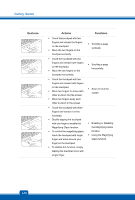MSI CX61 User Manual - Page 43
Move a finger to the right or to, touchpad still.
 |
View all MSI CX61 manuals
Add to My Manuals
Save this manual to your list of manuals |
Page 43 highlights
Gestures Actions Š Touch the touchpad with three fingers and remain the fingers on the touchpad. Š Move the three fingers to the Left on the touchpad to Page-up the screen. Š Touch the touchpad with three fingers and remain the fingers on the touchpad. Š Move the three fingers to the Right on the touchpad to Page-down the screen. Š Touch the touchpad with three fingers and remain the fingers on the touchpad. Š Move the three fingers to the upper side of the touchpad to browse "Computer." Š Touch the touchpad with three fingers and remain the fingers on the touchpad. Š Move the three fingers to the lower side of the touchpad and remain the fingers on the touchpad still. Š Move a finger to the right or to the left to select the expected window. Š All fingers leave from the touchpad and the selected window will be popped up. Functions Š Page Up Š Page Down Š Browse the directory of "Computer" Š Switching between all the windows that have been activated currently. 3-19