MSI Codex 3 9th User Manual - Page 15
Power Button, Hard Disk Drive LED, USB 3.1 Gen 1 Port Type-C, USB 2.0 Port, Headphone Jack
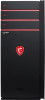 |
View all MSI Codex 3 9th manuals
Add to My Manuals
Save this manual to your list of manuals |
Page 15 highlights
Overview 1 Power Button Press the power button to turn the system on and off. 2 Hard Disk Drive LED This indicator shows the activity status of the HDD. It flashes when the system is accessing data on the HDD and remains off when no disk activity is detected. 3 USB 3.1 Gen 1 Port (Type-C) USB 3.1 Gen 1, the SuperSpeed USB, delivers up to 5Gbps high-speed data transfer for various devices, such as storage devices, hard drives, video cameras, etc. The slim and sleek USB Type-C connector features reversible plug orientation and up to 5V/3A power supply for external devices. 4 USB 2.0 Port The USB (Universal Serial Bus) port is for attaching USB devices such as keyboard, mouse, or other USB-compatible devices. It supports up to 480Mbit/s (Hi-Speed) data transfer rate. 5 Headphone Jack 1-5 This connector is provided for headphones or speakers. 6 Microphone Jack This connector is provided for microphones. 7 PS/2® Keyboard / Mouse Port The PS/2® keyboard / Mouse DIN connector for PS/2® keyboard / Mouse. 8 USB 2.0 Port The USB (Universal Serial Bus) port is for attaching USB devices such as keyboard, mouse, or other USB-compatible devices. It supports up to 480Mbit/s (Hi-Speed) data transfer rate. 9 VGA Port The VGA port supports monitors and other VGA interface devices. 10 DVI-D Port The DVI-D (Digital Visual Interface-Digital) connector allows you to connect a LCD monitor. It provides a high-speed digital interconnection between the computer and its display device. To connect an LCD monitor, sim-ply plug your monitor cable into the DVI-D connector, and make sure that the other end of the cable is properly connected to your monitor (refer to your monitor manual for more information.)















