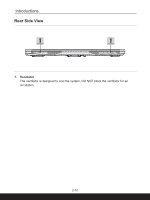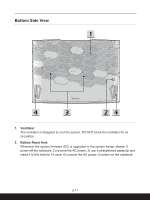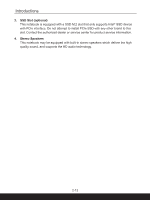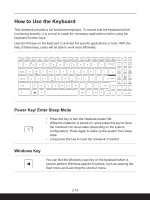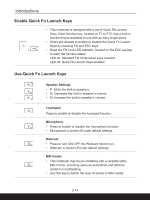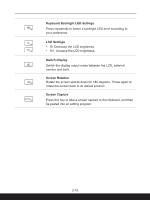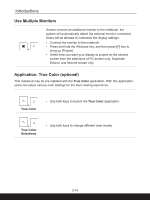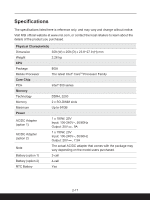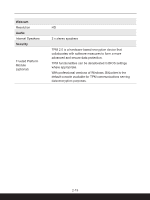MSI Creator M16 User Manual - Page 29
Keyboard Backlight LED Settings, LCD Settings, Switch Display, Screen Rotation, Screen Capture
 |
View all MSI Creator M16 manuals
Add to My Manuals
Save this manual to your list of manuals |
Page 29 highlights
Keyboard Backlight LED Settings Press repeatedly to select a backlight LED level according to your preference. LCD Settings • f9: Decrease the LCD brightness. • f10: Increase the LCD brightness. Switch Display Switch the display output mode between the LCD, external monitor and both. Screen Rotation Rotate the screen upside down for 180 degrees. Press again to rotate the screen back to its default position. Screen Capture Press this key to take a screen capture to the clipboard, and then be pasted into an editing program. 2-15

2-15
Keyboard Backlight LED Settings
Press repeatedly to select a backlight LED level according to
your preference.
LCD Settings
•
f9: Decrease the LCD brightness.
•
f10: Increase the LCD brightness.
Switch Display
Switch the display output mode between the LCD, external
monitor and both.
Screen Rotation
Rotate the screen upside down for 180 degrees.
Press again to
rotate the screen back to its default position.
Screen Capture
Press this key to take a screen capture to the clipboard, and then
be pasted into an editing program.