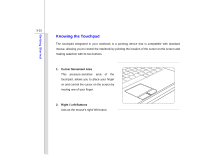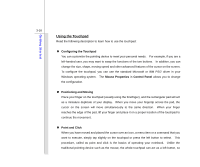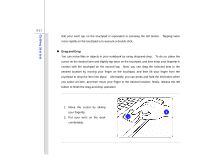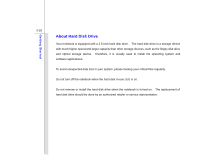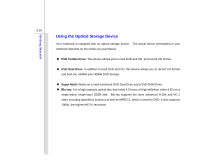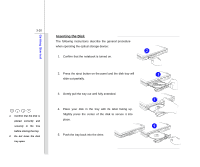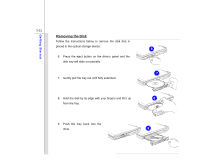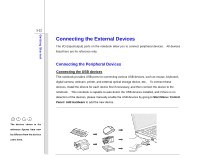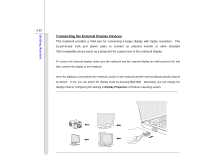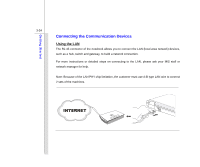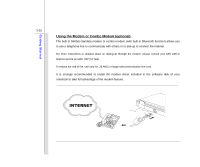MSI EX400 User Manual - Page 60
Inserting the Disk
 |
View all MSI EX400 manuals
Add to My Manuals
Save this manual to your list of manuals |
Page 60 highlights
Getting Started 3-20 Inserting the Disk The following instructions describe the general procedure when operating the optical storage device: 2 1. Confirm that the notebook is turned on. 1. Confirm that the disk is placed correctly and securely in the tray before closing the tray. 2. Do not leave the disk tray open. 2. Press the eject button on the panel and the disk tray will slide out partially. 3. Gently pull the tray out until fully extended. 4. Place your disk in the tray with its label facing up. Slightly press the center of the disk to secure it into place. 5. Push the tray back into the drive. 3 4 5
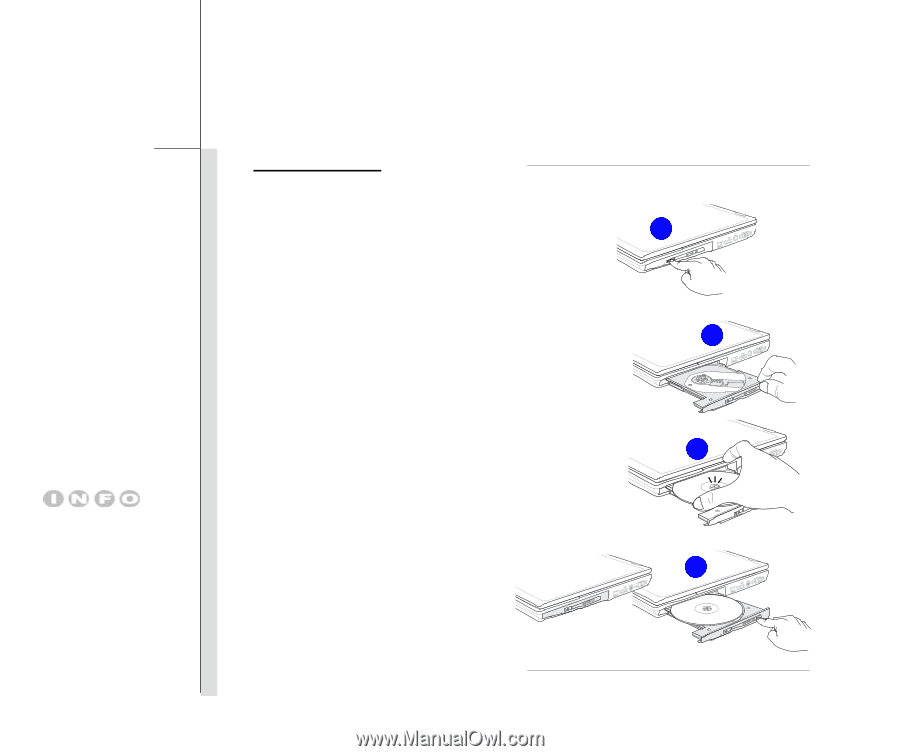
3-20
Getting Started
Inserting the Disk
The following instructions describe the general procedure
when operating the optical storage device:
1.
Confirm that the notebook is turned on.
2.
Press the eject button on the panel and the disk tray will
slide out partially.
3.
Gently pull the tray out until fully extended.
4.
Place your disk in the tray with its label facing up.
Slightly press the center of the disk to secure it into
place.
5.
Push the tray back into the drive.
1.
Confirm that the disk is
placed
correctly
and
securely
in
the
tray
before closing the tray.
2.
Do not leave the disk
tray open.
2
5
4
3