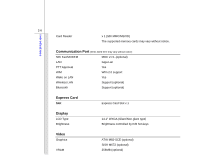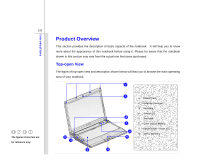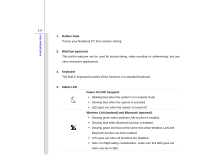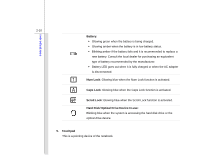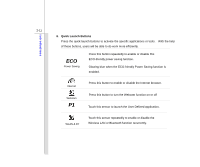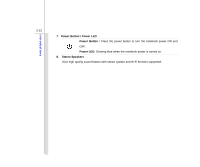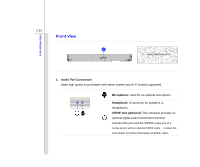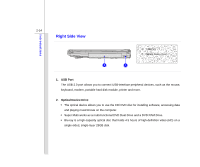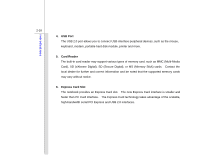MSI EX401 User Manual - Page 32
Quick Launch Buttons
 |
View all MSI EX401 manuals
Add to My Manuals
Save this manual to your list of manuals |
Page 32 highlights
Introductions 2-11 6. Quick Launch Buttons Press the quick launch buttons to activate the specific applications or tools. With the help of these buttons, users will be able to do work more efficiently. ECO Power Saving Press this button repeatedly to enable or disable this ECO-friendly power saving function. Glowing blue when the ECO-friendly Power Saving function is enabled. Internet Webcam P1 Press this button to enable or disable the Internet browser. Press this button to turn the Webcam function on or off Touch this sensor to launch the User Defined application. WLAN & BT Touch this sensor repeatedly to enable or disable the Wireless LAN or Bluetooth function recurrently.
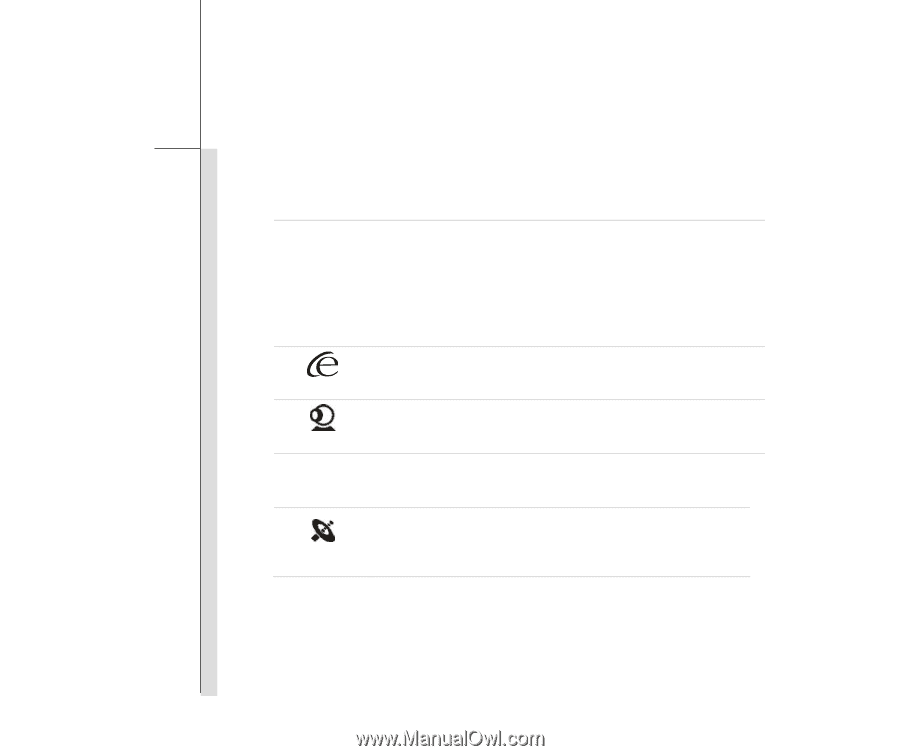
2-11
Introductions
6. Quick Launch Buttons
Press the quick launch buttons to activate the specific applications or tools.
With the help
of these buttons, users will be able to do work more efficiently.
ECO
Power Saving
Press this button repeatedly to enable or disable this
ECO-friendly power saving function.
Glowing blue when the ECO-friendly Power Saving function is
enabled.
Internet
Press this button to
enable or disable the Internet browser.
Webcam
Press this button to turn the Webcam function on or off
P1
Touch this sensor to launch the User Defined application.
WLAN & BT
Touch this sensor repeatedly to enable or disable the
Wireless LAN or Bluetooth function recurrently.