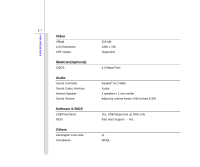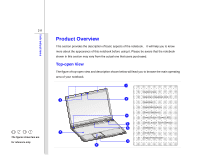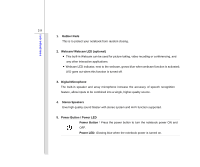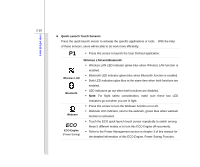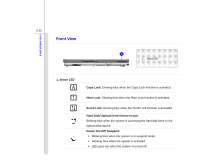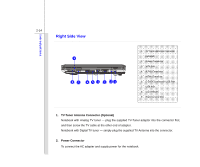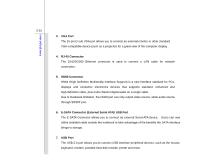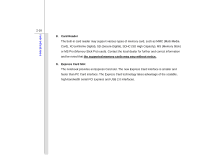MSI EX623 User Manual - Page 32
Keyboard, Touchpad, Finger Print Reader
 |
View all MSI EX623 manuals
Add to My Manuals
Save this manual to your list of manuals |
Page 32 highlights
2-11 Introductions Š Press this sensor to turn on or off sub-woofer and increase LCD Cinema Pro brightness & volume. Š This notebook provides multimedia play touch sensors Multimedia Play Function (optional) allowing users to use various media playing functions. Use these convenient touch sensors to control the multimedia applications. 7. Keyboard The built-in keyboard provides all the functions of a standard keyboard. 8. Touchpad This is a pointing device of the notebook. 9. Finger Print Reader This is the security protection device for the notebook.
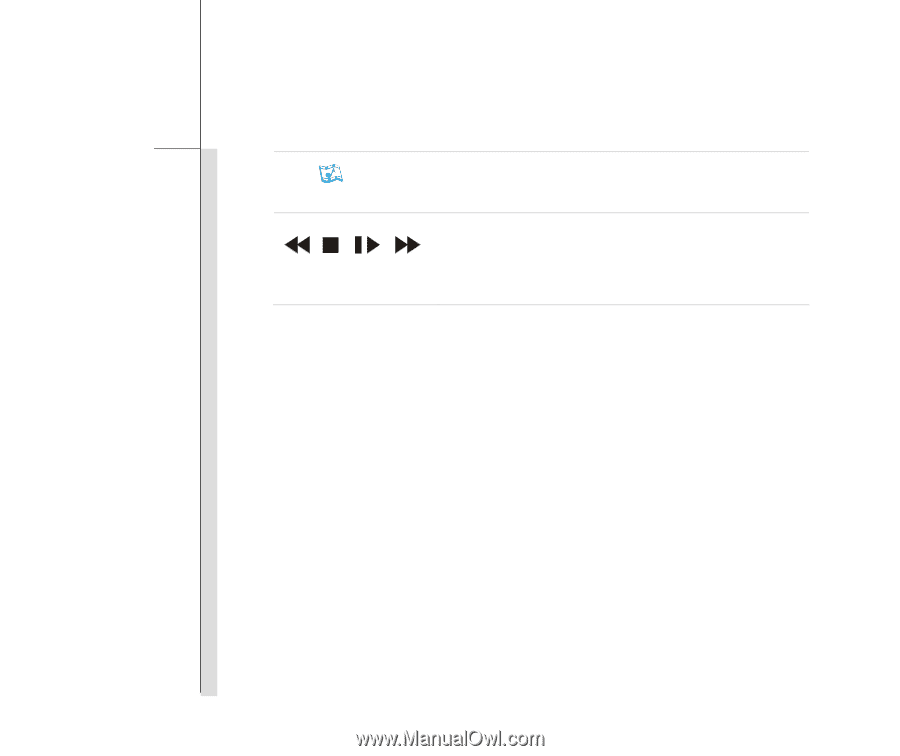
2-11
Introductions
Cinema Pro
±
Press this sensor to turn on or off sub-woofer and increase LCD
brightness & volume.
Multimedia Play Function
(optional)
±
This notebook provides multimedia play touch sensors
allowing users to use various media playing functions. Use
these convenient touch sensors to control the multimedia
applications.
7.
Keyboard
The built-in keyboard provides all the functions of a standard keyboard.
8.
Touchpad
This is a pointing device of the notebook.
9.
Finger Print Reader
This is the security protection device for the notebook.