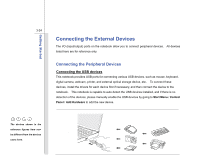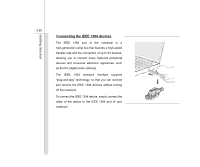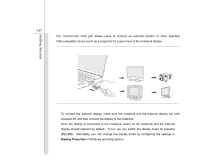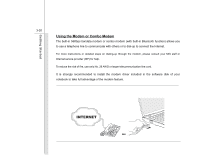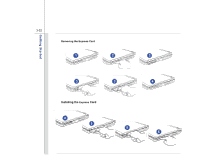MSI EX630 User Manual - Page 71
Display Properties
 |
View all MSI EX630 manuals
Add to My Manuals
Save this manual to your list of manuals |
Page 71 highlights
Getting Started 3-27 The 15-pin-D-sub VGA port allows users to connect an external monitor or other standard VGA-compatible device (such as a projector) for a great view of the notebook display. To connect the external display, make sure the notebook and the external display are both powered off, and then connect the display to the notebook. Once the display is connected to the notebook, power on the notebook and the external display should respond by default. If not, you can switch the display mode by pressing [Fn]+[F2]. Alternately, you can change the display mode by configuring the settings in Display Properties of Windows operating system.

3-27
Getting Started
The 15-pin-D-sub VGA port allows users to connect an external monitor or other standard
VGA-compatible device (such as a projector) for a great view of the notebook display.
To connect the external display, make sure the notebook and the external display are both
powered off, and then connect the display to the notebook.
Once the display is connected to the notebook, power on the notebook and the external
display should respond by default.
If not, you can switch the display mode by pressing
[
Fn
]+[
F2
].
Alternately, you can change the display mode by configuring the settings in
Display Properties
of Windows operating system.