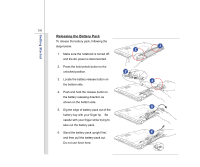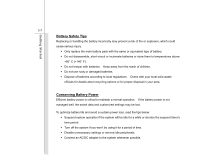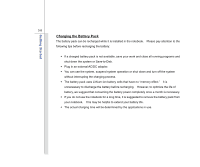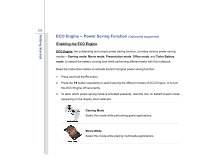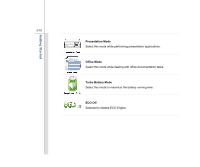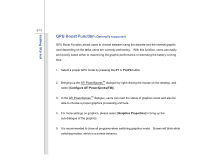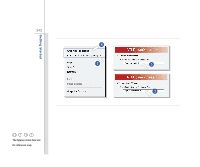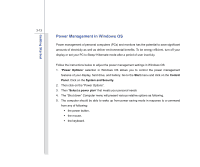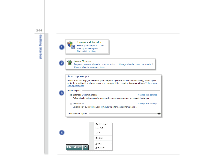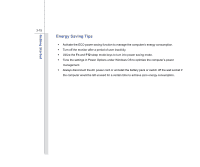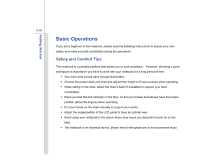MSI FX610MX User Manual - Page 56
GPU Boost Function
 |
View all MSI FX610MX manuals
Add to My Manuals
Save this manual to your list of manuals |
Page 56 highlights
Getting Started 3-11 GPU Boost Function (Optionally supported) GPU Boost Function allows users to choose between using the discrete and the internal graphic card depending on the tasks users are currently performing. With this function, users can easily and quickly select either to maximizing the graphic performance or extending the battery running time. 1. Select a proper GPU mode by pressing the P1 or Fn+F4 button. 2. Bringing up the ATI PowerXpressTM dialogue by right clicking the mouse on the desktop, and select [Configure ATI PowerXpress(TM)]. 3. In the ATI PowerXpressTM dialogue, users can read the status of graphics mode and also be able to choose a proper graphics processing unit here. 4. For more settings on graphics, please select [Graphics Properties] to bring up the sub-dialogue of the graphics. 5. It is recommended to close all programs when switching graphics mode. Screen will blink while switching modes, which is a normal behavior.