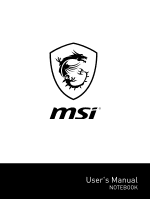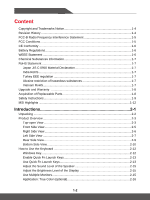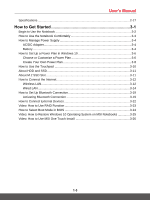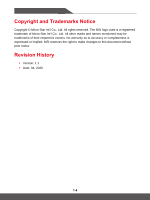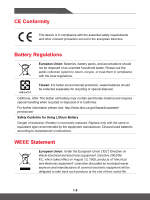MSI GE66 Raider User Manual
MSI GE66 Raider Manual
 |
View all MSI GE66 Raider manuals
Add to My Manuals
Save this manual to your list of manuals |
MSI GE66 Raider manual content summary:
- MSI GE66 Raider | User Manual - Page 1
User's Manual NOTEBOOK - MSI GE66 Raider | User Manual - Page 2
Japan JIS C 0950 Material Declaration 1-7 India RoHS...1-7 Turkey EEE regulation 1-7 Ukraine restriction of hazardous substances 1-7 Vietnam RoHS...1-7 Upgrade and Warranty 1-8 Acquisition of Replaceable Parts 1-8 Safety Instructions...1-9 MSI Highlights ...1-12 Introductions 2-1 Unpacking - MSI GE66 Raider | User Manual - Page 3
User's Manual Specifications...2-17 How to Get Started 3-1 Begin to Use the Notebook 3-2 How to Use the Notebook Comfortably 3-3 How to Manage Power RAID Function 3-23 How to Select Boot Mode in BIOS 3-24 Video: How to Restore Windows 10 Operating System on MSI Notebooks 3-25 Video: How to Use - MSI GE66 Raider | User Manual - Page 4
© Micro-Star Int'l Co., Ltd. All rights reserved. The MSI logo used is a registered trademark of Micro-Star Int'l Co respective owners. No warranty as to accuracy or completeness is expressed or implied. MSI reserves the right to make changes to this document without prior notice. Revision History ▶ - MSI GE66 Raider | User Manual - Page 5
User's Manual FCC-B Radio Frequency , if not installed and used in accordance with the instructions, may cause harmful interference to radio communications. However, including interference that may cause undesired operation. MSI Computer Corp. 901 Canada Court, City of Industry, CA 91748, USA (626 - MSI GE66 Raider | User Manual - Page 6
. Replace only with the same or equivalent type recommended by the equipment manufacturer. Discard used batteries according to manufacturer's instructions. WEEE Statement European Union: Under the European Union ("EU") Directive on Waste Electrical and Electronic Equipment, Directive 2002/96 - MSI GE66 Raider | User Manual - Page 7
categories of electronic products offered for sale after July 1, 2006. http://www.msi.com/html/popup/csr/cemm_jp.html http://tw.msi.com/html/popup/csr_tw/cemm_jp.html India RoHS This product complies with the "India E-waste (Management and Handling) Rule 2011" and prohibits use of lead, mercury - MSI GE66 Raider | User Manual - Page 8
. It is recommended that you contact the authorized dealer or service center for product service information. Acquisition of Replaceable Parts Please be noticed that the contact the manufacturer via http:// www.msi.com/support/ for the detailed information about the acquisition of spare parts. 1-8 - MSI GE66 Raider | User Manual - Page 9
Safety Instructions User's Manual Read the safety instructions carefully and thoroughly. All cautions and warnings on the equipment or user's manual should be use the AC/DC adapter and power cord approved by MSI, or a compatible one purchased from MSI. • Place the power cord in a way that people - MSI GE66 Raider | User Manual - Page 10
case. If any of the following situations arises, get the equipment checked by a service personnel: • The power cord or plug is damaged. • Liquid has penetrated into the get it work according to User's Manual. • The equipment was dropped and damaged. • The equipment has obvious signs of breakage. - MSI GE66 Raider | User Manual - Page 11
User's Manual Green Product Features • Reduced energy consumption during use and stand-by • Limited use for recycling and disposing of their end-of-life products. • Visit the MSI website and locate a nearby distributor for further recycling information. • Users may also reach us at gpcontdev - MSI GE66 Raider | User Manual - Page 12
the Apps to combine frequently used functions for gamers in multiple devices management. Sound by Dynaudio on MSI Gaming Notebooks MSI partners with Dynaudio, the Danish sound specialists, in its gaming notebooks to present you an authentic fidelity audio performance. Color Your Life with True Color - MSI GE66 Raider | User Manual - Page 13
Introductions User's Manual NOTEBOOK - MSI GE66 Raider | User Manual - Page 14
box and packing materials in case you need to ship the unit in the future. The package should contain the following items: ▶ Notebook ▶ Quick Start Guide ▶ AC/DC adapter and AC power cord ▶ Optional carry bag 2-2 - MSI GE66 Raider | User Manual - Page 15
User's Manual Product Overview This section provides the description of basic aspects of the notebook. It will help you to know more about the appearance of this - MSI GE66 Raider | User Manual - Page 16
LED/ GPU Mode LED • Glowing white when the notebook power is turned on and in UMA GPU mode. • Glowing amber when it is in optionally supported discrete GPU mode. • LED flashes when the notebook goes to the sleep state. • LED goes off when the notebook is turned off. 3. Keyboard The built - MSI GE66 Raider | User Manual - Page 17
Front Side View User's Manual 1. Light Bar The illuminated activity can be adjusted by the SteelSeries Engine software. 2-5 - MSI GE66 Raider | User Manual - Page 18
Introductions Right Side View 1. USB 3.2 Gen 1 Port USB 3.2 Gen 1, the SuperSpeed USB, supports high-speed data transfer for the connected devices, such as storage devices, hard drives, or video cameras. 2. Ventilator The ventilator is designed to cool the - MSI GE66 Raider | User Manual - Page 19
View User's Manual 1. Kensington Lock if the battery fails. If the problem persists, please contact your local authorized retailer or service center. • Battery LED goes out Port USB 3.2 Gen 2, the SuperSpeed USB 10Gbps, supports high-speed data transfer for connected devices, such as storage devices, - MSI GE66 Raider | User Manual - Page 20
Introductions 6. Combo Audio Port • A port for headsets with attached microphones • The Combo Audio Port supports 4-Pole 3.5mm headphone jack. 2-8 - MSI GE66 Raider | User Manual - Page 21
Rear Side View User's Manual 1. Ventilator The ventilator is designed to cool the system. DO NOT block the ventilator for air circulation. 2. USB 3.2 Gen 2 Port (Type-C) • USB 3.2 Gen 2, the SuperSpeed USB 10Gbps, supports high-speed data transfer for connected devices, such as storage devices, - MSI GE66 Raider | User Manual - Page 22
ventilator for air circulation. 2. Stereo Speakers This notebook may be equipped with built-in stereo speakers which deliver the high quality sound, and supports the HD audio technology. 3. Battery Reset Hole Whenever the system firmware (EC) is upgraded or the syste1m hangs, please 1) power off the - MSI GE66 Raider | User Manual - Page 23
User's Manual 4. SSD Slot 1 This notebook is equipped with a SSD M.2 slot that supports the SSD device with PCIe interface. It is always suggested to contact the authorized dealer or service center for product service. 5. SSD Slot 2 This notebook is equipped with a SSD M.2 slot that supports the SSD - MSI GE66 Raider | User Manual - Page 24
Introductions How to Use the Keyboard This notebook provides a full functioned keyboard. To ensure that the keyboard will be functioning properly, it is a must to install the necessary applications before using the keyboard function keys. Use the Fn keys on the keyboard to activate the specific - MSI GE66 Raider | User Manual - Page 25
User's Manual Enable Quick Fn Launch Keys • This notebook is equipped a set of Quick Fn Launch Keys. Each function key, F1 to F12, is available to use - MSI GE66 Raider | User Manual - Page 26
Introductions Dragon Center • This notebook may be pre-installed with a gaming utility, Dragon Center, providing users an astonished and efficient solution in game playing. • Use this key to bring up the Dragon Center application. Cooler Boost • Use this key to maximize the fan speed to cool down - MSI GE66 Raider | User Manual - Page 27
Adjust the Sound Level of the Speaker User's Manual Increase the built-in speaker's volume. + Decrease the built-in speaker's volume. + Mute the built-in speakers. + Adjust the Brightness Level of the Display Increase - MSI GE66 Raider | User Manual - Page 28
Introductions Application: True Color (optional) This notebook may be pre-installed the True Color application. With this application, users can select various color settings for the best viewing experience. + True Color • Use both keys to launch the True Color application. + True Color - MSI GE66 Raider | User Manual - Page 29
Manual Specifications The specifications listed here is reference only, and may change without notice. The actual products sold are different from areas. Visit MSI official website at www.msi Yes Storage SSD 2 x M.2 slots • 1 supports PCIe/ SATA SSD device • 1 supports PCIe SSD device 2-17 - MSI GE66 Raider | User Manual - Page 30
1 1 x Mic-in/ Headphone-out combo 1 x HDMI 1 x Mini-DisplayPort 1 x RJ-45 1 x SD (UHS-III) Supported Supported Supported 15.6" FHD/ UHD LED panel • NVIDIA® GeForce® discrete graphics with NVIDIA® Optimus™ supported • Intel® HD UMA graphics GDDR6, based on GPU structure FHD 2 x stereo speakers 2-18 - MSI GE66 Raider | User Manual - Page 31
Security Trusted Platform Module (optional) User's Manual TPM 2.0 is a hardware-based encryption device that collaborates with software measures to form a more advanced and secure data protection. TPM functionalities can be de/activated - MSI GE66 Raider | User Manual - Page 32
Introductions 2-20 - MSI GE66 Raider | User Manual - Page 33
How to Get Started User's Manual NOTEBOOK - MSI GE66 Raider | User Manual - Page 34
How to Get Started Begin to Use the Notebook For a new user of this notebook, we would like to suggest you follow the illustrations below to begin to use the notebook. 1 2 3 4 3-2 - MSI GE66 Raider | User Manual - Page 35
the following instructions to assure your own safety, and make yourself comfortable during the operations. ▶▶ Good illumination is essential in the work area. ▶▶ Choose a chair and desk with good ergonomics and adjust their heights according to your posture. ▶▶ Adjust the backrest to support your - MSI GE66 Raider | User Manual - Page 36
How to Get Started How to Manage Power Supply This section provides users basic safety precautions to take when using an AC/DC adapter and battery power properly. AC/DC Adapter Ensure that your notebook is connected to an AC power source via the AC adapter before turning it on for the first time. If - MSI GE66 Raider | User Manual - Page 37
User's Manual • Turn off the system if you won't be using it for a period of time. • Disable unnecessary settings or remove idle peripherals. • Connect an AC/DC - MSI GE66 Raider | User Manual - Page 38
power plan to meet your needs 8. To restore the selected power plan back to its default settings, click on [Restore plan defaults]. 9. Follow on-screen instructions to finish the configurations. 3-6 - MSI GE66 Raider | User Manual - Page 39
User's Manual 3-7 - MSI GE66 Raider | User Manual - Page 40
How to Get Started Create Your Own Power Plan You are allowed to create your own Power Plan and customize it to meet personal requirements. 1. Click [Create a power plan] in Power Options. 2. Select an existing plan that meets your needs most, and give the new power plan a name. Click [Next] to - MSI GE66 Raider | User Manual - Page 41
User's Manual 3-9 - MSI GE66 Raider | User Manual - Page 42
How to Get Started How to Use the Touchpad The touchpad integrated in your notebook is a pointing device that is compatible with standard mouse, allowing you to control the notebook by pointing the location of the cursor on the screen. ▶▶ Configure the Touchpad You can customize the pointing device - MSI GE66 Raider | User Manual - Page 43
User's Manual ▶▶ Point and Click When you have moved and placed the cursor over remove or install the HDD and SSD when the notebook is powered on. Please consult an authorized retailer or service center for the replacement of the HDDs and SSDs. About M.2 SSD Slot The notebook may be equipped with - MSI GE66 Raider | User Manual - Page 44
Wireless LAN Wireless LAN is a wireless broadband connection that allows you to connect to the Internet without using any cables. Follow the instructions as below to set up a Wireless LAN connection. 1. Open up Settings, find and click [Network & Internet]. 2. Select [Wi-Fi] within the Network - MSI GE66 Raider | User Manual - Page 45
User's Manual 3-13 - MSI GE66 Raider | User Manual - Page 46
connect to the Internet. Before setting up the connection of Dynamic IP/PPPoE or Broadband (PPPoE) or Static IP, contact your Internet Service Provider (ISP) or network administrator for assistance of setting up Internet connection. ▶▶ Dynamic IP/PPPoE Connection 1. Open up Settings, find and click - MSI GE66 Raider | User Manual - Page 47
User's Manual 3-15 - MSI GE66 Raider | User Manual - Page 48
How to Get Started 3-16 - MSI GE66 Raider | User Manual - Page 49
User's Manual ▶▶ Broadband (PPPoE) Connection 1. Open up Settings, find and click [Network & Internet]. 2. Select [Ethernet] within the Network & Internet selection menu. 3. Select [Network and Sharing Center] to - MSI GE66 Raider | User Manual - Page 50
How to Get Started 3-18 - MSI GE66 Raider | User Manual - Page 51
User's Manual How to Set Up Bluetooth Connection Bluetooth pairing is a process in . 5. Select [Bluetooth]. 6. Choose and select a device to start pairing. 7. Give the passcode as instructed by the device waiting to be connected, and then click on [Connect] to continue and complete pairing. 3-19 - MSI GE66 Raider | User Manual - Page 52
How to Get Started 3-20 - MSI GE66 Raider | User Manual - Page 53
User's Manual 3-21 - MSI GE66 Raider | User Manual - Page 54
, and mini DisplayPort. Users will be able to connect diverse peripheral devices to the notebook. To connect these devices, refer to the instruction manuals of each device first, and then connect the device to the notebook. This notebook is capable to auto detect the connected devices, and - MSI GE66 Raider | User Manual - Page 55
data on multiple hard disk drives or solid state drives. Contact the local dealer for further and correct information and be noted that the supported RAID functions may vary depending on the models users purchased. Watch the instruction video at: https://youtu.be/u2C35-ctFbw YouTube Youku 3-23 - MSI GE66 Raider | User Manual - Page 56
2. Move the cursor to [Boot] tab, and select [Boot mode select] in Boot Configuration. 3. For operating system supports UEFI-based BIOS (Windows 10), it is suggested to select [UEFI]. 4. Refer to MSI FAQ for further information about installing Windows operating system on the notebook at https://www - MSI GE66 Raider | User Manual - Page 57
User's Manual Video: How to Restore Windows 10 Operating System on MSI Notebooks Watch the instruction video at: https://www.youtube.com/watch?v=hSrK6xAQooU, to restore the Windows 10 operating system by using [F3 Recovery] and [Windows 10 Settings] when it is needed. YouTube Youku 3-25 - MSI GE66 Raider | User Manual - Page 58
Touch Install", the one-click installer application, allows users to efficiently install all needed drivers on MSI notebooks with single click. Watch the instruction video at: Windows 10/ 8.1: https://www.youtube.com/watch?v=ERItRaJUKQs Windows 7: https://www.youtube.com/watch?v=43lnM4m-500 YouTube - MSI GE66 Raider | User Manual - Page 59
User's Manual 3-27 - MSI GE66 Raider | User Manual - Page 60
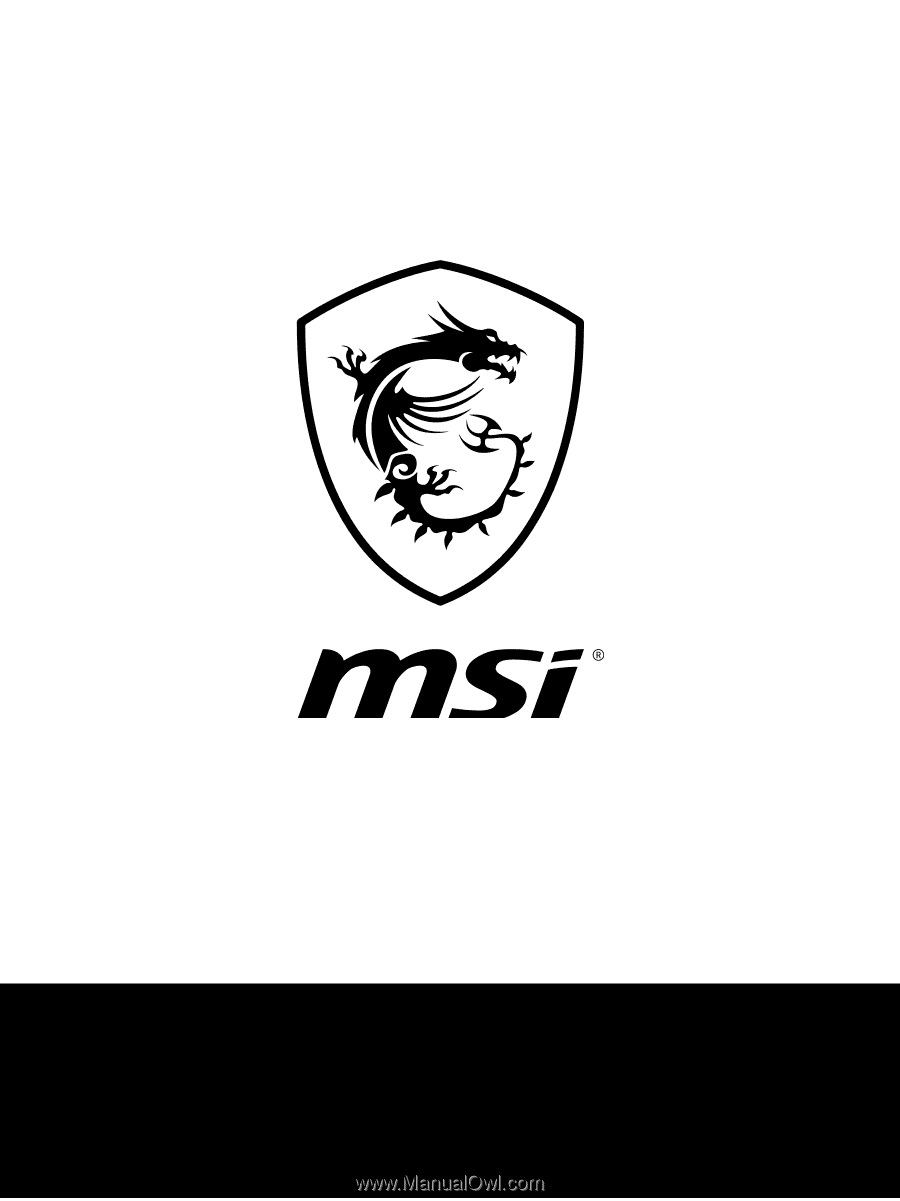
User's Manual
NOTEBOOK