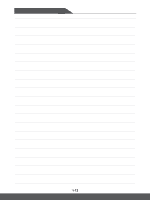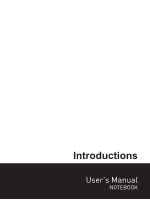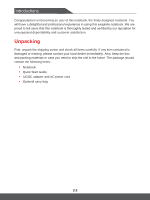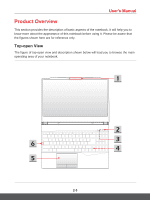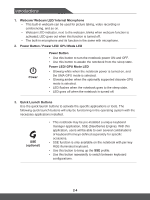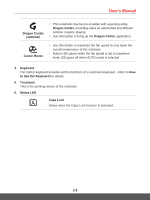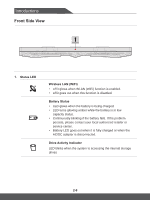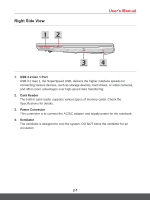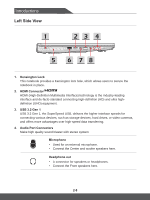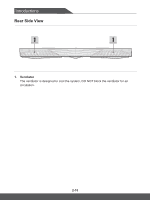MSI GL65 User Manual - Page 17
Dragon Center, optional, Keyboard, to Use the Keyboard, Touchpad, Status LED, Caps Lock, Cooler Boost
 |
View all MSI GL65 manuals
Add to My Manuals
Save this manual to your list of manuals |
Page 17 highlights
User's Manual Dragon Center (optional) • This notebook may be pre-installed with a gaming utility, Dragon Center, providing users an astonished and efficient solution in game playing. • Use this button to bring up the Dragon Center application. Cooler Boost • Use this button to maximize the fan speed to cool down the overall temperature of the notebook. • Button LED glows when the fan speed is set to maximum level; LED goes off when AUTO mode is selected. 4. Keyboard The built-in keyboard provides all the functions of a notebook keyboard. Refer to How to Use the Keyboard for details. 5. Touchpad This is the pointing device of the notebook. 6. Status LED Caps Lock Glows when the Caps Lock function is activated. 2-5

User's Manual
2-5
Dragon Center
(optional)
•
This notebook may be pre-installed with a gaming utility,
Dragon Center
, providing users an astonished and efficient
solution in game playing.
•
Use this button to bring up the
Dragon Center
application.
Cooler Boost
•
Use this button to maximize the fan speed to cool down the
overall temperature of the notebook.
•
Button LED glows when the fan speed is set to maximum
level; LED goes off when AUTO mode is selected.
4.
Keyboard
The built-in keyboard provides all the functions of a notebook keyboard.
Refer to
How
to Use the Keyboard
for details.
5.
Touchpad
This is the pointing device of the notebook.
6.
Status LED
Caps Lock
Glows when the Caps Lock function is activated.