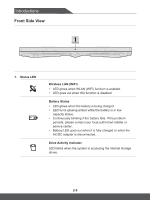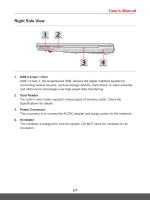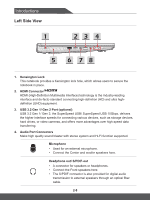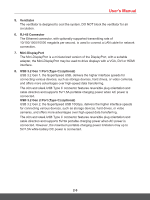MSI GP65 Leopard User Manual - Page 16
Power Button / Power LED/ GPU Mode LED, Webcam/ Webcam LED/ Internal Microphone
 |
View all MSI GP65 Leopard manuals
Add to My Manuals
Save this manual to your list of manuals |
Page 16 highlights
Introductions 1. Webcam/ Webcam LED/ Internal Microphone • This built-in webcam can be used for picture taking, video recording or conferencing, and so on. • Webcam LED indicator, next to the webcam, blinks when webcam function is activated; LED goes out when this function is turned off. • The built-in microphone and its function is the same with microphone. 2. Power Button / Power LED/ GPU Mode LED Power Power Button • Use this button to turn the notebook power ON and OFF. • Use this button to awake the notebook from the sleep state. Power LED/ GPU Mode LED • Glowing white when the notebook power is turned on, and the UMA GPU mode is selected. • Glowing amber when the optionally supported discrete GPU mode is selected. • LED flashes when the notebook goes to the sleep state. • LED goes off when the notebook is turned off. 3. Quick Launch Buttons Use the quick launch buttons to activate the specific applications or tools. The following quick launch buttons will only be functioning in the operating system with the necessary applications installed. Dragon Center (optional) • This notebook may be pre-installed with a gaming utility, Dragon Center, providing users an astonished and efficient solution in game playing. • Use this button to bring up the Dragon Center application. SSE (optional) • This notebook may be pre-installed a unique keyboard manager application, SSE (SteelSeries Engine). With this application, users will be able to own several combinations of keyboard hot keys defined separately for specific occasions. • SSE function is only available on the notebook with per-key RGB illuminated keyboard. • Use this button to bring up the SSE profile. • Use this button repeatedly to switch between keyboard configurations. 2-4