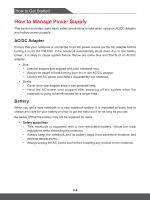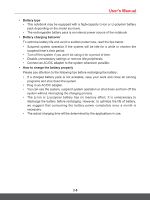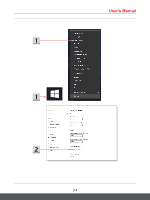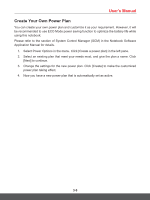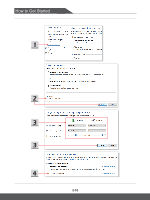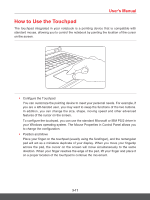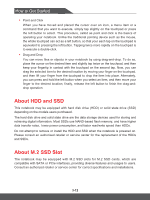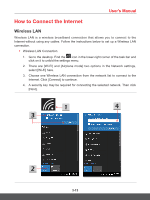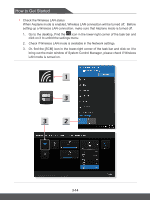MSI GS65 Stealth User Manual - Page 41
Create Your Own Power Plan
 |
View all MSI GS65 Stealth manuals
Add to My Manuals
Save this manual to your list of manuals |
Page 41 highlights
User's Manual Create Your Own Power Plan You can create your own power plan and customize it as your requirement. However, it will be recommended to use ECO Mode power saving function to optimize the battery life while using this notebook. Please refer to the section of System Control Manager (SCM) in the Notebook Software Application Manual for details. 1. Select Power Options in the menu. Click [Create a power plan] in the left pane. 2. Select an existing plan that meet your needs most, and give the plan a name. Click [Next] to continue. 3. Change the settings for the new power plan. Click [Create] to make the customized power plan taking effect. 4. Now you have a new power plan that is automatically set as active. 3-9
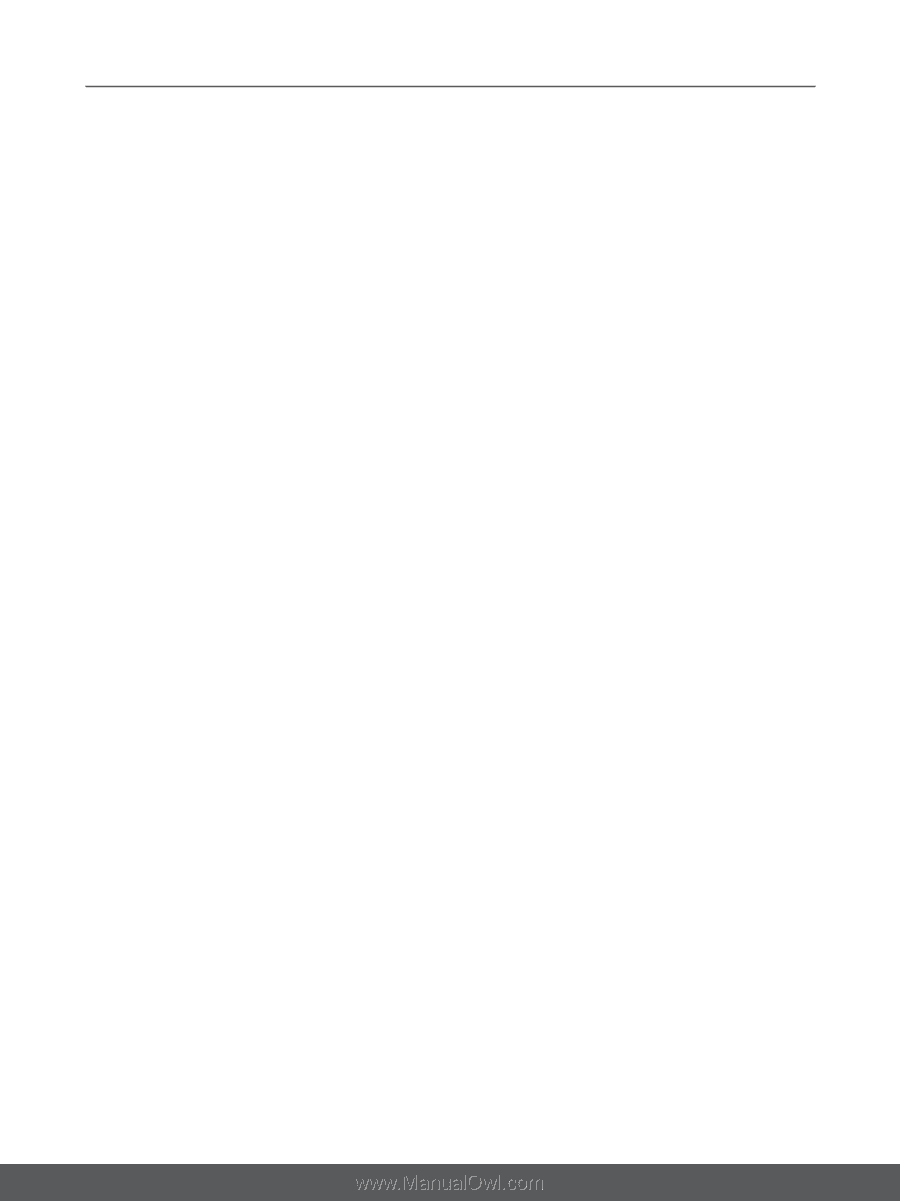
User's Manual
3-9
Create Your Own Power Plan
You can create your own power plan and customize it as your requirement. However, it will
be recommended to use ECO Mode power saving function to optimize the battery life while
using this notebook.
Please refer to the section of System Control Manager (SCM) in the Notebook Software
Application Manual for details.
1.
Select Power Options in the menu. Click [Create a power plan] in the left pane.
2.
Select an existing plan that meet your needs most, and give the plan a name. Click
[Next] to continue.
3.
Change the settings for the new power plan. Click [Create] to make the customized
power plan taking effect.
4.
Now you have a new power plan that is automatically set as active.