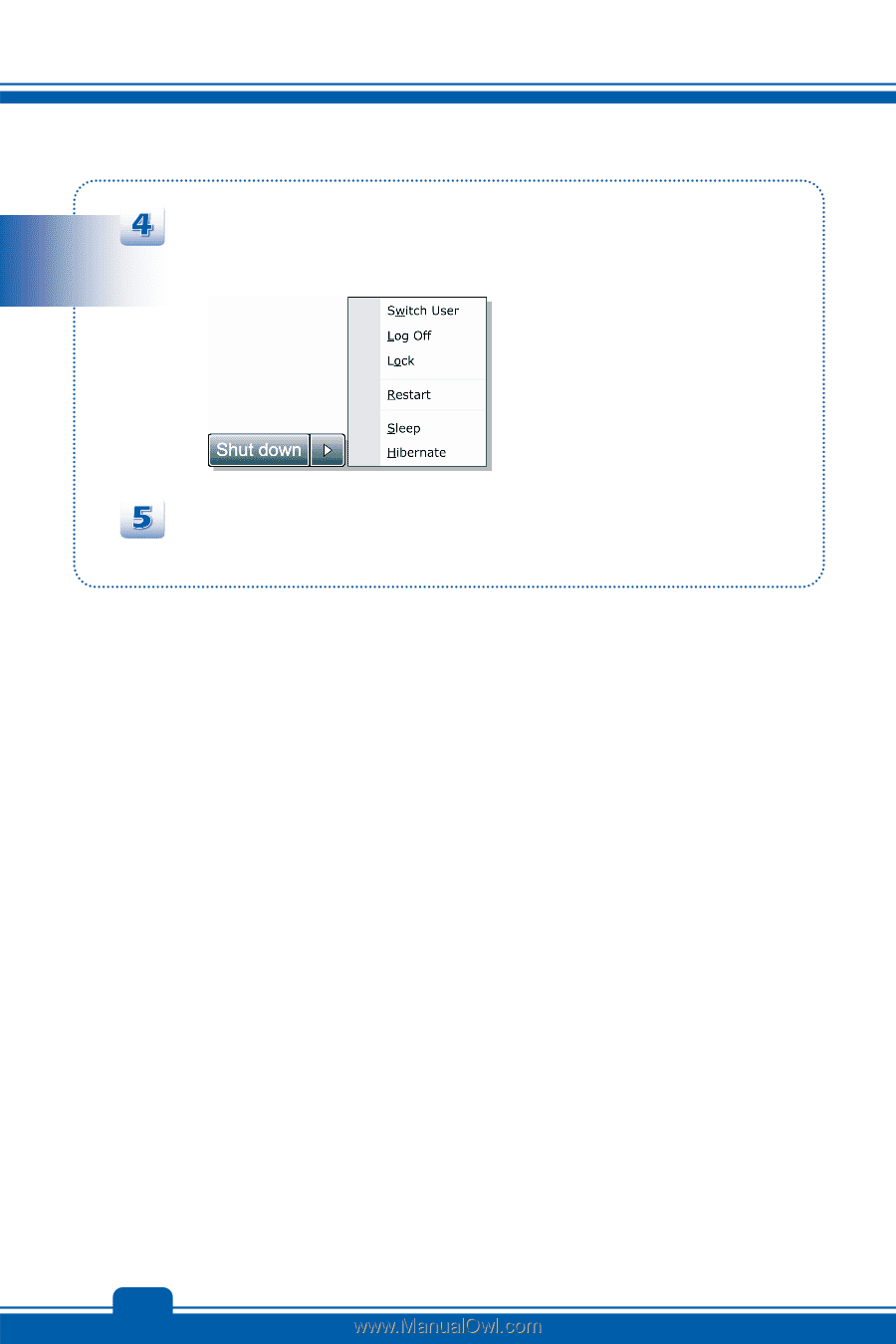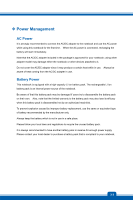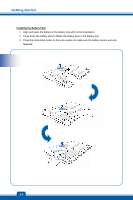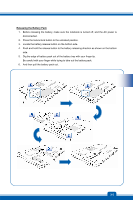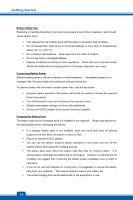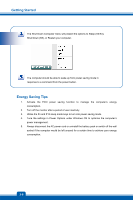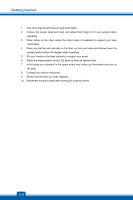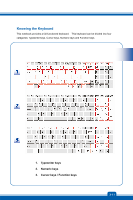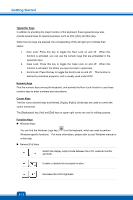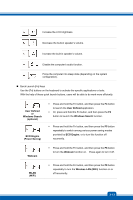MSI GT70 User Manual - Page 32
Energy Saving Tips
 |
View all MSI GT70 manuals
Add to My Manuals
Save this manual to your list of manuals |
Page 32 highlights
Getting Started The Shut Down Computer menu will present the options to Sleep (S3/S4), Shut Down (S5), or Restart your computer. The computer should be able to wake up from power saving mode in response to a command from the power button. Energy Saving Tips 1. Activate the ECO power saving function to manage the computer's energy consumption. 2. Turn off the monitor after a period of user inactivity. 3. Utilize the Fn and F12 sleep mode keys to turn into power saving mode. 4. Tune the settings in Power Options under Windows OS to optimize the computer's power management. 5. Always disconnect the AC power cord or uninstall the battery pack or switch off the wall socket if the computer would be left unused for a certain time to achieve zero energy consumption. 3-8