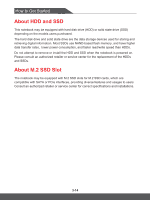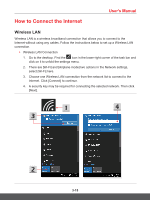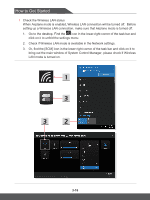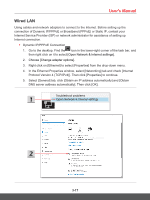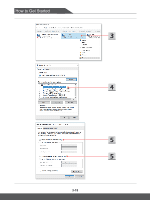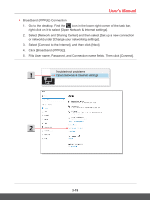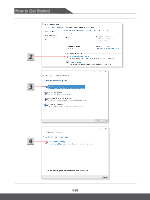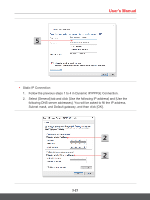MSI GT75 Titan User Manual - Page 48
Check the Wireless LAN status
 |
View all MSI GT75 Titan manuals
Add to My Manuals
Save this manual to your list of manuals |
Page 48 highlights
How to Get Started ▶ Check the Wireless LAN status When Airplane mode is enabled, Wireless LAN connection will be turned off. Before setting up a Wireless LAN connection, make sure that Airplane mode is turned off. 1. Go to the desktop. Find the icon in the lower-right corner of the task bar and click on it to unfold the settings menu. 2. Check if Wireless LAN mode is available in the Network settings. 3. Or, find the [SCM] icon in the lower-right corner of the task bar and click on it to bring out the main window of System Control Manager, please check if Wireless LAN mode is turned on. 3-16

How to Get Started
3-16
▶
Check the Wireless LAN status
When Airplane mode is enabled, Wireless LAN connection will be turned off.
Before
setting up a Wireless LAN connection, make sure that Airplane mode is turned off.
1.
Go to the desktop. Find the
icon in the lower-right corner of the task bar and
click on it to unfold the settings menu.
2.
Check if Wireless LAN mode is available in the Network settings.
3.
Or, find the [SCM] icon in the lower-right corner of the task bar and click on it to
bring out the main window of System Control Manager, please check
if Wireless
LAN mode is turned on.