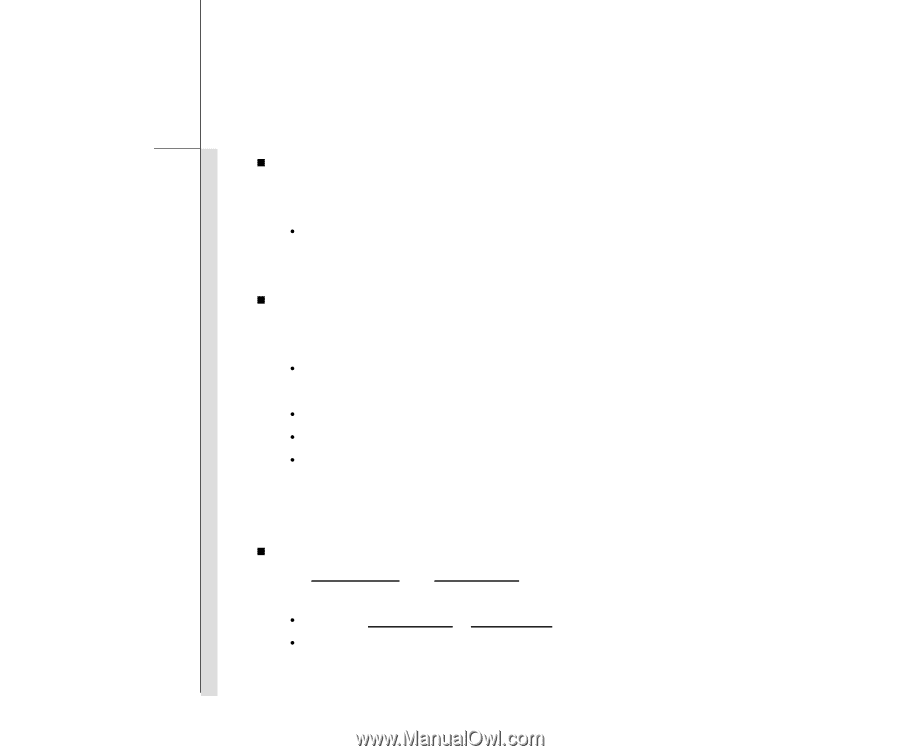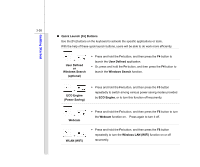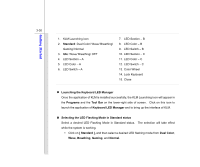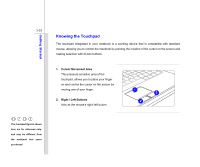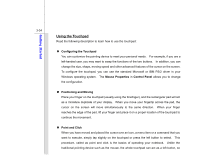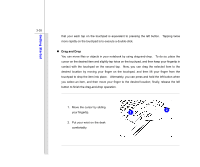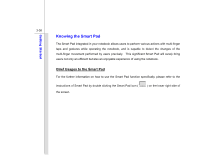MSI GT780DX User Manual - Page 77
Selecting the LED Flashing Mode in Idle status
 |
View all MSI GT780DX manuals
Add to My Manuals
Save this manual to your list of manuals |
Page 77 highlights
Getting Started 3-31 „ Selecting the LED Flashing Mode in Idle status Select a desired LED Flashing Mode in Idle status. The selection will take effect while the system is in Sleep mode. y Click on [ Idle ], and then select a desired LED flashing mode from Wave, Breathing, and OFF. „ Deciding the illuminated color of LEDs The flashing LEDs which are mounted beneath the keyboard are divided into three sections. Users are allowed to decide the illuminated color of LEDs for each section. y First, select a flashing mode for Standard status or Idle status (refer to the previous step.) y Click on the LED section A/ B/ C with your mouse, y Select a desired color from the Color Wheel by clicking on it, y Each LED section can be turned off individually. To do so, simply click on the LED Switch A/ B/ C to have the LED section A/ B/ C remained unlit temporary, until this switch is clicked again. „ Adjusting the brightness level of LEDs When Gaming mode and Normal mode is selected, the brightness level of LEDs is adjustable. y Select the Gaming mode or Normal mode in Standard status, y Use the following buttons to adjust the brightness level of the LEDs