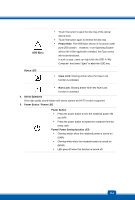MSI GX60 User Manual - Page 12
Quick Launch Buttons - video
 |
View all MSI GX60 manuals
Add to My Manuals
Save this manual to your list of manuals |
Page 12 highlights
Introductions 1. Webcam This built-in Webcam can be used for picture taking, video recording or conferencing, and any other interactive applications. 2. Internal Microphone This is the built-in microphone and its function is the same with microphone. 3. Quick Launch Buttons Touch the quick launch buttons to activate the specific applications or tools. The following Quick Launch Buttons will only be functional in the Operating System with the S-Bar application installed. Find the S-Bar application in the all-in-one disk that comes with the package for easy and convenient operation. It is strongly recommended to install the S-Bar application. P1 User Defined Š Touch this button once to bring up the User Define Key dialogue. Š Touch this button again to launch the user defined application. Š In the User Define Key dialogue, users are allowed to set up the P1 quick launch button for launching the particular application. Š Touch this button to increase the fan speed to cool down the overall temperature of the notebook. Cooler Boost Keyboard LED Backlit Switch (optional) Š Touch this button repeatedly to turn this function on or off recurrently. Š There are non-backlight & backlight keyboards for user to choose. If your notebook is non-backlight keyboard, there is no function when touching this button. Š Touch this button repeatedly to switch ON or OFF the colorful flash keyboard LEDs which are mounted beneath the keyboard. WLAN (WiFi) Display Off Š Touch this button to launch the Wireless LAN function. Š Touch this button to switch the display off instantly to economize the power consumption. Š Touch this button again to switch on the display. 2-4