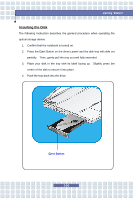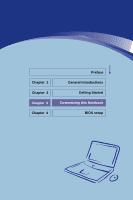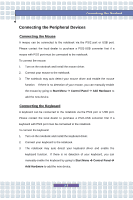MSI GX600 User Manual - Page 58
Connecting the Peripheral Devices - driver
 |
View all MSI GX600 manuals
Add to My Manuals
Save this manual to your list of manuals |
Page 58 highlights
Customizing this Notebook Connecting the Peripheral Devices Connecting the Mouse A mouse can be connected to the notebook via the PS/2 port or USB port. Please contact the local dealer to purchase a PS/2-USB converter first if a mouse with PS/2 port must be connected to the notebook. To connect the mouse: 1. Turn on the notebook and install the mouse driver. 2. Connect your mouse to the notebook. 3. The notebook may auto detect your mouse driver and enable the mouse function. If there is no detection of your mouse, you can manually enable the mouse by going to Start Menu à Control Panel à Add Hardware to add the new device. Connecting the Keyboard A keyboard can be connected to the notebook via the PS/2 port or USB port. Please contact the local dealer to purchase a PS/2-USB converter first if a keyboard with PS/2 port must be connected to the notebook. To connect the keyboard: 1. Turn on the notebook and install the keyboard driver. 2. Connect your keyboard to the notebook. 3. The notebook may auto detect your keyboard driver and enable the keyboard function. If there is no detection of your keyboard, you can manually enable the keyboard by going to Start Menu à Control Panel à Add Hardware to add the new device. 3-3