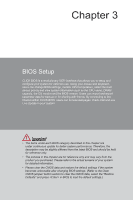MSI H87 User Guide - Page 61
Overview, Virtual OC - motherboard overclocking
 |
View all MSI H87 manuals
Add to My Manuals
Save this manual to your list of manuals |
Page 61 highlights
Overview After entering BIOS, the following screen is displayed. Model name Virtual OC Genie Button Temperature monitor Language BIOS menu selection System information Boot device priority bar BIOS menu selection Menu display ▶ Temperature monitor Shows the temperatures of the processor and the motherboard. ▶ Language Allows you to select the language of the BIOS setup. ▶ System information Shows the time, date, CPU name, CPU frequency, DRAM frequency, DRAM capacity and the BIOS version. ▶ BIOS menu selection The following options are available: ■ SETTINGS - Uses this menu to specify the parameters for chipset and boot devices. ■ OC - This menu contains the frequency and voltage adjustments. Increasing the frequency can get better performance, however high frequency and heat can cause instability, we do not recommend general users to overclock. ■ M-FLASH - This menu provides the way to update BIOS with a USB flash disk. ■ OC PROFILE -This menu is used to set various overclocking profiles. ■ HARDWARE MONITOR - This menu is used to set the speeds of fans and monitor voltages of system. ■ BOARD EXPLORER - It will provide the information of the installed devices on the motherboard. Chapter 3 3-3 BIOS Setup