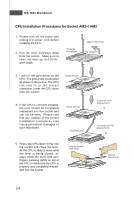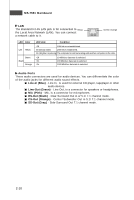MSI KA780G User Guide - Page 21
Installing Memory Modules
 |
View all MSI KA780G manuals
Add to My Manuals
Save this manual to your list of manuals |
Page 21 highlights
Hardware Setup Installing Memory Modules 1. The memory module has only one notch on the center and will only fit in the right orientation. 2. Insert the memory module vertically into the DIMM slot. Then push it in until the golden finger on the memory module is deeply inserted in the DIMM slot. The plastic clip at each side of the DIMM slot will automatically close when the memory module is properly seated. Important You can barely see the golden finger if the module is properly inserted in the DIMM slot. 3. Manually check if the memory module has been locked in place by the DIMM slot clips at the sides. Volt Notch Important - DDR2 memory modules are not interchangeable with DDR and the DDR2 standard is not backwards compatible. You should always install DDR2 memory modules in the DDR2 DIMM slots. - In Dual-Channel mode, make sure that you install memory modules of the same type and density in different channel DIMM slots. - To enable successful system boot-up, always insert the memory modules into the DIM M1 first. - Due to the chipset resource deployment, the system density will only be detected up to 7+GB (not full 8GB) when each DIMM is installed with a 2GB memory module. 2-7