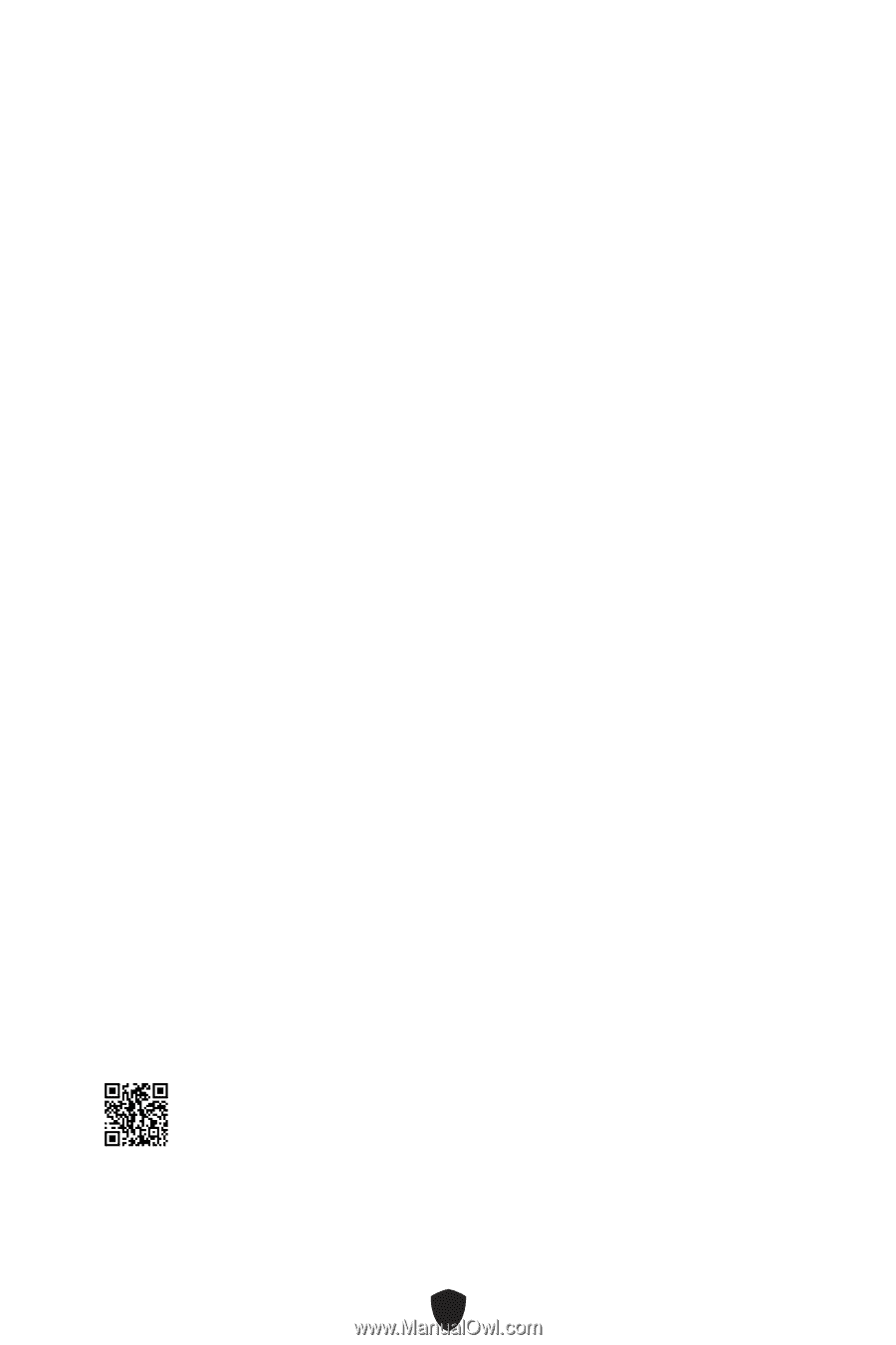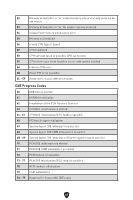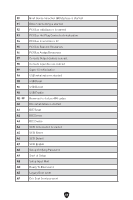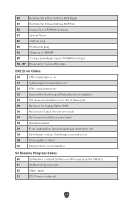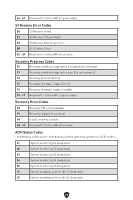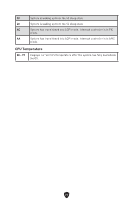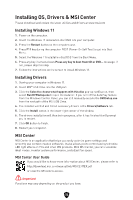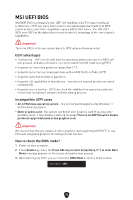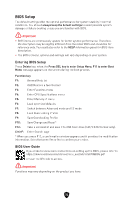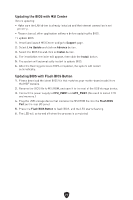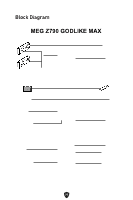MSI MEG Z790 GODLIKE MAX User Manual 1 - Page 72
Installing OS, Drivers & MSI Center
 |
View all MSI MEG Z790 GODLIKE MAX manuals
Add to My Manuals
Save this manual to your list of manuals |
Page 72 highlights
Installing OS, Drivers & MSI Center Please download and update the latest utilities and drivers at www.msi.com Installing Windows 11 1. Power on the computer. 2. Insert the Windows 11 installation disc/USB into your computer. 3. Press the Restart button on the computer case. 4. Press F11 key during the computer POST (Power-On Self Test) to get into Boot Menu. 5. Select the Windows 11 installation disc/USB from the Boot Menu. 6. Press any key if screen shows Press any key to boot from CD or DVD... message. If not, please skip this step. 7. Follow the instructions on the screen to install Windows 11. Installing Drivers 1. Start up your computer in Windows 11. 2. Insert MSI® USB Drive into the USB port. 3. Click the Select to choose what happens with this disc pop-up notification, then select Run DVDSetup.exe to open the installer. If you turn off the AutoPlay feature from the Windows Control Panel, you can still manually execute the DVDSetup.exe from the root path of the MSI USB Drive. 4. The installer will find and list all necessary drivers in the Drivers/Software tab. 5. Click the Install button in the lower-right corner of the window. 6. The drivers installation will then be in progress, after it has finished it will prompt you to restart. 7. Click OK button to finish. 8. Restart your computer. MSI Center MSI Center is an application that helps you easily optimize game settings and smoothly use content creation softwares. It also allows you to control and synchronize LED light effects on PCs and other MSI products. With MSI Center, you can customize ideal modes, monitor system performance, and adjust fan speed. MSI Center User Guide If you would like to know more information about MSI Center, please refer to http://download.msi.com/manual/mb/MSICENTER.pdf or scan the QR code to access. ⚠ Important Functions may vary depending on the product you have. 72