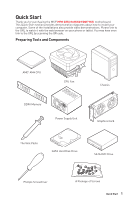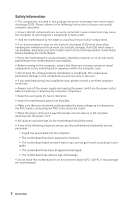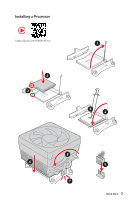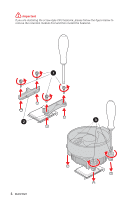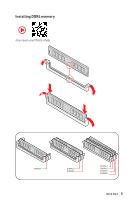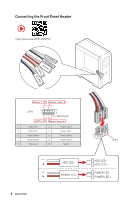MSI MPG B550 GAMING EDGE WIFI User Manual
MSI MPG B550 GAMING EDGE WIFI Manual
 |
View all MSI MPG B550 GAMING EDGE WIFI manuals
Add to My Manuals
Save this manual to your list of manuals |
MSI MPG B550 GAMING EDGE WIFI manual content summary:
- MSI MPG B550 GAMING EDGE WIFI | User Manual - Page 1
Start Thank you for purchasing the MSI® MPG B550 GAMING EDGE WIFI motherboard. This Quick Start section provides link to the URL by scanning the QR code. Preparing Tools and Components AMD® AM4 CPU CPU Fan DDR4 Memory Power Supply Unit Chassis Graphics Card Thermal Paste SATA Hard - MSI MPG B550 GAMING EDGE WIFI | User Manual - Page 2
situations arises, get the motherboard checked by service personnel: ▪▪Liquid has penetrated into the computer. ▪▪The motherboard has been exposed to moisture. ▪▪The motherboard does not work well or you can not get it work according to user guide. ▪▪The motherboard has been dropped and damaged - MSI MPG B550 GAMING EDGE WIFI | User Manual - Page 3
Installing a Processor https://youtu.be/Xv89nhFk1vc 3 2 1 5 4 8 6 9 7 Quick Start 3 - MSI MPG B550 GAMING EDGE WIFI | User Manual - Page 4
⚠⚠Important If you are installing the screw-type CPU heatsink, please follow the figure below to remove the retention module first and then install the heatsink. 1 2 3 4 Quick Start - MSI MPG B550 GAMING EDGE WIFI | User Manual - Page 5
Installing DDR4 memory http://youtu.be/T03aDrJPyQs DIMMA2 DIMMA2 DIMMB2 DIMMA1 DIMMA2 DIMMB1 DIMMB2 Quick Start 5 - MSI MPG B550 GAMING EDGE WIFI | User Manual - Page 6
Connecting the Front Panel Header http://youtu.be/DPELIdVNZUI POPWOEWRELREHLDD-EDDL+ED RESET SW POWER SW Power LED Power Switch - -+ -- ++ JFP1 2 1 + 10 9 Reserved HDD LED Reset Switch 1 HDD LED + 2 3 HDD LED - 4 5 Reset Switch 6 7 Reset Switch 8 9 Reserved 10 Power LED + - MSI MPG B550 GAMING EDGE WIFI | User Manual - Page 7
Installing the Motherboard https://youtu.be/wWI6Qt51Wnc 1 Torque: 3 kgf·cm* 3 *3 kgf·cm = 0.3 N·m = 2.6 lbf·in Quick Start 7 - MSI MPG B550 GAMING EDGE WIFI | User Manual - Page 8
Connecting the Power Connectors http://youtu.be/gkDYyR_83I4 ATX_PWR1 8 Quick Start CPU_PWR1 - MSI MPG B550 GAMING EDGE WIFI | User Manual - Page 9
Installing SATA Drives http://youtu.be/RZsMpqxythc 2 1 3 5 4 Quick Start 9 - MSI MPG B550 GAMING EDGE WIFI | User Manual - Page 10
Installing a Graphics Card http://youtu.be/mG0GZpr9w_A 1 3 2 5 10 Quick Start 4 6 - MSI MPG B550 GAMING EDGE WIFI | User Manual - Page 11
Connecting Peripheral Devices Processor with integrated graphics Quick Start 11 - MSI MPG B550 GAMING EDGE WIFI | User Manual - Page 12
Power On 1 2 3 4 12 Quick Start - MSI MPG B550 GAMING EDGE WIFI | User Manual - Page 13
Installing DDR4 memory 5 Connecting the Front Panel Header 6 Installing the Motherboard 7 Connecting the Power Connectors 8 Installing SATA Drives 9 Installing a 38 JCI1: Chassis Intrusion Connector 39 JBAT1: Clear CMOS (Reset BIOS) Jumper 40 JRGB1~2: RGB LED connectors 41 Contents 13 - MSI MPG B550 GAMING EDGE WIFI | User Manual - Page 14
~2: Addressable RGB LED connectors 42 EZ Debug LED...43 LED_SW1: EZ LED Control 43 Installing OS, Drivers & Utilities 44 Installing Windows® 10 44 Installing Drivers 44 Installing Utilities 44 UEFI BIOS...45 BIOS Setup...46 Entering BIOS Setup 46 Resetting BIOS...47 Updating BIOS...47 EZ - MSI MPG B550 GAMING EDGE WIFI | User Manual - Page 15
Supports AM4 socket 3rd Gen AMD Ryzen™ processors, and future AMD Ryzen™ processors with BIOS update AMD B550 Chipset ∙∙4x DDR4 memory slots, support up to 128GB* ▪▪Supports Supports non-ECC UDIMM memory ∙∙Supports ECC UDIMM memory (non-ECC mode) ∙∙Supports un-buffered memory * Please refer www.msi. - MSI MPG B550 GAMING EDGE WIFI | User Manual - Page 16
M) ▪▪M2_1 slot (from AMD Processor) ▫▫Supports PCIe 4.0/ 3.0 x4* ▫▫Supports SATA 6Gb/s ▫▫Supports 2242/ 2260/ 2280/ 22110 storage devices ▪▪M2_2 slot (from AMD B550 chipset) ▫▫Supports PCIe 3.0x4 ▫▫Supports 2242/ 2260/ 2280 storage devices * The supported specification depends on installed processor - MSI MPG B550 GAMING EDGE WIFI | User Manual - Page 17
module is pre-installed in the M.2 (Key-E) slot ∙∙Supports MU-MIMO TX/RX, 2.4GHz/ 5GHz (160MHz) up to 2.4Gbps ∙∙Supports 802.11 a/ b/ g/ n/ ac/ ax ∙∙Supports Bluetooth® 5.1 Internal Connectors ∙∙1x 24-pin ATX main power connector ∙∙1x 8-pin ATX 12V power connector ∙∙6x SATA 6Gb/s connectors ∙∙2x - MSI MPG B550 GAMING EDGE WIFI | User Manual - Page 18
/ Pump fan speed control ∙∙ATX Form Factor ∙∙12 in. x 9.6 in. (30.5 cm x 24.4 cm) ∙∙1x 256 Mb flash ∙∙UEFI AMI BIOS ∙∙ACPI 6.0, SMBIOS 2.8 ∙∙ Multi-language ∙∙ Drivers ∙∙DRAGON CENTER ∙∙MSI APP Player (BlueStacks) ∙∙Open Broadcaster Software (OBS) ∙∙CPU-Z MSI GAMING ∙∙Google Chrome™, Google Toolbar - MSI MPG B550 GAMING EDGE WIFI | User Manual - Page 19
∙∙Speed Up ∙∙Smart Tool ∙∙Super Charger Please refer to http://download.msi. com/manual/mb/DRAGONCENTER2. pdf for more details. ∙∙ Audio ▪▪Audio Boost ∙∙ Network ▪▪2.5G LAN ▪▪LAN Manager with Realtek 8125B ▪▪Intel WiFi ∙∙ Cooling ▪▪Extended Heatsink Design ▪▪M.2 Shield Frozr ▪▪Pump Fan ▪▪Smart Fan - MSI MPG B550 GAMING EDGE WIFI | User Manual - Page 20
Special Features Continued from previous page ∙∙ Performance ▪▪Multi GPU-CrossFire Technology ▪▪DDR4 Boost ▪▪Core Boost ▪▪GAME Boost ▪▪USB 3.2 Gen 2 10G ▪▪USB with Type A+C ▪▪Front USB Type-C ∙∙ Protection ▪▪PCI-E Steel Armor ▪▪PCI-E Steel Slot ▪▪Pre-installed I/O Shielding ∙∙ Experience ▪▪Dragon - MSI MPG B550 GAMING EDGE WIFI | User Manual - Page 21
Application Documentation MPG B550 GAMING EDGE WIFI SATA 6G cables (2 cables/pack) 1 Wi-Fi antenna 1 80cm JRAINBOW cable (3pin-to-4pin) 1 M.2 screws (3 pcs./pack) 1 Case badge 1 Product registration card 1 Driver DVD 1 User manual 1 Quick installation guide 1 MSI components - MSI MPG B550 GAMING EDGE WIFI | User Manual - Page 22
Block Diagram 2 Channel DDR4 Memory Processor 1x M.2 PCI Express Bus 1x M.2 1x PCIe x1 slot 1x PCIe x1 slot Switch 6x USB 2.0 PCIE PCH 2x USB 3.2 Gen1 2x USB 3.2 Gen2 Realtek Front Audio Jacks ALC1200 Rear Audio Jacks NUVOTON 6687 6x SATA 6Gb/s 3x USB 3.2 Gen1 1x Intel Wi-Fi AX200 1x - MSI MPG B550 GAMING EDGE WIFI | User Manual - Page 23
USB 3.2 Gen 1 (5Gbps) Type-A Wi-Fi Antenna connectors USB 3.2 Gen 2 (10Gbps) Type-C Optical S/PDIF-Out ∙∙ Flash BIOS Port/ Button - Please refer to page 48 for Updating BIOS with Flash BIOS Button. LAN Port LED Status Table Link/ Activity LED Status Off Yellow Blinking Description No link - MSI MPG B550 GAMING EDGE WIFI | User Manual - Page 24
Realtek Audio Console After Realtek Audio Console is installed. You can use it to change sound settings to get better sound experience. Application Enhancement Device Selection Main Volume Connector Settings Jack Status ∙∙ Device Selection - allows you to select a audio output source to change - MSI MPG B550 GAMING EDGE WIFI | User Manual - Page 25
Audio jacks to headphone and microphone diagram Audio jacks to stereo speakers diagram AUDIO INPUT Audio jacks to 7.1-channel speakers diagram AUDIO INPUT Rear Front Side Center/ Subwoofer Rear I/O Panel 25 - MSI MPG B550 GAMING EDGE WIFI | User Manual - Page 26
Installing antennas 1. Screw the antennas tight to the antenna connectors as shown below. 2. Orient the antennas. 1 2 26 Rear I/O Panel - MSI MPG B550 GAMING EDGE WIFI | User Manual - Page 27
Overview of Components CPU_PWR1 Processor Socket CPU_FAN1 PUMP_FAN1 JRAINBOW2 SYS_FAN1 SYS_FAN2 JTPM1 SYS_FAN6 M2_1 PCI_E1 JBAT1 PCI_E2 PCI_E3 M2_2 PCI_E4 JAUD1 JRGB1 SYS_FAN5 JCI1 JUSB2 LED_SW1 JUSB1 SYS_FAN4 JFP1 JFP2 JUSB3 ATX_PWR1 JUSB4 DIMMB2 DIMMB1 DIMMA2 DIMMA1 SATA▼5▲6 SATA▼1▲2 - MSI MPG B550 GAMING EDGE WIFI | User Manual - Page 28
, DIMMB2 DIMM Slots JAUD1 Front Audio Connector JBAT1 Clear CMOS (Reset BIOS) Jumper JCI1 Chassis Intrusion Connector JFP1, JFP2 Front Panel Connectors JRAINBOW1~2 Addressable RGB LED connectors JRGB1~2 RGB LED connectors JTPM1 TPM Module Connector JUSB1~2 USB 2.0 Connectors JUSB3 - MSI MPG B550 GAMING EDGE WIFI | User Manual - Page 29
assist in correctly lining up the CPU for motherboard placement. The yellow triangle is the Pin 1 indicator. ⚠⚠Important ∙∙When changing the processor, the system configuration could be cleared and reset BIOS to default values, due to the AM4 processor's architecture. ∙∙Always unplug the power cord - MSI MPG B550 GAMING EDGE WIFI | User Manual - Page 30
due to the memory frequency operates dependent on its Serial Presence Detect (SPD). Go to BIOS and find the DRAM Frequency to set the memory frequency if you want to operate the when overclocking. ∙∙Please refer www.msi.com for more information on compatible memory. 30 Overview of Components - MSI MPG B550 GAMING EDGE WIFI | User Manual - Page 31
: PCIe 3.0 x1 (PCH) ⚠⚠Important ∙∙If you install a large and heavy graphics card, you need to use a tool such as MSI Gaming Series Graphics Card Bolster to support its weight to prevent deformation of the slot. ∙∙For a single PCIe x16 expansion card installation with optimum performance, using the - MSI MPG B550 GAMING EDGE WIFI | User Manual - Page 32
∙∙SATA cables have identical plugs on either sides of the cable. However, it is recommended that the flat connector be connected to the motherboard for space saving purposes. M2_1~2: M.2 Slots (Key M) ⚽⚽Video Demonstration Watch the video to learn how to Install M.2 module. M2_1 http://youtu.be - MSI MPG B550 GAMING EDGE WIFI | User Manual - Page 33
1 2 1 1 1 3. Move and fasten the M.2 standoff to the appropriate position for your M.2 SSD, or remove the M.2 standoff if your M.2 SSD length is same as the length of M.2 heatsink to avoid damage to the M.2 SSD. 4. Insert your M.2 SSD into the M.2 slot at a 30-degree angle. 5. Secure the M.2 SSD - MSI MPG B550 GAMING EDGE WIFI | User Manual - Page 34
JFP1, JFP2: Front Panel Connectors These connectors connect to the switches and LEDs on the front panel. Power LED Power Switch - -+ -- ++ JFP1 2 1 + 10 9 Reserved HDD LED Reset Switch 1 HDD LED + 2 3 HDD LED - 4 5 Reset Switch 6 7 Reset Switch 8 9 Reserved 10 Power LED + - MSI MPG B550 GAMING EDGE WIFI | User Manual - Page 35
CPU_PWR1, ATX_PWR1: Power Connectors These connectors allow you to connect an ATX power supply. 8 5 CPU_PWR1 4 1 1 Ground 5 2 Ground 6 3 Ground 7 4 Ground 8 +12V +12V connected to a proper ATX power supply to ensure stable operation of the motherboard. Overview of Components 35 - MSI MPG B550 GAMING EDGE WIFI | User Manual - Page 36
JUSB4: USB 3.2 Gen 1 5Gbps Type-C Connector This connector allows you to connect USB 3.2 Gen 1 5Gbps Type-C connector on the front panel. The connector possesses a foolproof design. When you connect the cable, be sure to connect it with the corresponding orientation. JUSB4 USB Type-C Cable USB - MSI MPG B550 GAMING EDGE WIFI | User Manual - Page 37
your iPad,iPhone and iPod through USB ports, please install MSI® DRAGON CENTER utility. JTPM1: TPM Module Connector This connector is for TPM (Trusted Platform Module). Please refer to the TPM security platform manual for more details and usages. 12 11 2 1 1 SPI Power 2 3 - MSI MPG B550 GAMING EDGE WIFI | User Manual - Page 38
However, you can follow the instruction below to adjust the fan connector to PWM or DC Mode manually. SYS_FAN6 CPU_FAN1 PUMP_FAN1 SYS_FAN1 SYS_FAN2 You can switch between PWM mode and DC mode and adjust fan speed in BIOS > HARDWARE MONITOR. Select PWM mode or DC mode There are gradient points - MSI MPG B550 GAMING EDGE WIFI | User Manual - Page 39
is opened again, a warning message will be displayed on screen when the computer is turned on. Resetting the chassis intrusion warning 1. Go to BIOS > SETTINGS > Security > Chassis Intrusion Configuration. 2. Set Chassis Intrusion to Reset. 3. Press F10 to save and exit and then press the Enter key - MSI MPG B550 GAMING EDGE WIFI | User Manual - Page 40
that is external powered from a battery located on the motherboard to save system configuration data. If you want to clear the system configuration, set the jumpers to clear the CMOS memory. Keep Data (default) Clear CMOS/ Reset BIOS Resetting BIOS to default values 1. Power off the computer and - MSI MPG B550 GAMING EDGE WIFI | User Manual - Page 41
The JRGB connector supports up to 2 meters continuous 5050 RGB LED strips (12V/G/R/B) with the maximum power rating of 3A (12V). ∙∙Always turn off the power supply and unplug the power cord from the power outlet before installing or removing the RGB LED strip. ∙∙Please use MSI's software to control - MSI MPG B550 GAMING EDGE WIFI | User Manual - Page 42
3A (5V). In the case of 20% brightness, the connector supports up to 200 LEDs. ∙∙Always turn off the power supply and unplug the power cord from the power outlet before installing or removing the RGB LED strip. ∙∙Please use MSI's software to control the extended LED strip. 42 Overview of Components - MSI MPG B550 GAMING EDGE WIFI | User Manual - Page 43
EZ Debug LED These LEDs indicate the debug status of the motherboard. CPU - indicates CPU is not detected or fail. DRAM - indicates DRAM is not detected or fail. EZ LED Control This switch is used to switch on/ off all the LEDs of motherboard. LED_OFF LED_ON (Default) Overview of Components 43 - MSI MPG B550 GAMING EDGE WIFI | User Manual - Page 44
F11 key during the computer POST (Power-On Self Test) to get into Boot Menu. 5. Select the instructions on the screen to install Windows® 10. Installing Drivers 1. Start up your computer in Windows® 10. 2. Insert MSI can still manually execute the DVDSetup.exe from the root path of the MSI Drive Disc - MSI MPG B550 GAMING EDGE WIFI | User Manual - Page 45
(Graphics Output protocol) support detected in this graphics card. ⚠⚠Important We recommend that you to use a GOP/ UEFI compatible graphics card. How to check the BIOS mode? After entering the BIOS, find the BIOS Mode at the top of the screen. CPU Temperature: Motherboard Temperature: VCore: DDR - MSI MPG B550 GAMING EDGE WIFI | User Manual - Page 46
item description. ∙∙The pictures in this chapter are for reference only and may vary from the product you purchased. ∙∙The BIOS items will vary with the processor. Entering BIOS Setup Press Delete key, when the Press DEL key to enter Setup Menu, F11 to enter Boot Menu message appears on the screen - MSI MPG B550 GAMING EDGE WIFI | User Manual - Page 47
Clear CMOS jumper section for resetting BIOS. Updating BIOS Updating BIOS with M-FLASH Before updating: Please download the latest BIOS file that matches your motherboard model from MSI website. And then save the BIOS file into the USB flash drive. Updating BIOS: 1. Insert the USB flash drive that - MSI MPG B550 GAMING EDGE WIFI | User Manual - Page 48
the flashing process is 100% completed, the system will restart automatically. Updating BIOS with Flash BIOS Button 1. Please download the latest BIOS file that matches your motherboard model from the MSI® website. 2. Rename the BIOS file to MSI.ROM, and save it to the root of your USB flash drive - MSI MPG B550 GAMING EDGE WIFI | User Manual - Page 49
BOOST for overclocking. This function is only available when both of the motherboard and CPU are supporting this function. ⚠⚠Important We don't recommend you to adjust any BIOS item after activating the GAME BOOST function for keeping the optimal performance and system stability. ∙∙ A-XMP Profile - MSI MPG B550 GAMING EDGE WIFI | User Manual - Page 50
with the motherboard you purchased. ∙∙ M-Flash - click on this button to enter the M-Flash menu that provides the way to update BIOS with a USB flash drive. ∙∙ Hardware Monitor - click on this button to enter the Hardware Monitor menu that allows you to manually control the - MSI MPG B550 GAMING EDGE WIFI | User Manual - Page 51
item to a favorite menu 1. Select a BIOS item not only on BIOS menu but also on search page. 2. Right-click or press F2 key. 3. Choose a favorite page and click on OK. ▪▪To delete a BIOS item from favorite menu 1. Select a BIOS item on favorite menu. 2. Right-click or press F2 key. 3. Choose Delete - MSI MPG B550 GAMING EDGE WIFI | User Manual - Page 52
. ▪▪HARDWARE MONITOR - allows you to set the speeds of fans and monitor voltages of system. ▪▪BOARD EXPLORER - provides the information of installed devices on this motherboard. ∙∙ Menu display - provides BIOS setting items and information to be configured. 52 UEFI - MSI MPG B550 GAMING EDGE WIFI | User Manual - Page 53
off computer and re-check SATA/ M.2 cable and power cable connections of the device and motherboard. ▶▶System Information Shows detailed system information, including CPU type, BIOS version, and Memory (read only). ▶▶DMI Information Shows system information, desktop board information and chassis - MSI MPG B550 GAMING EDGE WIFI | User Manual - Page 54
being disabled. Once the password is disabled, you can enter the setup and OS without authorization. ▶▶Save & Exit This menu allows you to load the BIOS default values or factory default settings into the BIOS and exit the BIOS setup utility with or without changes. 54 UEFI - MSI MPG B550 GAMING EDGE WIFI | User Manual - Page 55
. ⚠⚠Important ∙∙Overclocking your PC manually is only recommended for advanced users overclocking, we advise you to use GAME BOOST function for easy overclocking. ∙∙The BIOS items in OC menu will vary installed processor, memory modules and motherboard support this function. ▶▶DRAM Frequency [ - MSI MPG B550 GAMING EDGE WIFI | User Manual - Page 56
. This item will be available when the installed processor supports this function. ▶▶Memory Failure Retry [Enabled] Enables or the voltages related to CPU. If set to Auto, BIOS will set these voltages automatically or you can set it manually. ▶▶DRAM Voltages control [Auto] These options allows you - MSI MPG B550 GAMING EDGE WIFI | User Manual - Page 57
Menu M-FLASH provides the way to update BIOS with a USB flash drive. Please download the latest BIOS file that matches your motherboard model from MSI website, save the BIOS file into your USB flash drive. And then follow the steps below to update BIOS. 1. Insert the USB flash drive that contains - MSI MPG B550 GAMING EDGE WIFI | User Manual - Page 58
Load the current overclocking profile. ▶▶Clear Overclocking Profile 1/ 2/ 3/ 4/ 5/ 6 Clear the current overclocking profile. ▶▶OC Profile Load from ROM Load OC profile from BIOS ROM. ▶▶OC Profile Save to USB Save OC profile to the USB flash drive. The USB flash drive should be FAT/ FAT32 format only - MSI MPG B550 GAMING EDGE WIFI | User Manual - Page 59
Menu This menu allows you to adjust the fan speed manually and monitor CPU/ system voltage. Select a temperature curve full operating speed. ▪▪All Set Default - configures all fans' speeds return the BIOS default values. ▪▪All Set Cancel - discards current changes and restores previous settings for - MSI MPG B550 GAMING EDGE WIFI | User Manual - Page 60
the fan speed. Select a fan to be adjusted Duty points ⚠⚠Important The pictures in this section are for reference only and may vary from the motherboard you purchased. 60 UEFI BIOS - MSI MPG B550 GAMING EDGE WIFI | User Manual - Page 61
AMD RAID Configuration The following are the RAID levels supported by RAIDXpert2. RAID 0 (Striping) breaks the data into 1. Power on and press Delete key to enter BIOS Setup menu. 2. Press F7 to switch to Advanced mode from EZ mode. 3. Go to BIOS > SETTINGS > Advanced > Integrated Peripherals > SATA - MSI MPG B550 GAMING EDGE WIFI | User Manual - Page 62
As previously mentioned, enable RAIDXpert2 Configuration Utility. 2. Go to BIOS > SETTINGS > Advanced > RAIDXpert2 Configuration Utility > Physical Disk Physical Disk setting to Enabled. 4. Select OK, then press Enter. 5. Review the warning message, if you want to proceed, select YES, then press - MSI MPG B550 GAMING EDGE WIFI | User Manual - Page 63
from the first array in the Arrays section. To create an array 1. As previously mentioned, enable RAIDXpert2 Configuration Utility. 2. Go to BIOS > SETTINGS > Advanced > RAIDXpert2 Configuration Utility > Array Management > Create Array sub-menu. 3. Select the RAID level from the Select RAID Level - MSI MPG B550 GAMING EDGE WIFI | User Manual - Page 64
As previously mentioned, enable RAIDXpert2 Configuration Utility. 2. Go to BIOS > SETTINGS > Advanced > RAIDXpert2 Configuration Utility > Array change the setting to Enabled. 4. Enter Delete Array(s) sub-menu. 5. Review the warning message, if you want to proceed, Select Confirm and change the - MSI MPG B550 GAMING EDGE WIFI | User Manual - Page 65
Suite Installation 1. Set the SATA Mode to RAID Mode in BIOS 2. Insert the MSI Driver Disc into the optical drive. 3. Click the Select feature from the Windows Control Panel, you can still manually execute the DVDSetup. exe from the root path of the MSI Driver Disc. 4. Under the Drivers/Software tab, - MSI MPG B550 GAMING EDGE WIFI | User Manual - Page 66
Before sending the motherboard for RMA repair, try to go over troubleshooting guide first to see if your got similar symptoms as mentioned below. The power is not on. ∙∙Connect the AC power cord to an electrical outlet securely. ∙∙Check if all ATX power connectors like ATX_PWR1, CPU_PWR1 - MSI MPG B550 GAMING EDGE WIFI | User Manual - Page 67
installed and used in accordance with the instructions, may cause harmful interference to radio could void the user's authority to operate the equipment. Tested to comply with FCC standards FOR HOME OR OFFICE USE of contact for regulatory matters is MSI, MSI-NL Eindhoven 5706 5692 ER Son - MSI MPG B550 GAMING EDGE WIFI | User Manual - Page 68
la communauté européenne. Par conséquent vous pouvez retourner localement ces matériels dans les points de collecte. MSI WEEE 2002/96/EC 13 2005 MSI MSI EC ESPAÑOL MSI como empresa comprometida con la protección del medio ambiente, recomienda: Bajo la directiva 2002/96/EC de la Uni - MSI MPG B550 GAMING EDGE WIFI | User Manual - Page 69
ben, hogy környezetünket megvédjük, illetve környezetvédőként fellépve az MSI emlékezteti Önt, hogy ... Az Európai Unió („EU") 2005 distance unless otherwise indicated in instructions specific to the product. to interference issues with existing radio services. Radio frequency bands and maximum power - MSI MPG B550 GAMING EDGE WIFI | User Manual - Page 70
If a problem arises with your system and no solution can be obtained from the user guide, please contact your place of purchase or local distributor. Alternatively, please try the following help resources for further guidance. yy Visit the MSI website for technical guide, BIOS updates, driver
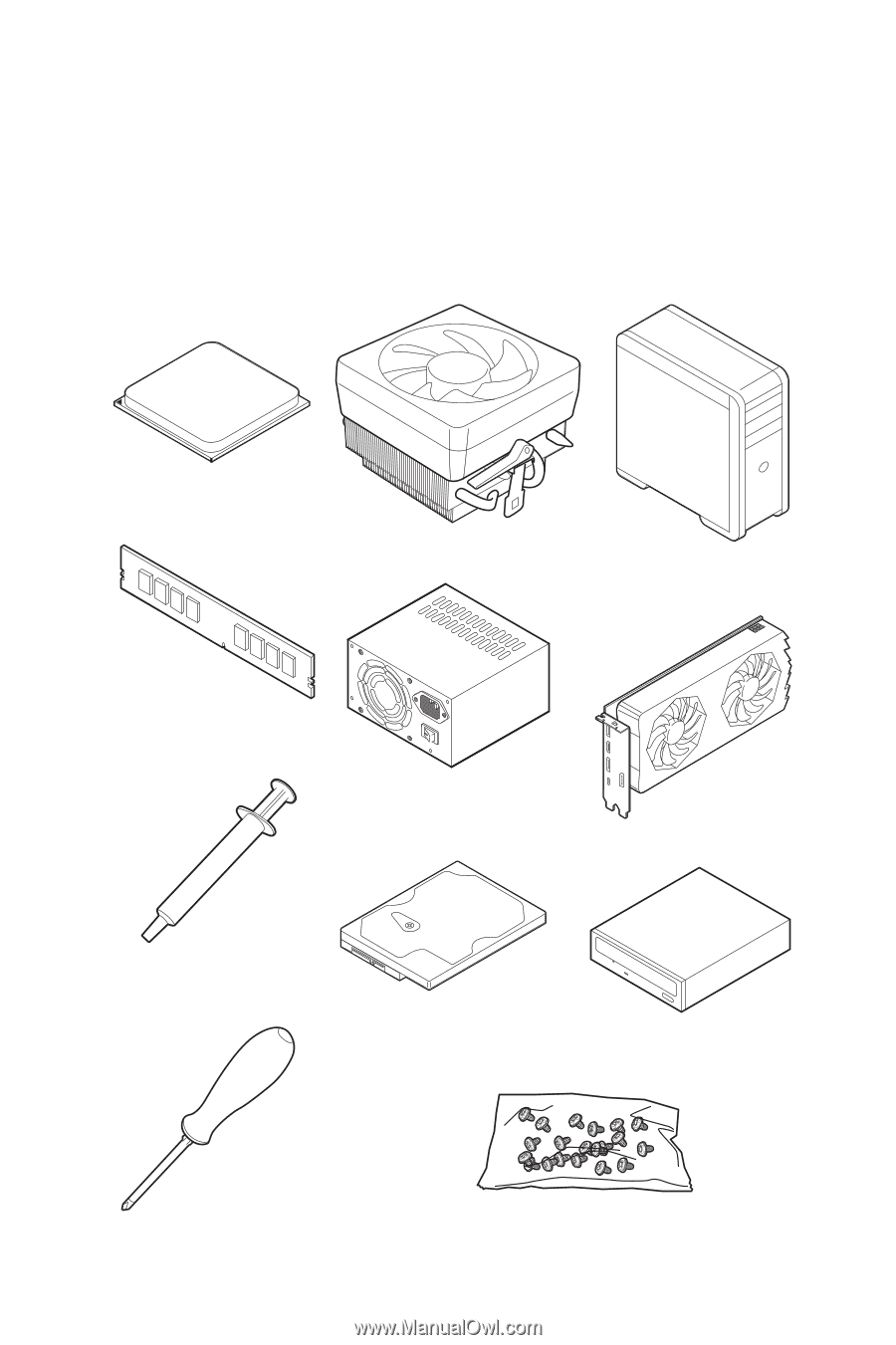
1
Quick Start
Quick Start
Thank you for purchasing the MSI®
MPG B550 GAMING EDGE WIFI
motherboard.
This Quick Start section provides demonstration diagrams about how to install your
computer. Some of the installations also provide video demonstrations. Please link to
the URL to watch it with the web browser on your phone or tablet. You may have even
link to the URL by scanning the QR code.
Preparing Tools and Components
DDR4 Memory
Graphics Card
SATA Hard Disk Drive
SATA DVD Drive
Phillips Screwdriver
Chassis
Power Supply Unit
A Package of Screws
Thermal Paste
CPU Fan
AMD
®
AM4 CPU