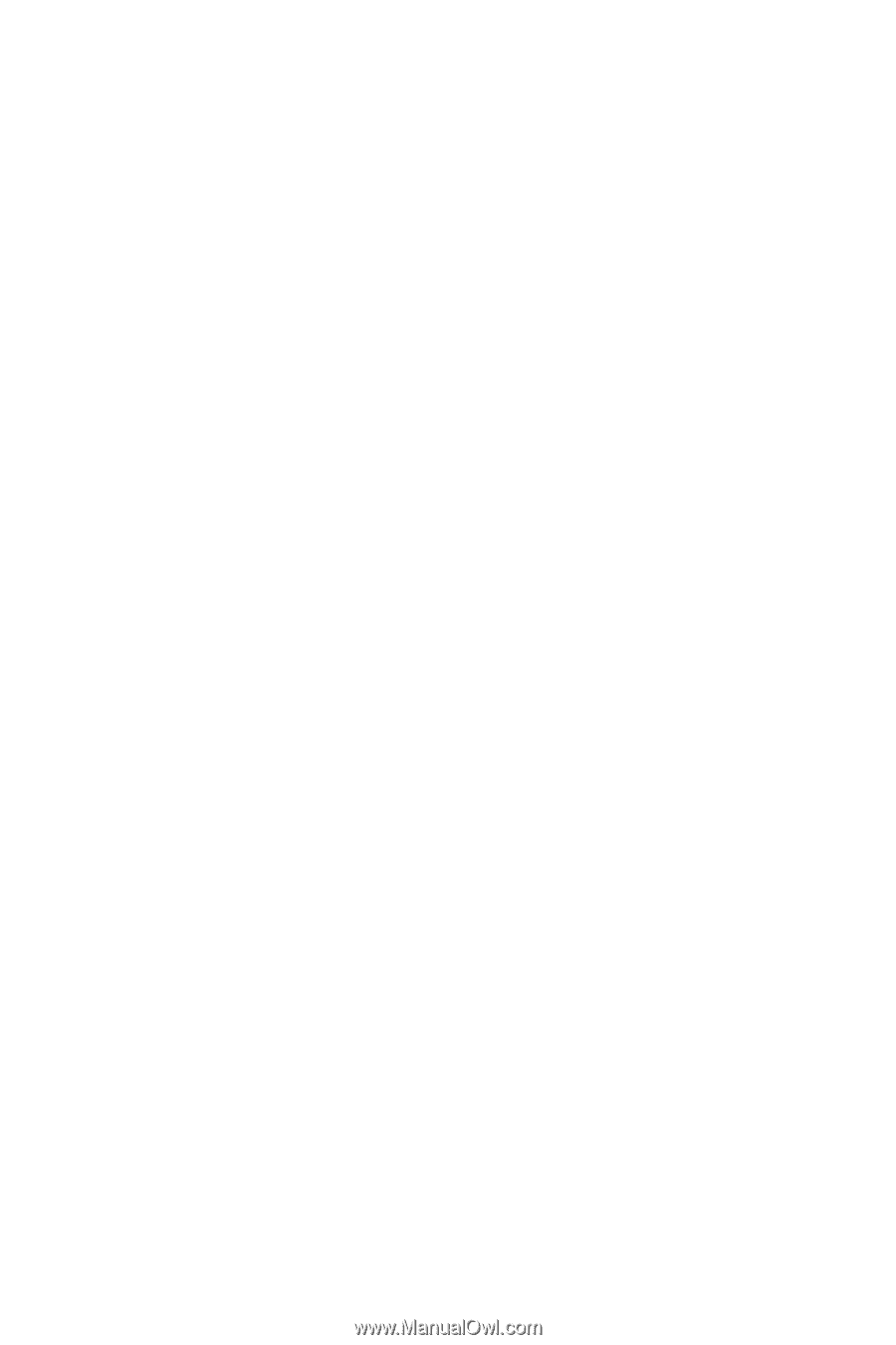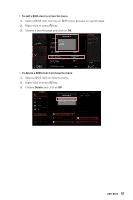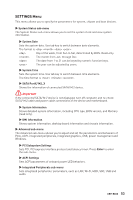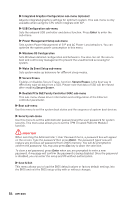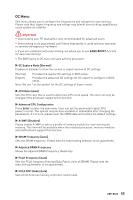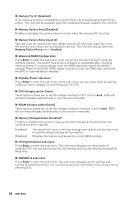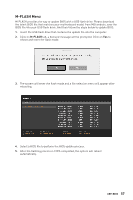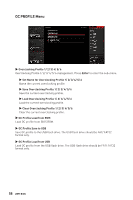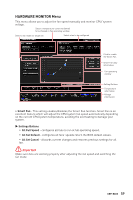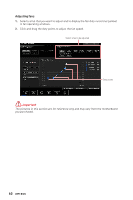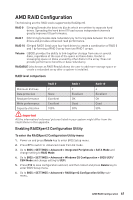MSI MPG B550 GAMING EDGE WIFI User Manual - Page 56
▶ Advanced DRAM Configuration, ▶ CPU Specifications sub-menu, Memory Changed Detect [Enabled]
 |
View all MSI MPG B550 GAMING EDGE WIFI manuals
Add to My Manuals
Save this manual to your list of manuals |
Page 56 highlights
▶▶Memory Try It ! [Disabled] It can improve memory compatibility or performance by choosing optimized memory preset. This item will be available when the installed processor supports this function. ▶▶Memory Failure Retry [Enabled] Enables or disables the system reboot function when the memory OC retry fails. ▶▶Memory Failure Retry Count [2] Sets the count for memory OC retry. When memory OC retry fails reach the count, the memory will restore the last available settings. This item will display when the Memory Failure Retry sets to Enabled. ▶▶Advanced DRAM Configuration Press Enter to enter the sub-menu. User can set the memory timing for each/ all memory channel. The system may become unstable or unbootable after changing memory timing. If it occurs, please clear the CMOS data and restore the default settings. (Refer to the Clear CMOS jumper section to clear the CMOS data, and enter the BIOS to load the default settings.) ▶▶DigitALL Power sub-menu Press Enter to enter the sub-menu. In the sub-menu, you can setup some protecting conditions about voltage/ current/ temputure for CPU. ▶▶CPU Voltages control [Auto] These options allows you to set the voltages related to CPU. If set to Auto, BIOS will set these voltages automatically or you can set it manually. ▶▶DRAM Voltages control [Auto] These options allows you to set the voltages related to memory. If set to Auto, BIOS will set these voltages automatically or you can set it manually. ▶▶Memory Changed Detect [Enabled]* Enables or disables the system to issue a warning message during boot when the memory has been replaced. [Enabled] [Disabled] The system will issue a warning message during boot and then you have to load the default settings for new devices. Disables this function and keeps the current BIOS settings. ▶▶CPU Specifications sub-menu Press Enter to enter the sub-menu. This sub-menu displays the information of installed CPU. You can also access this information menu at any time by pressing [F4]. Read only. ▶▶MEMORY-Z sub-menu Press Enter to enter the sub-menu. This sub-menu displays all the settings and timings of installed memory. You can also access this information menu at any time by pressing [F5]. 56 UEFI BIOS