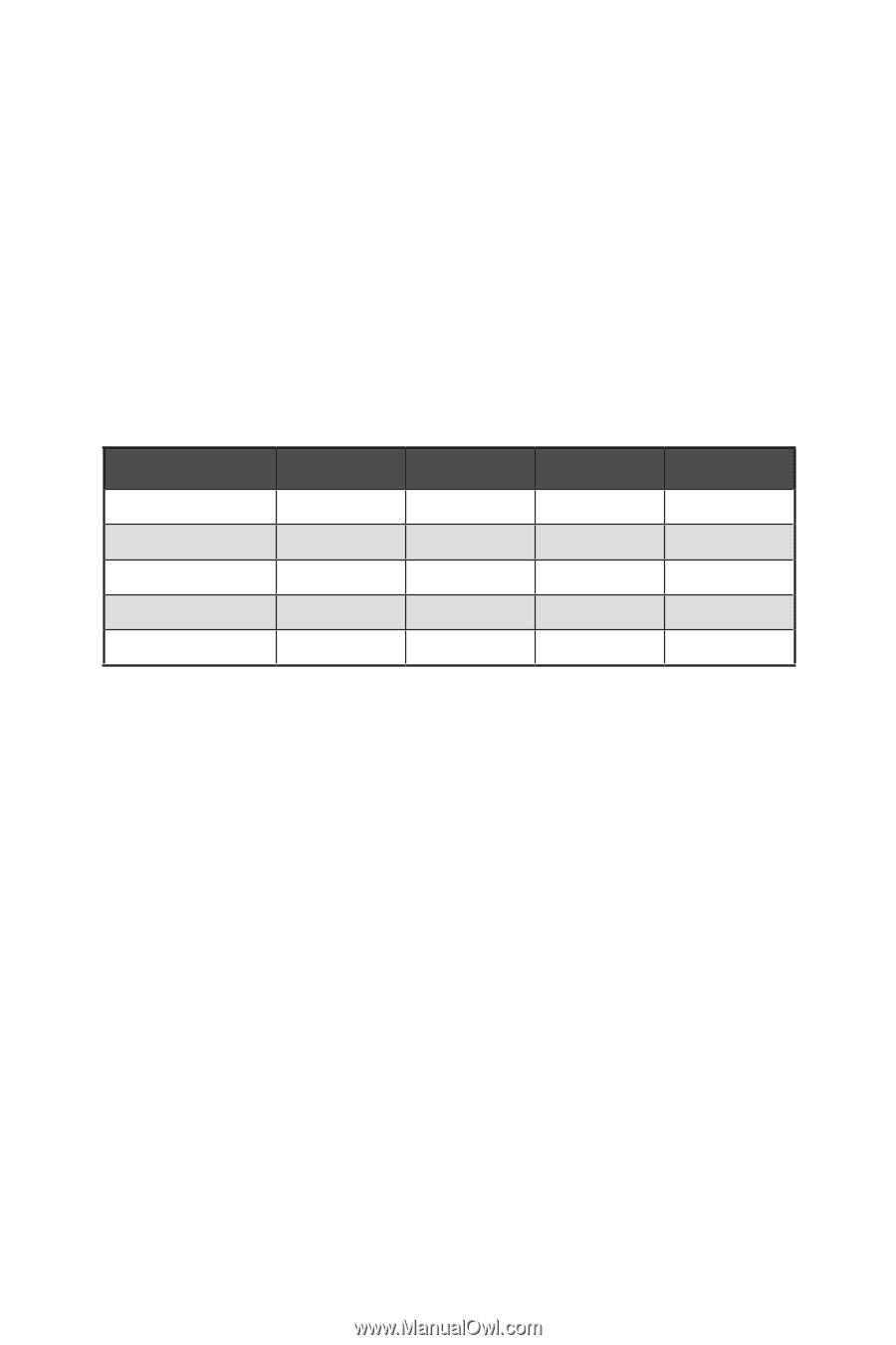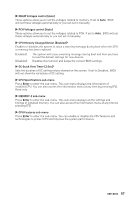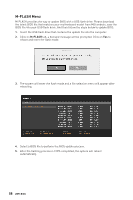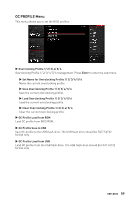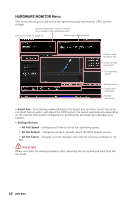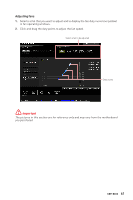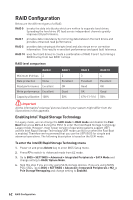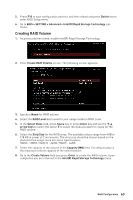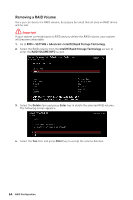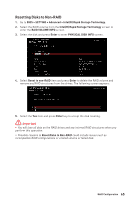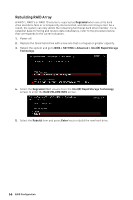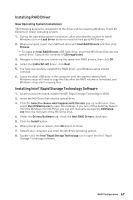MSI MPG Z490M GAMING EDGE WIFI User Manual - Page 62
RAID Configuration, Enabling Intel® Rapid Storage Technology, RAID level comparison, To enter
 |
View all MSI MPG Z490M GAMING EDGE WIFI manuals
Add to My Manuals
Save this manual to your list of manuals |
Page 62 highlights
RAID Configuration Below are the different types of a RAID. RAID 0 breaks the data into blocks which are written to separate hard drives. Spreading the hard drive I/O load across independent channels greatly improves I/O performance. RAID 1 provides data redundancy by mirroring data between the hard drives and provides enhanced read performance. RAID 5 provides data striping at the byte level and also stripe error correction information. This results in excellent performance and good fault tolerance. RAID 10 uses four hard drives to create a combination of RAID 0 and 1 by forming a RAID 0 array from two RAID 1 arrays. RAID level comparison RAID 0 RAID 1 RAID 5 RAID 10 Minimum # drives 2 Data protection None 2 Excellent 3 Excellent 4 Excellent Read performance Excellent Write performance Excellent OK Good Good OK OK Good Capacity utilization 100% 50% 67%~(1-1/n) 50% ⚠⚠Important All the information/ volumes/ pictures listed in your system might differ from the illustrations in this appendix. Enabling Intel® Rapid Storage Technology In Legacy mode, we can change the AHCI mode to RAID mode and disable the Fast Boot then press Ctrl + I during the POST to enter the Intel Rapid Storage Technology Legacy mode. However, most newer version of operating systems support UEFI and the Intel Rapid Storage Technology UEFI mode can still run when the Fast Boot is enabled. Therefore we recommend that you use the UEFI BIOS for simple and advanced operations. The following description is based on the UEFI mode. To enter the Intel(R) Rapid Storage Technology menu 1. Power on and press Delete key to enter BIOS Setup menu. 2. Press F7 to switch to Advanced mode from EZ mode. 3. Go to BIOS > SETTINGS > Advanced > Integrated Peripherals > SATA Mode and change setting to RAID/ Optane Mode. 4. Skip this step If you are only using SATA storage devices. If you are using NVMe PCIe SSDs, go to BIOS > SETTINGS > Advanced > Integrated Peripherals > M2_x Pcie Storage Remapping and change setting to Enabled. 62 RAID Configuration