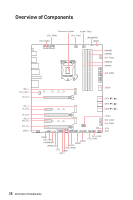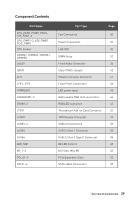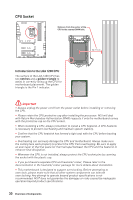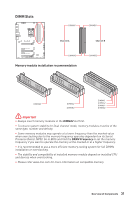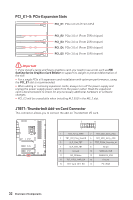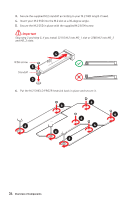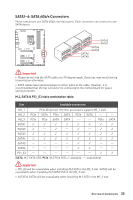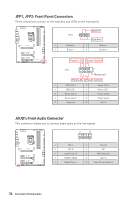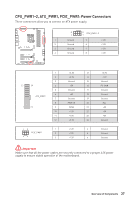MSI MPG Z590 GAMING EDGE WIFI User Manual - Page 33
M2_1~3: M.2 Slots (Key M), Important, Video Demonstration
 |
View all MSI MPG Z590 GAMING EDGE WIFI manuals
Add to My Manuals
Save this manual to your list of manuals |
Page 33 highlights
M2_1~3: M.2 Slots (Key M) ⚽⚽Video Demonstration Watch the video to learn how to Install M.2 SSD. https://youtu.be/2UeWMgjwogU M2_1 M2_2 M2_3 ⚠⚠Important ∙∙Intel® RST only supports PCIe M.2 SSD with UEFI ROM. ∙∙Intel® Optane™ Memory Ready for M2_2 and M2_3 slots. Installing M.2 module 1. Loosen the screws of M.2 SHIELD FROZR heatsink. 2. Remove the M.2 SHIELD FROZR and remove the protective films from the thermal pads of heatsink. 1 1 M2_1 1 1 1 1 M2_2 1 M2_3 1 2 2 2 Overview of Components 33

33
Overview of Components
M2_1~3: M.2 Slots (Key M)
Installing M.2 module
1.
Loosen the screws of M.2 SHIELD FROZR heatsink.
2.
Remove the M.2 SHIELD FROZR and remove the protective films from the thermal
pads of heatsink.
2
2
2
1
1
1
1
1
1
1
1
M2_1
M2_2
M2_3
⚠
Important
∙
Intel® RST only supports PCIe M.2 SSD with UEFI ROM.
∙
Intel® Optane™ Memory Ready for M2_2 and M2_3 slots.
⚽
Video Demonstration
Watch the video to learn how to Install
M.2 SSD.
https://youtu.be/2UeWMgjwogU
M2_1
M2_3
M2_2