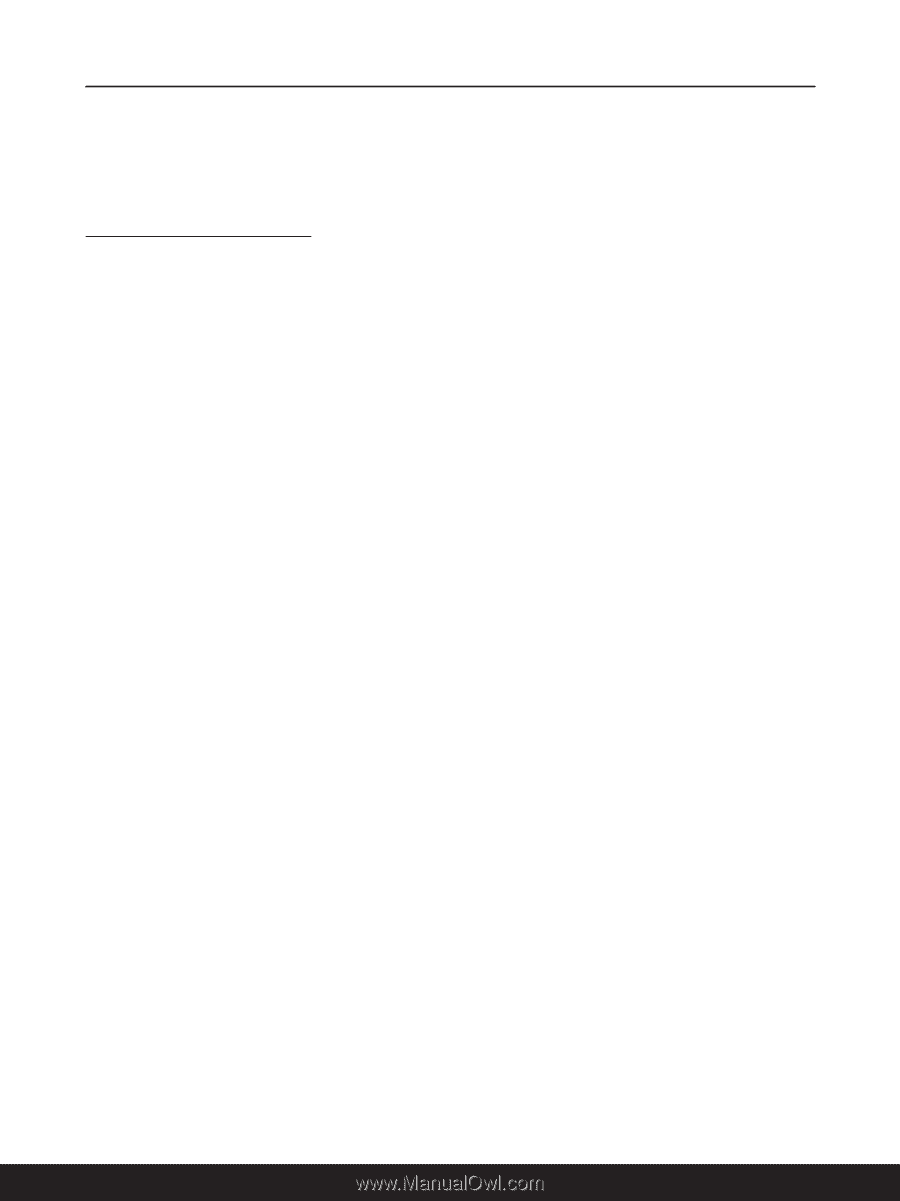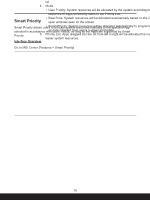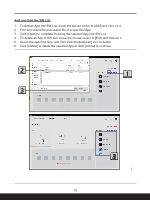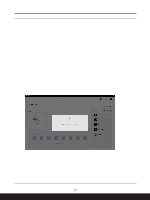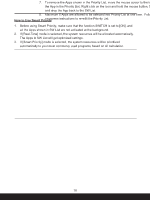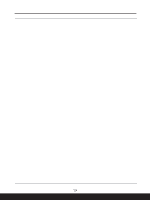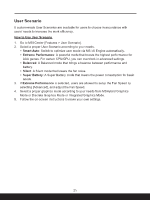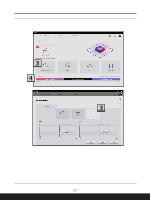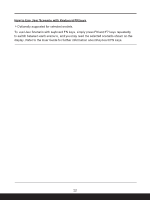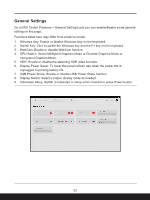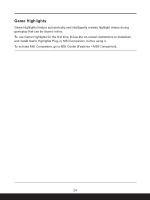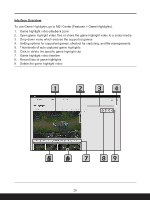MSI Modern 14 H Quick Start Guide - Page 20
User Scenario, How to Use User Scenario, Extreme Performance
 |
View all MSI Modern 14 H manuals
Add to My Manuals
Save this manual to your list of manuals |
Page 20 highlights
User Scenario 5 custom-made User Scenarios are available for users to choose in accordance with users' needs to increase the work efficiency. How to Use User Scenario 1. Go to MSI Center [Features > User Scenario]. 2. Select a proper User Scenario according to your needs. • Smart Auto: Switch to optimize user mode via MSI AI Engine automatically. • Extreme Performance: A powerful mode that boosts the highest performance for AAA games. For certain CPU/GPU, you can overclock in advanced settings. • Balanced: A Balanced mode that brings a balance between performance and battery. • Silent: A Silent mode that lowers the fan noise. • Super Battery: A Super Battery mode that lowers the power consumption for basic needs. 3. If Extreme Performance is selected, users are allowed to setup the Fan Speed by selecting [Advanced], and adjust the Fan Speed. 4. Select a proper graphics mode according to your needs from MSHybrid Graphics Mode or Discrete Graphics Mode or Integrated Graphics Mode. 5. Follow the on-screen instructions to make your own settings. 20