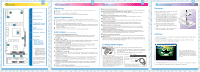MSI N260GTX Getting Started Guide - Page 2
Hardware, nstalling MSI, Live Update - lightning black
 |
View all MSI N260GTX manuals
Add to My Manuals
Save this manual to your list of manuals |
Page 2 highlights
Overview 1 2 3 4 5 6 7 8 8 1 1 Power Connector 2 Fan Connector 3 SPDIF Connector 4 1792MB DDR3 memory 896MB DDR3 memory 5 NVIDIA GeForce GTX 260 6 PCI Express Interface 7 SLI Interface**1 8 DVI-I Ports**2 - HDMI supported - HDCP supported - Dual dua-link DVI output supported **1 To ensure the best SLI performance, please visit MSI website to update th2e latest driver. **2 Refer to the section of Enabling SPDIF Input Function for details. The VGA card shown here is for reference, and may vary from the actual card. For further information, please visit msi website at www.msi.com 2 Getting Started Unpacking Please check out the following items to make sure that you get the complete product: VGA card Disk: Drivers, documentation, and applications Consult your dealer immediately if anything is missing or damaged. System Requirements To install the VGA card, your computer system needs to meet the following requirements: R R PCI Express or PCI Express 2.0 - compliant motherboard with one dual-width x16 graphics slot Two 6-pin PCI Express supplementary power connectors Minimum 500W or greater system power supply (with a minimum 12V current rating of 36A) **Minimum system power requirement based on a PC configured with an Intel Core2Extreme processor Qx9650 CD-ROM / DVD-ROM for driver installation Visiting MSI website for further information of operating system support Card Features For reference only R 2nd Generation NVIDIA Unified Architecture Second generation architecture delivers 50% more gaming performance over the first generation through 216 enhanced processing cores that provide incredible shading horsepower. R NVIDIA PhysXTM- Ready GeForce GPU support for NVIDIA PhysX technology,enabling a totally new class of physical gaming interaction for a more dynamic and realistic experience with GeForce. R 3-wayNVIDIA SLITM Technology Industry leading 3-way NVIDIA SLI technology offers amazing performance scaling by implementing 3-way AFR (Alternate Frame Rendering) for the world's fastest gaming solution under Windows Vista with solid, state-of-the-art drivers. R Microsoft DirectX 10 Support DirectX 10 GPU with full ShaderModel 4.0 support delivers unparalleled levels of graphics realism and film-quality effects for today's hottest games. R TM NVIDIA CUDA Technology CUDA technology unlocks the power of the GPU's processing cores to accelerate the most demanding system tasks - such as video transcoding - delivering up to 7x performance over traditional CPUs. PCI Express 2.0 Support Designed for the new PCI Express 2.0 bus architecture offering the highest data transfer speeds for the most bandwidth-hungry games and 3D applications, while maintaining backwards compatibility with existing PCI Express motherboards for the broadest support. GigaThreadTM Technology Massively multi-threaded architecture supports thousands of independent, simultaneous threads, providing extreme processing efficiency in advanced, next generation shader programs. R OpenGL 2.1 Optimization and Support Provides top-notch compatibility and performance for OpenGL applications. Getting Started 3 Getting Started 16x Anti-aliasing Technology Lightning fast, high-quality anti-aliasing at up to 16x sample rates obliterates jagged edges. 128-bit floating point High Dynamic-Range (HDR) Lighting Twice the precision of prior generations for incredibly realistic lighting effects--now with support for anti-aliasing. Dynamic Contrast Enhancement & Color Stretch Dynamically provides post-processing and optimization of High Definition movies for spectacular picture clarity. R NVIDIA LumenexTM Engine Delivers stunning image quality and floating point accuracy at ultra-fast frame rates. Dual Dual-link DVI Support Able to drive the industry's largest and highest resolution flat-panel displays up to 2560x1600 and with support for Hign-bandwidth Digital Content Protection (HDCP). R NVIDIA PureVideoTM HD Technology The combination of high-definition video decode acceleration and post-processing that delivers unprecedented picture clarity, smooth video, accurate color, and precise image scaling for movies and video. Discrete, Programmable Video Processor NVIDIA PureVideo is a discrete programmable processing core in NVIDIA GPUs that provides superb picture quality and ultra-smooth movies with100% offload of H.264 video decoding from the CPU and significantly reduced power consumption. Dual-stream Hardware Acceleration Supports picture-in-picture content for the ultimate interactive Blu-ray movie experience. HDCP Capable Designed to meet the output protection management (HDCP) and security specifications of the Blu-ray Disc and HD DVD formats, allowing the playback of encrypted movie content on PCs when connected to HDCP-compliant displays . Enabling HDMI OutRput Follow the steps below to enable HDMI Output function: 1. Find the DVI-to-HDMI adapter that comes with the package, if provided. Consult your dealer to purchase the adapter if it is not provided. 2. Attach the DVI-to-HDMI adapter to the DVI connector. 3. Ensure that the adapter is firmly installed. 4. Use the compliant SPDIF Internal cable to connect both the SPDIF connectors on the VGA card and your mainboard. Make sure to (1) plug the orange cable to the SPDIFpin and the black one to the GND-pin on the mainboard; and (2) plug the other end (2-pin white connector) of the cable to the SPDIF connector on the VGA card. Note that wrong installation may cause the damage to the VGA card. SPDIF Internal cable (optional) Plug the 2-pin white connector to the SPDIF connector on the VGA card. Plug the orange (OG) cable to the SPDIF-pin and the black (BK) one to the GND-pin on the mainboard. OG BK Quick Installation Hardware Hardware Follow the steps below to install the VGA card: 1. Remove the computer case. 2. Locate the expansion slot on your mainboard. Warning: Inserting the VGA card into a wrong slot may damage your card (refer to your mainboard manual for more Information). 3. Put the card directly over the expansion slot and press one end of the card into the slot first. Gently but firmly press the other end until the card is fully seated in the slot. 4. Secure the card with a bracket screw. 5. Install all other cards and devices and connect all the cables, and then install the case. 6. Connect the monitor. Now, you are ready to install the software on your computer. 4 R Software To install the driver of the VGA card to your computer, please follow the steps below: In1.sTtuarnlloinntghe MSI TM computer. Live Update 3TM 2. Insert the CD into the CD-ROM drive. The Autorun program will start the Setup program, and show the setup screen as follows: Tip : If, on your computer, the Autorun program does not execute automatically, please 1) enable the CD-ROM drive Auto-detect function from Control Panel; or 2) find and run the setup.exe file manually from the CD. 3. Click ATI VGA Drivers. Follow the on-screen instructions to complete the installation. 4. After finishing the installation, restart the computer as instructed.