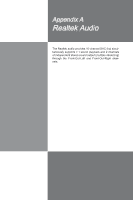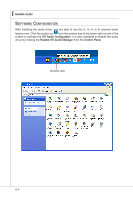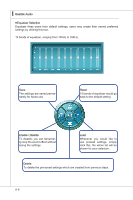MSI P43T User Guide - Page 69
oftware, onfiguration
 |
View all MSI P43T manuals
Add to My Manuals
Save this manual to your list of manuals |
Page 69 highlights
▍ Realtek Audio Software Configuration After installing the audio driver, you are able to use the 2-, 4-, 6- or 8- channel audio feature now. Click the audio icon from the system tray at the lower-right corner of the screen to activate the HD Audio Configuration. It is also available to enable the audio driver by clicking the Realtek HD Audio Manager from the Control Panel. Double click A-4

A-4
Realtek Aud±o
▍
S
oftware
c
onfiguration
After ±nstall±ng the aud±o dr±ver, you are able to use the 2-, 4-, 6- or 8- channel aud±o
feature now. Cl±ck the aud±o ±con
from the system tray at the lower-r±ght corner of the
screen to act±vate the
HD Aud±o Configurat±on. It ±s also ava±lable to enable the aud±o
dr±ver by cl±ck±ng the
Realtek HD Aud±o Manager from the
Control Panel.
Double cl±ck