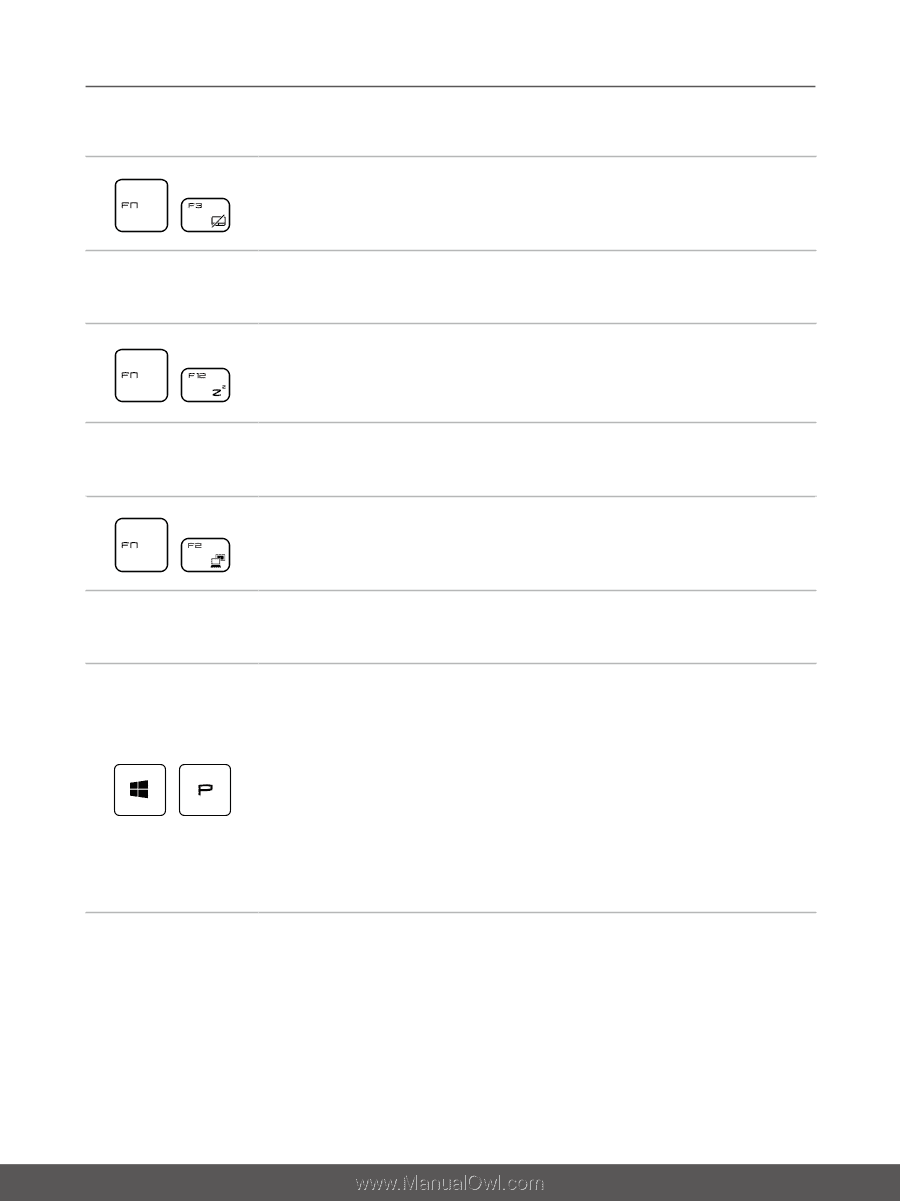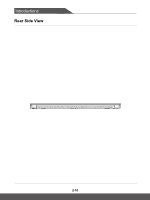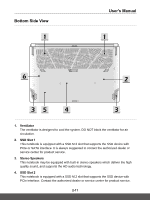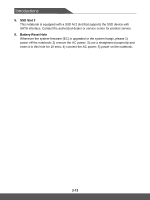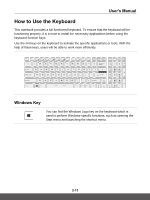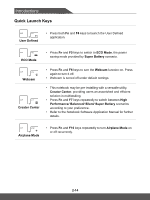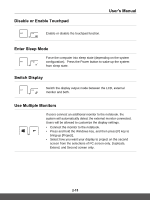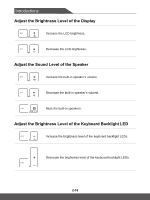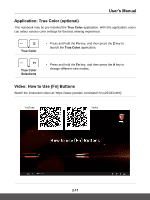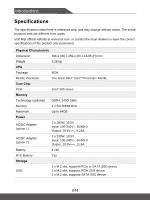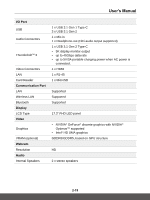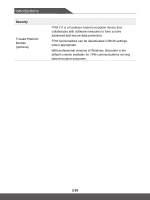MSI P75 Creator User Manual - Page 27
Disable or Enable Touchpad, Enter Sleep Mode, Switch Display, Use Multiple Monitors
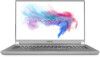 |
View all MSI P75 Creator manuals
Add to My Manuals
Save this manual to your list of manuals |
Page 27 highlights
Disable or Enable Touchpad User's Manual Enable or disable the touchpad function. + Enter Sleep Mode Force the computer into sleep state (depending on the system configuration). Press the Power button to wake up the system + from sleep state. Switch Display Switch the display output mode between the LCD, external + monitor and both. Use Multiple Monitors If users connect an additional monitor to the notebook, the system will automatically detect the external monitor connected. Users will be allowed to customize the display settings. • Connect the monitor to the notebook. • Press and hold the Windows key, and then press [P] key to + bring up [Project]. • Select how you want your display to project on the second screen from the selections of PC screen only, Duplicate, Extend, and Second screen only. 2-15