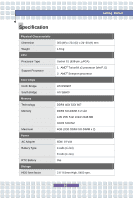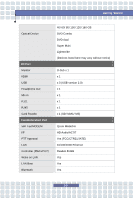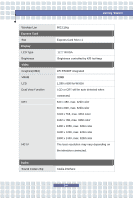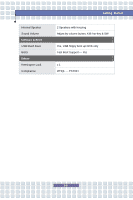MSI PR210 User Manual - Page 25
Rubber Pads, Status LED, Num Lock, Caps Lock, Scroll Lock, Quick Launch Buttons and Power Button, - green
 |
UPC - 816909041378
View all MSI PR210 manuals
Add to My Manuals
Save this manual to your list of manuals |
Page 25 highlights
Getting Started 1. Rubber Pads Protect your notebook from random closing. 2. Status LED Num Lock: Glowing Green when the Num Lock function is activated. Caps Lock: Glowing Green when the Caps Lock function is activated. Scroll Lock: Glowing Green when the Scroll Lock function is activated. 3. Quick Launch Buttons and Power Button Power Button:Turn the notebook power ON and OFF. Quick Launch Buttons: Simply click the quick launch buttons to speed up the starting of the programs in common use. It helps you to do works more efficiently. Note: These Quick Launch Buttons will only work when the supplied preload disk is installed. P1 Press the P1 Quick Launch Button to wake up the system from the suspending mode, and also activate the Windows Media Player. P2 Press the P2 Quick Launch Button to turn on or off the Webcam function. Press this Quick Launch Button to activate the Quick Launch application dialog which allows users to select a desired function among WLAN, Blue Tooth, TV Tuner, 3G 2-7