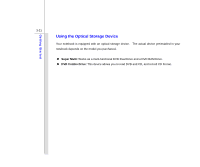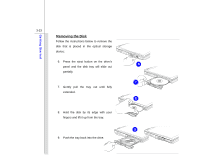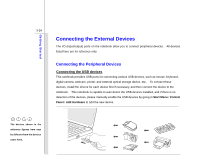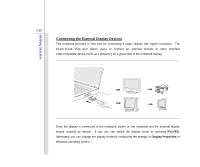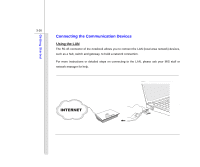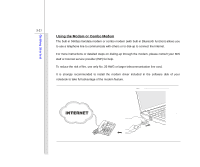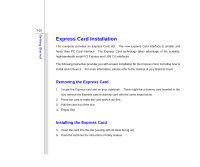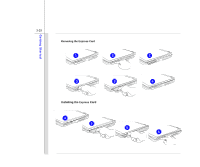MSI PR601 User Manual - Page 66
Connecting the External Display Devices, Display Properties
 |
View all MSI PR601 manuals
Add to My Manuals
Save this manual to your list of manuals |
Page 66 highlights
Getting Started 3-25 Connecting the External Display Devices This notebook provides a VGA port for connecting a larger display with higher resolution. The 15-pin-D-sub VGA port allows users to connect an external monitor or other standard VGA-compatible device (such as a projector) for a great view of the notebook display. Once the display is connected to the notebook, power on the notebook and the external display should respond by default. If not, you can switch the display mode by pressing [Fn]+[F2]. Alternately, you can change the display mode by configuring the settings in Display Properties of Windows operating system.

3-25
Getting Started
Connecting the External Display Devices
This notebook provides a VGA port for connecting a larger display with higher resolution.
The
15-pin-D-sub VGA port allows users to connect an external monitor or other standard
VGA-compatible device (such as a projector) for a great view of the notebook display.
Once the display is connected to the notebook, power on the notebook and the external display
should respond by default.
If not, you can switch the display mode by pressing [
Fn
]+[
F2
].
Alternately, you can change the display mode by configuring the settings in
Display Properties
of
Windows operating system.